If your Samsung Galaxy A54 is experiencing issues such as sluggish performance, or viruses, or if you’ve forgotten your password, a factory reset Samsung a54 can provide a fresh start. However, it’s important to note that a factory reset will erase all data on your phone, including apps, photos, and settings. Before proceeding, ensure you have backed up important data to a secure location, such as the cloud or a computer.
Factory Reset Samsung Galaxy A54 with Password
If you have your password, you can perform a factory reset through the Settings app:
- Open the Settings app on your Samsung Galaxy A54.
- Navigate to General Management and then tap on Reset.
- Choose Factory Data Reset.
- Tap on Reset and enter your password, PIN, or pattern to confirm.
- Finally, tap Delete All to initiate the factory reset process.
By following these steps, you can reset your Samsung Galaxy A54 while maintaining the security of your device through password confirmation.
How to Factory Reset Samsung Galaxy A54 with Buttons
If you’ve forgotten your password, you can still perform a factory reset using the hardware buttons (recovery mode method):
- Ensure your Samsung Galaxy A54 is completely turned off.
- Press and hold the Volume Up and Power buttons simultaneously until the Samsung logo appears.
- Release the buttons and wait for the recovery mode menu to appear.
- Use the Volume buttons to navigate and select wipe data/factory reset. Confirm your choice using the Power button.
- Choose Yes to confirm the factory reset.
- Select Reboot system now to restart your phone.
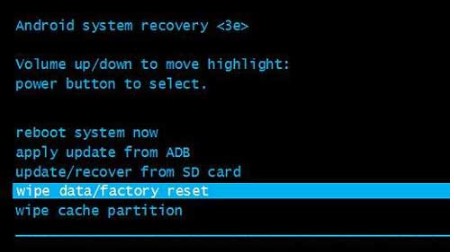
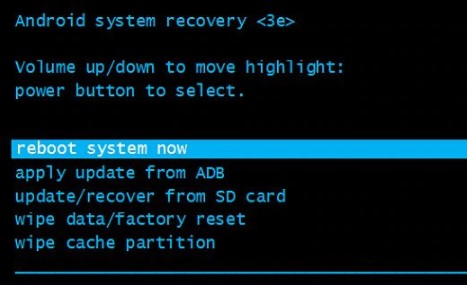
Remember that this method will erase all data and settings on your phone. After the reboot, your phone will display the setup screen as if it were brand new.
How to Reset Samsung Galaxy A54 That Is Locked via Find My Device
If you’ve activated the Find My Mobile feature on your Samsung Galaxy A54, you can remotely perform a factory reset:
- Visit Samsung find mobile on any device and log in with your Samsung account.
- Choose your Samsung Galaxy A54 from the device list and click on Erase Data.
- Enter your Samsung account passcode and click Erase to confirm.
- Wait for the process to complete. Your Samsung Galaxy A54 will be factory reset and locked with your Samsung account.

This method erases all data and settings on your phone, adding an extra layer of security by requiring your Samsung account for verification after the reset.
Frequently Asked Questions
1. What is a factory reset, and why would I need to do it on my Samsung Galaxy A54?
- A factory reset returns your phone to its original state, often done to resolve issues like performance problems, malware infections, forgotten passwords, or preparing the device for sale.
2. Will a factory reset on my Samsung Galaxy A54 delete all my data and settings?
- Yes, a factory reset erases all data and settings on your phone, so it’s crucial to back up important information before proceeding.
3. Can I recover my data after a factory reset?
- Unfortunately, a factory reset permanently erases data. Make sure to back up your data before initiating the reset.
4. How do I back up my Samsung Galaxy A54 before a factory reset?
- You can back up your data by using cloud services, connecting to a computer, or using Samsung’s Smart Switch app.
5. I forgot my password. Can I still perform a factory reset?
- Yes, you can use hardware buttons or the Find My Mobile feature if you’ve enabled it to perform a factory reset without entering your password.
6. Is there a way to remotely factory reset my Samsung Galaxy A54?
- Yes, if you’ve enabled Find My Mobile, you can use it to erase data and perform a factory reset remotely.
7. How do I enable the Find My Mobile feature on my Samsung Galaxy A54?
- You can enable Find My Mobile in the Settings under Biometrics and Security > Find My Mobile.
8. Will a factory reset remove my Google account from the Samsung Galaxy A54?
- Yes, a factory reset removes all accounts from the device, including your Google account.
9. What precautions should I take before initiating a factory reset?
- Back up all important data, ensure your device is charged, and be aware that a factory reset is irreversible.
10. After a factory reset, do I need to sign in with my Samsung account?
- If you use the Find My Mobile feature, your Samsung Galaxy A54 will prompt you to sign in with your Samsung account for identity verification after the reset.
In conclusion
Performing a factory reset on your Samsung Galaxy A54 can be a useful solution for addressing various issues affecting your device’s performance, and security, or preparing it for resale. Whether you have access to your password, utilize hardware buttons, or leverage the Find My Mobile feature, exercise caution, as a factory reset results in the complete erasure of all data and settings. Prioritize backing up important files to mitigate potential data loss. Whether troubleshooting problems or enhancing device security, these methods offer effective ways to restore your Samsung Galaxy A54 to a clean state. If you have further questions or concerns, Feel free to contact us.
