Setting a strong password or pattern for your smartphone’s lock screen is crucial for keeping your data secure. However, if you forget it, the only way to regain access is by performing a factory reset. The downside is that this erases all data on your phone, wiping everything from its internal storage a potential disaster if you haven’t backed up your information. So, it’s important to keep track of your lock screen credentials or regularly back up your data to avoid losing important information. But don’t worry. This article covers some methods on how to Unlock OPPO phone password without factory reset. So, let’s start,
Unlock with Engineer Mode
It’s important to note that entering your OPPO device’s engineer mode involves manipulating technical settings to manually reset the password indicator. Please follow the steps below carefully to unlock OPPO phone passwords without a factory reset on OPPO through engineer mode:
- On your OPPO device’s lock screen, tap on the “Emergency Call” option.
- This action will display a dial pad. Type *#899# and tap the call dialing button to enter the engineer mode.
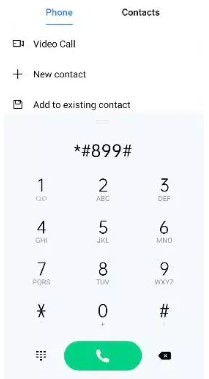
- Locate the “Manual Test” option in the engineer mode menu and select it.

- Choose the “Reading Reset Complete Indicator” option and then return to the main menu screen.
- From the main menu screen, select the “Key Status” option, and then return to the dial pad screen.
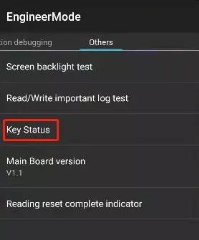
- Finally, tap the return key, and your OPPO smartphone will be unlocked without requiring a password.
Limitations of Using Engineer Mode to Unlock OPPO Phone Without Password:
- Expertise Required: This method requires a high level of expertise, technical knowledge, and understanding of the Android system.
- Risk of Damage: Any small mistake during the process could lead to permanent damage to your device. Exercise caution and proceed with care.
- Backup Data: Before using this method, ensure all your important data is backed up, as the process might result in data loss.
It’s crucial to approach such methods with caution, and if you are not comfortable or experienced with technical procedures, it is recommended to contact us we provide the best solution to customers. Always prioritize the safety and security of your device and data.
Unlock OPPO Phone Password via Google Find My Device
Unlock OPPO phone passwords without a factory reset using Google Find My Device is a straightforward process. Follow this step-by-step guide for a seamless experience:
Step-by-Step Guide on How to Factory Reset OPPO Without Password Using Google Find My Device:
1. Preparation:
- Ensure your OPPO device is connected to Wi-Fi or has mobile data turned on.
- Confirm that the device’s location feature is enabled.
2. Visit Google Find My Device:
- – Open a web browser on your PC and go to the [Google Find My Device page] https://www.google.com/android/find.
- Sign in to your Google account associated with your OPPO device.

3. Erase Device:
- – Locate and click on the “ERASE DEVICE” option. You may need to sign in to your Google account again.
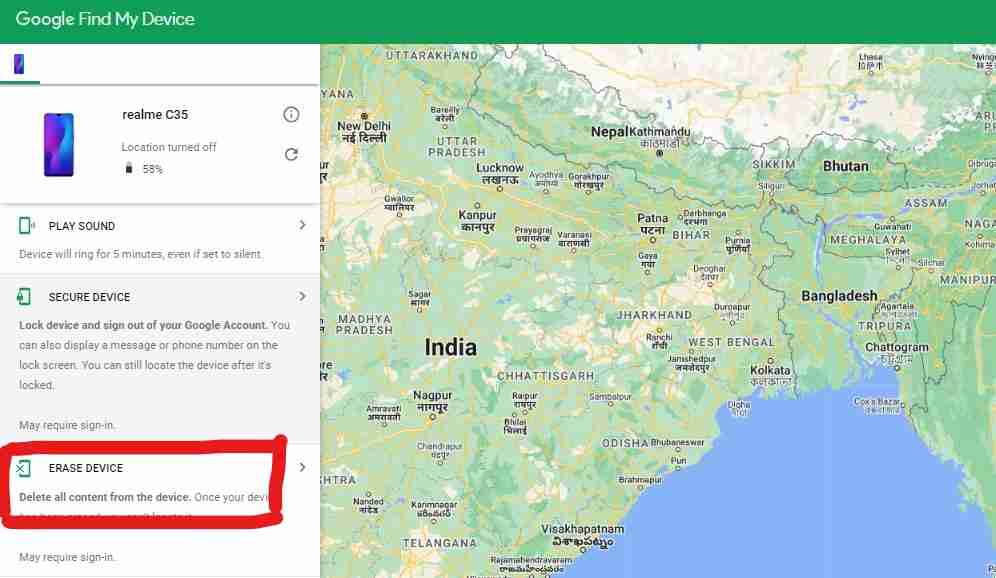
4. Confirmation:
- Click “Next” and then select “Erase.” This action will completely wipe all data, including the lock screen credentials, from your OPPO smartphone.
5. Completion:
- – Once the process is completed, you will be able to access your OPPO smartphone without requiring any password.
Limitations and Requirements of Using Google Find My Device:
- Device Activation: Your OPPO smartphone or any other device must be switched on.
- Internet Connection: The device should have an active internet connection, either through mobile data or Wi-Fi.
- Google Account: Ensure the device is connected and signed in to an active Google account.
- Location Feature: The location feature of the device should be active.
- Find My Device Feature: The Find My Device feature, available in the device’s settings menu, should also be active.
Considering these requirements and limitations will help ensure a smooth and successful unlocking process without the need for a factory reset. Always prioritize the security and safety of your device and data.
Unlock OPPO Phone Password with Enrolled Fingerprint
If you have an OPPO device running any Color OS between 5.0 and 6.1 and at least one fingerprint enrolled, you can follow this method to unlock your phone:
- On the lock screen, deliberately enter an incorrect or invalid password.
- This action will trigger the appearance of the “Forgot Passcode” option on the screen.
- Tap on the “Forgot Passcode” option. The next screen will prompt you to place your enrolled finger on the fingerprint button.
- Keep your enrolled finger placed on the fingerprint sensor until the “Enter the new passcode” screen appears.
- Once prompted, enter a new passcode and then re-enter it to confirm.
- Congratulations! You have successfully set a new password to unlock your device’s lock screen.
This method leverages the enrolled fingerprint to reset the password. Ensure that you follow each step accurately. This approach is convenient, especially if you have a registered fingerprint, and can be applied to OPPO devices running Color OS versions 5.0 through 6.1. Always prioritize the security of your device and personal information.
Unlock OPPO Phone Password with Emergency Call
Unlocking an OPPO phone password without a factory reset using the emergency call option involves several steps. Please follow this step-by-step guide carefully.
- Tap the “Emergency Call” option on your device’s lock screen.
- Type in a few asterisk (*) signs on the dial pad that appears. Highlight them to copy and keep pasting them until you cannot type in anymore.
- Go back to the lock screen and tap or slide to open the device’s camera.
- While the camera app is open, try opening the drop-down menu.
- Now try entering your device’s settings. This step will require you to enter your device’s password.
- Follow the second step of typing in a few asterisk (*) signs and then copying and pasting them until you can’t do it anymore.
- The last step is to crash the interface, allowing you to enter the camera app again and unlock your phone.
Please note that this method involves manipulating the device interface and may not work on all OPPO devices or software versions. Additionally, attempting such actions could have unintended consequences, and it’s important to proceed with caution.
Always prioritize the security of your device and personal information. If you encounter difficulties or are not comfortable with these steps, consider seeking assistance then contact us we provide the best solution.
