In the unfortunate event of forgetting our Motorola phone password, the initial inclination often leads us to consider a factory reset. However, the complexity of this process and the consequential loss of all data make it a less-than-preferred choice. Today, our focus shifts towards unlock Motorola phone password without resorting to a factory reset, recognizing the undesirability of such a data-wiping approach on Android. Fortunately, two practical methods exist to achieve this goal, allowing users to regain access to their devices without sacrificing valuable data.
Unlock Motorola Phone Password with Android Device Manager
Android Device Manager (ADM) emerges as a valuable free Google service, empowering users to remotely track and wipe any Android device utilizing the Find My Device feature. The core functionality of ADM lies in its ability to circumvent screen locks by facilitating access through your Google account. To leverage this service, the prerequisite is having previously logged into your Google account on your Android device. This initial account association enables the seamless identification of your Android device when employing the Find My Device feature. The streamlined process enhances device security and offers a user-friendly solution for managing Android devices remotely.
- Navigate to the Find My Device website.
- Log into your Google account by entering your username and password.
- Upon successful login, a list of devices associated with your account will be displayed. Identify and select your locked Motorola phone from the list.
- Click the Lock option to initiate the unlocking process.
- A new screen will prompt you to enter a new password.
- Enter the desired new password and confirm.
Following these steps ensures a secure and efficient unlocking of your Motorola phone using the Find My Device feature, granting you access without needing a factory reset and preserving your valuable data.
Unlock Motorola Phone Password with a Google Account
Indeed, this method provides a more straightforward approach, albeit with limitations, as it only supports Android versions 4.4 or lower. Before attempting this procedure, verifying your Android version’s compatibility is crucial. The advantage lies in its straightforwardness, allowing users to unlock their Motorola phones directly without needing additional third-party tools or computers. This streamlined process caters to users seeking a quick and efficient solution, particularly if their Android version aligns with the supported range.
- After several unsuccessful attempts to unlock the screen with incorrect passwords, a box will appear, indicating that you’ve entered the wrong password.
- On the screen, select Forgot pattern.
- Choose Enter Google account details and click Next.
- Enter your Google account credentials to sign in


By signing in with your Google account, you gain access to your Motorola device and can reset the password for the screen lock. This method lets you unlock your Motorola phone without a factory reset, offering a convenient and secure solution.
Bypass Google Lock on Motorola After Reset
Bypassing Google FRP lock on Android devices, including tablets and Motorola smartphones, can be achieved through various methods. Explore emergency call options, attempt to modify profile information, and adjust device settings for potential success. In some cases, turning off specific apps may contribute to a bypass. It is crucial to ensure legal access to the device, and when in doubt, contacting the device manufacturer or service provider is recommended for additional assistance. However, it’s essential to be cautious about potential legal implications and only use authorized and reputable tools, as the process may vary based on device models and Android versions.
What Is Google FRP Lock and Can I Bypass It?
Encountering unexpected challenges like being locked out of your device can be frustrating and concerning. Google FRP (Factory Reset Protection) is a security feature that safeguards your device from loss or theft. However, there are instances when you may find yourself locked out for various reasons, such as forgetting your password, acquiring a second-hand device, or performing a factory reset. Fortunately, there are multiple ways to bypass a Google FRP lock on Motorola devices, from using specialized tools to following specific procedures. The following will explore the various methods. How to avoid Google Lock on Motorola and provide step-by-step instructions for each approach, ensuring you regain access to your device.
Bypass Google Lock on Motorola without Computer
FRP necessitates entering the associated Google account and password after a device undergoes a factory reset. This crucial security feature is in place to prevent unauthorized access to the device and its data. If you encounter difficulties recovering your Google account details and find yourself locked out due to FRP, here are steps to remove the Google account from a Motorola phone after a factory reset without using a PC. These methods aim to provide an alternative solution for regaining access to your device when facing challenges with your Google account credentials.
- Turn on your Motorola phone and connect to a Wi-Fi network.
- On the HELLO screen, select Emergency Call.

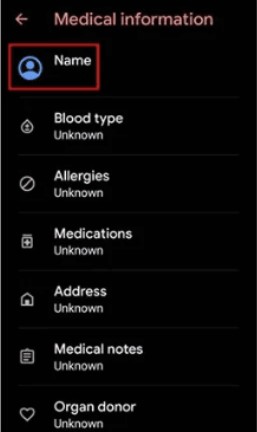
- Tap Emergency Information twice to access the Emergency Information page.
- Tap the edit icon and Name. Click on the profile icon and choose to change an image.
- Click on Menu > Photos > Permissions.
- Choose Contacts and select See All apps with this permission.
- Click on Search > Settings > Settings App Info > Open.
- Select Accessibility > Accessibility Menu and turn it On.
- Return to Settings and choose Apps & Notifications > App Info.
- Disable certain apps related to FRP by selecting three dots and Show System Apps.
- Find and disable Android Setup.
- Click on Android Setup > Force Stop > OK.
- In Storage & Cache, delete the Storage and Cache. Click Disable > Disable App.
- Click on the blue settings icon of Android Setup and force it to stop. From Android Setup, clear storage and cache data.
- Navigate to Google Play Services > Disable > Disable App.

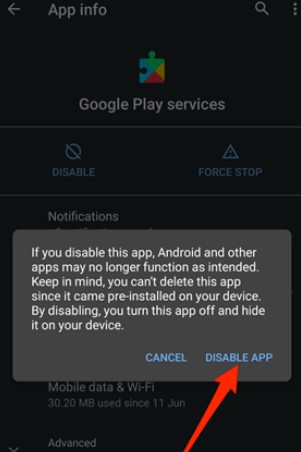
- Go back to the main Hello homepage. While updates are being checked, return to the Wi-Fi connection page. Open the Shortcut Menu by swiping up from the bottom. Click Assistant > Settings > Enable Google Play Services.
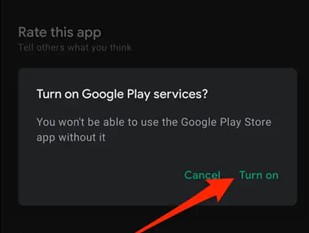
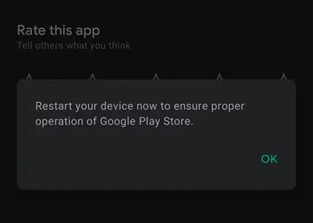
- Go back and select Skip > Continue. Click on More > Accept.
- At the Set Screen Lock, click Skip > Skip > OK > Accept & Continue and go to the home screen.
- Navigate to Settings > System > Advanced > Reset Option.

- Choose the Erase All Data option three times.
In Summary
If you forget your Motorola phone password and want to avoid a factory reset, two methods are available. The first involves using Android Device Manager to remotely set a new password. The second, for Android versions 4.4 or lower, allows direct unlocking through your Google account after multiple failed attempts. Bypassing Google FRP lock on Motorola devices involves various methods, but caution is essential to ensure legal access and the use of authorized tools. One method to remove the Google account after a factory reset without a PC includes disabling certain apps and adjusting settings. Users should prioritize legal and ethical considerations when attempting to bypass locks on their devices.
