In our modern reliance on smartphones, securing our devices with screen locks, including fingerprint ID, passwords, and PIN codes, has become standard practice for ensuring privacy and security. However, the inevitability of forgetting a PIN, especially on Samsung phones, necessitates reliable methods for unlocking the screen. Let’s delve into insightful approaches to regain access when faced with the challenge of Unlock Samsung Forgot Password
Unlock Samsung Phone with Find My Device
Samsung’s Find My Mobile feature, primarily designed for lost phone scenarios, proves invaluable when you forget your PIN code or password on a Samsung device. To utilize this method, it’s crucial to have activated the service before your phone gets locked. This involves creating a Samsung account on your device and enabling the Remote unlock function.
In the event of a forgotten PIN on your Samsung phone, ensure your device is powered on and connected to Wi-Fi or a mobile network. Follow the steps below to leverage this service and gracefully Unlock Samsung Forgot Password.
- Launch a browser and navigate to the Find My Device page. Sign in with your Samsung account credentials.
- Locate your device on the right side of the screen. Click on Unlock to initiate the unlocking process for your Samsung phone.
- A pop-up window will appear, prompting you to re-enter your password to verify your Samsung account.
- After verification, click NEXT, and your Samsung phone will be remotely unlocked shortly.
It can also be regarded as a guide on how to unlock a Samsung phone’s forgotten password.
Unlock Samsung phone forget password with Smart Lock Service
Smart Lock, offered by Samsung, serves as an alternative to third-party unlocker tools that may require downloads on your computer. This method provides a convenient option for unlocking your Samsung device without additional downloads.
To use Smart Lock, ensure it’s enabled on your Samsung phone beforehand. This feature offers a practical solution for unlocking your Samsung device if you’ve forgotten your PIN, providing a secure and user-friendly option.
- Open the Settings on your Samsung phone, then navigate to the Lock screen and select Smart Lock.
- Choose a geographical location that you frequent and set it as a trusted location in the Smart Lock settings. This will enable your Samsung device to remain unlocked when in that specific location.
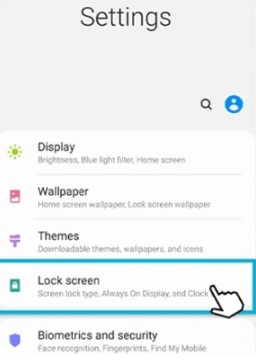
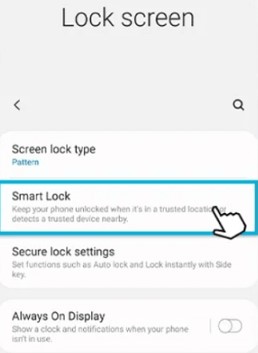
Certainly, you have the option to designate specific locations, such as your home or workplace, as trusted locations within the Smart Lock settings. This allows your Samsung phone to automatically unlock its screen when you’re at those predefined locations. It’s worth noting that, as a safety measure, if your device remains unused for four hours or more, you’ll still need to unlock the screen using the pattern, PIN code, or password for added security.
How To Reset Forgot PIN on Samsung Phone with ADB
Suppose your Samsung phone is locked and inaccessible. In that case, an alternative method involves utilizing ADB (Android Debug Bridge) with the prerequisite that USB debugging is enabled on your device and your PC is allowed to connect via ADB.
Here are the detailed steps:
- Ensure USB debugging is enabled on your device and your PC is allowed to connect via ADB.
- Connect your device to a PC using a USB cable and open the command prompt in the ADB directory.
- Enter the command adb shell rm /data/system/gesture.key and press Enter on your keyboard.
- Restart your phone and set a new PIN, pattern, or password before rebooting.
Following these steps should help you regain access to your Samsung phone, even if it’s currently locked.
Factory Reset Samsung to Unlock Samsung Forgot Password
Suppose you’re contemplating unlocking a Samsung device with a forgotten PIN. In that case, it’s crucial to consider the irreversible nature of a factory reset, which erases all data, including photos, videos, files, and other resources on your phone.
To perform a factory reset on your Samsung device, follow these steps:
- Please turn off your device and boot it into Recovery Mode.
- Hold the Volume Up and Home buttons simultaneously for a second until the phone vibrates.
- When the No Command notification appears, enter Recovery Mode.
- In Recovery Mode, hold the Volume Up and Down buttons simultaneously to select Factory Reset. Press the Power button to confirm.
- Finally, choose Yes to delete all user data.
After a few minutes, your Samsung device will be reset to factory settings, and it will restart. Keep in mind that this process results in the loss of all data stored on the device.
In Summary
If you’ve forgotten the PIN on your Samsung phone, several effective methods can help you regain access. The Find My Mobile feature allows remote unlocking by signing in to your Samsung account online. Smart Lock provides an alternative, allowing your device to remain unlocked in trusted locations. ADB (Android Debug Bridge) can be used if USB debugging is enabled, and a factory reset is a last resort, erasing all data on the device. Choose the method that suits your situation and preferences, keeping in mind the potential data loss with a factory reset.
