Unlock an LG phone due to forgotten passwords or undisclosed lock screens is a common predicament. Whether the phone is second-hand or the passcode has been forgotten, understanding how to unlock an Android device without a password is crucial. Several solutions exist for this predicament. A factory reset, while effective, erases all data on the device. If linked to your Google account, Android Device Manager provides a remote unlocking option. Safe Mode allows turning off third-party apps that might be causing issues. For advanced users, custom recovery methods are available but require technical expertise. Choosing a technique based on individual circumstances is essential, considering potential data loss and the desired outcome.
How to Unlock an LG Phone with a Backup PIN
Setting up a Backup PIN code is prudent when configuring fingerprint or face lock on newer LG phones. This additional security measure ensures that users can still access their LG phones when fingerprint or face recognition is unavailable. The Backup PIN is a reliable alternative, offering a convenient and secure way to unlock the device. It’s a helpful feature that adds an extra layer of accessibility and ensures users can seamlessly navigate their phones even if their primary biometric authentication methods are not feasible.
- Enter possible passwords up to five times on your LG phone.
- After unsuccessful attempts, the Backup PIN field will appear below the password entry field. Tap on it.
- Input the Backup PIN code that you set up previously.
- Once the correct Backup PIN is entered, your LG phone will be unlocked, and you can use it as usual.
This straightforward process ensures a secure and accessible method for users to regain access to their LG phones when the primary password or biometric methods are ineffective.
Unlock LG with Forgot Pattern
To unlock an LG phone, users can utilize their associated Google account as an alternative method. After attempting to enter the correct password several times without success, an option to use the Google account for unlocking typically becomes available. By entering the Google account credentials linked to the locked LG phone, users can regain access to their device. It’s crucial to note that this method is effective only if the LG phone is connected to a Google account. If the Google account password is forgotten, users can follow the steps to reset it, ensuring a secure and accessible means of unlocking their LG phone. This approach provides a valuable alternative for users who may encounter issues with their primary authentication methods.
- Enter possible passwords on your LG phone up to five times.
- Tap the option to enter Google account details on the next screen.
- You will be redirected to the Sign-in page of your Google account.
- Input your Google account’s email address and password to sign in.

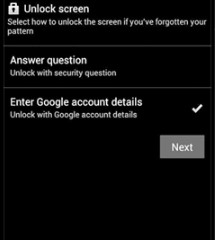
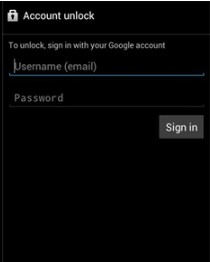
Users can effectively unlock their LG phones by leveraging their Google account credentials by following these steps. This method offers a secure and convenient way to regain access to the device in case of a forgotten PIN or password.
Unlock The LG Phone with a Factory Reset
Indeed, a factory reset is a method to unlock an LG phone by restoring it to its original factory state, effectively removing the lock screen. However, it’s crucial to understand the impact of a factory reset on an LG phone. We are performing a factory reset, which deletes all data stored on the device. This includes apps, settings, personal files, and any other information present on the phone.
Therefore, backing up all critical data before initiating a factory reset is highly advisable. Backing up ensures that you can restore your essential files and settings after completing the reset process. Users should consider using cloud storage, external storage devices, or built-in backup features provided by the device to safeguard their data.
- Power off your LG device.
- Press the volume up button and power button simultaneously to access Recovery Mode.
- Within Recovery Mode, choose wiping data or performing a factory reset.
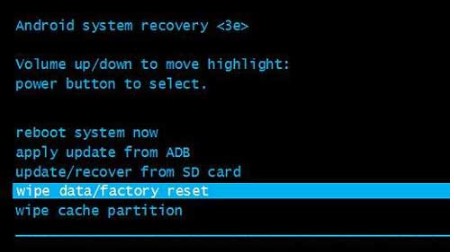
- Select the option to confirm the factory data reset.
- After initiating the factory reset, tap Reboot System Now to restart the device.
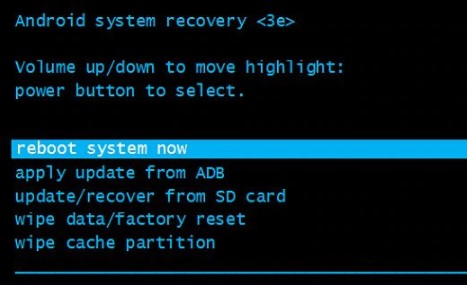
These steps will result in a factory reset, restoring the LG device to its original state, and removing the lock screen. As previously mentioned, it’s crucial to ensure that essential data is backed up before a factory reset, as this process erases all data on the device.
Unlock with Android Device Manager
Your explanation highlights the versatility of Android Device Manager (ADM) as a powerful tool developed by Google. This service, available for all Android devices, provides functionalities such as locating, locking, or erasing Android phones, tablets, or Wear OS watches in case of loss. NotablyUsers can also employ ADM as an alternative method to unlock LG phones. By leveraging the capabilities of ADM, users can remotely unlock their LG devices, showcasing the utility of this service in various scenarios, especially when physical access to the device is not possible. Android Device Manager’s flexibility and security features make it a valuable resource for Android users.
- Go to the Find My Device website.
- Sign in using the Google account credentials associated with the locked LG phone.
- Choose your LG device from the list of connected devices.
- Tap on SECURE DEVICE to access the security features.
- Set a new password for your currently locked LG phone within the security settings.
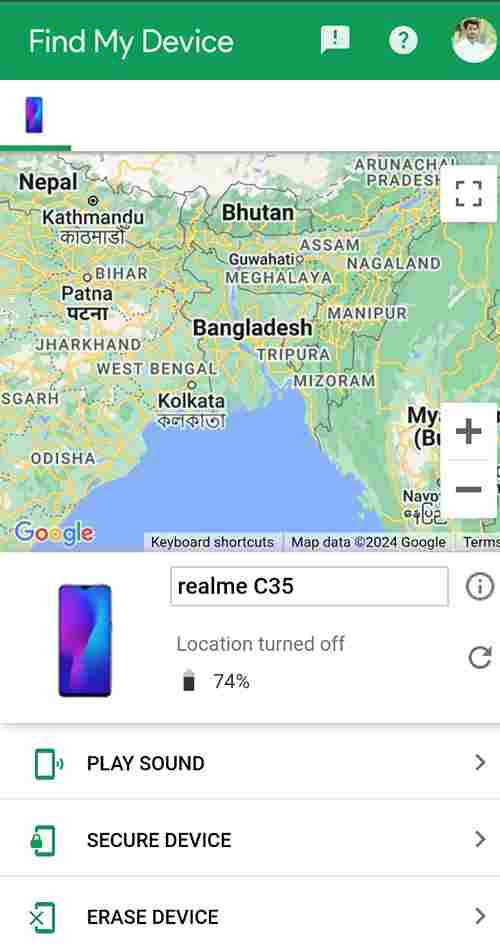
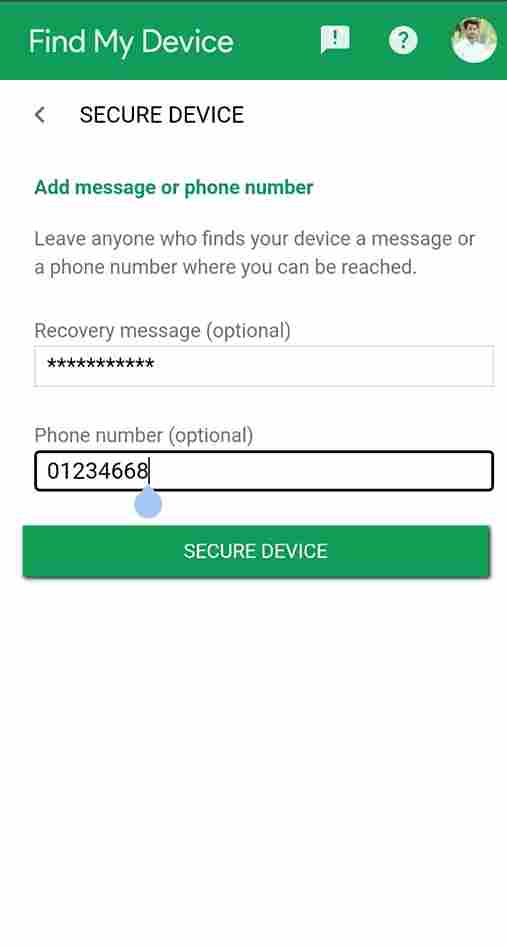
- Utilize the new password you set through the Find My Device feature to unlock the lock screen on your LG device.
Following these steps allows users to leverage the Find My Device feature to locate their device and enhance its security by setting a new password remotely. This is a valuable resource for users who may need to remember their existing password or cannot access their LG phone through traditional means.
In Summary
Unlocking an LG phone without knowing the password involves various methods, each catering to different scenarios. A Backup PIN provides a secure alternative, ensuring accessibility even when primary biometric methods fail. Forgot Pattern allows users to unlock LG phones through associated Google accounts, providing a convenient solution if linked to a Google account. A Factory Reset, while effective, erases all data, emphasizing the need for proper backup. Android Device Manager (ADM), a Google-developed tool, offers remote unlocking capabilities for LG devices, adding versatility and security. Users can visit the Find My Device website, sign in, secure the device, set a new password, and subsequently unlock the LG phone using the new password. These methods provide users with a range of options to regain access to their LG phones, depending on their circumstances.
