While pattern locks are integral for securing users’ privacy, instances of forgotten or lost patterns can pose significant challenges for mobile device owners. This predicament is especially pertinent for second-hand mobile purchasers with a device secured by an unknown pattern lock. If you want to Unlock LG Phone forgotten Pattern then you are in the right place
Exploring effective methods for unlocking LG phones becomes crucial to address these scenarios. Whether you’ve forgotten your pattern or acquired a second-hand device with a mystery lock, multiple approaches exist to regain access. In the following discussion, we will comprehensively explore the various techniques available to unlock LG phones when faced with forgotten pattern issues, providing a detailed guide for users needing assistance.
Unlock LG Phone without a Computer
1. Unlocking an LG phone using a PIN through the Emergency Call
Unlocking an LG phone using a PIN through the Emergency Call feature is a clever workaround when faced with a forgotten pattern. This method utilizes the Emergency Call button, the camera feature, and the settings menu to trick the phone into bypassing the pattern lock. Follow these steps to execute this technique:
- Power on your LG phone using the dedicated Power button.
- On the lock screen, locate and tap the Emergency button.
- A new interface with dial buttons will appear. Enter the asterisk symbol (*) ten times.
- Copy the sequence of ten asterisks you entered on your LG phone. Press and hold on your screen, then select Paste to input the copied characters.
- Continue pasting the asterisks until the Paste icon is no longer visible.
- Return to the pattern-locked screen and tap the Camera button.
- Click the cogwheel or gear icon to access the Settings menu screen.
- The phone will prompt you to enter a password to unlock it. Paste the asterisks in the provided space.
- Keep pasting the asterisks until you successfully crash through the pattern-locked screen.
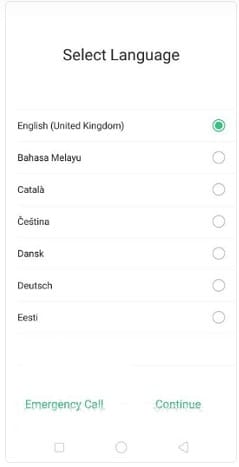
Following these steps, you can effectively use the Emergency Call button, camera, and settings menu to Unlock LG Phone forgotten Pattern when faced with a forgotten pattern.
Unlock LG Phone with Backup PIN
Unlocking an LG phone using the Backup PIN provides a secure alternative when faced with a forgotten pattern. The Backup PIN is a security code registered on the LG phone when selecting pattern lock as the preferred security feature. Follow this simple guide to successfully unlock your LG phone pattern using the Backup PIN method:
- Power on the pattern-locked LG phone and attempt to enter an incorrect pattern five times consecutively.
- After the fifth attempt, your device will prompt you to try again in 30 seconds due to the incorrect entries. Click OK and then select the Forgot Pattern button at the bottom of the screen.
- Your LG phone will guide you to a new interface with two unlock options: Unlock with a Backup PIN or Unlock with linked Google Account.
- Enter your backup PIN in the space provided under the Unlock with Backup PIN section.
- Proceed to enter the Google Account details used to activate the LG phone during the initial setup or configuration.
- Wait for your phone to unlock. Following this, you will be prompted to set up and choose another security protection feature. Select one and enter a password that is easy to remember.
By following these steps, you can successfully unlock your LG phone pattern using the Backup PIN method, offering a straightforward and computer-free solution for bypassing the screen lock on your device.
Unlock LG Phone with Factory Reset
Performing a factory reset is a comprehensive restoration technique commonly employed to revert a mobile device or computer system to its default settings, akin to its state when freshly purchased. This method effectively troubleshoots various device malfunctions, including issues like a frozen Android phone screen or unresponsive keys. Additionally, it can be utilized to unlock an LG phone if the pattern for screen lock is forgotten. Despite its efficacy, it’s essential to note that a factory reset results in complete data loss, as the entire system is wiped clean. Here’s a step-by-step guide on how to Unlock LG Phone forgotten Pattern via factory reset:
1: Enter recovery mode on your LG phone.
- Turn off the device by holding down the Power button.
- Hold down the Power button and Volume Down key simultaneously.
- Hold until the LG logo appears on the display, then release both buttons.
- Hold down the Power + Volume Down buttons simultaneously again until the recovery mode screen is displayed.
2: Use the Volume Up or Volume Down button to navigate the options on your screen. Scroll and select the wipe data/factory reset option from the available choices on your LG phone screen.
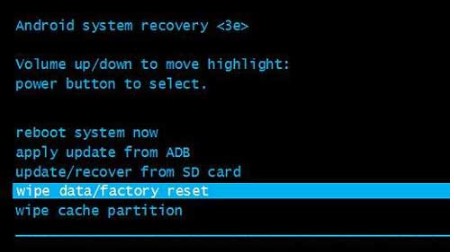
3: A window detailing the consequences of resetting your phone will appear. Click the corresponding button to agree and proceed with the factory reset. After completion, press the Reboot System Now button to restart the LG phone.
While this method effectively unlocks an LG phone, knowing about the data loss associated with a factory reset is crucial. Only proceed if you are willing to sacrifice your data to unlock the device.
Unlock Forgotten Patterns via Android Device Manager
Unlocking your pattern-locked LG phone using the Android Device Manager is a convenient and effective method that allows you to regain access remotely. Although the primary purpose of the Android Device Manager is to help track the location of an Android device, it also offers features like ringing, wiping, and changing the lock remotely. Here’s a step-by-step guide for this do-it-yourself screen unlock method:
Step 1:
- Visit the Android Device Manager.
- Enter your Google Account details in the provided fields, ensuring that the information matches what is associated with your LG phone.
- Click the blue Sign In button to proceed.
Step 2:
- Locate the device icon at the top left corner of the screen and select your LG phone from the list of devices.
- Choose Lock from the options displayed beneath your device. This action allows you to change the security lock on your LG phone.
Step 3:
- A window will appear on your display. Enter the new password you wish to use and then click the Lock button to save the changes.
- Enter the newly created password on your LG phone to automatically unlock it.
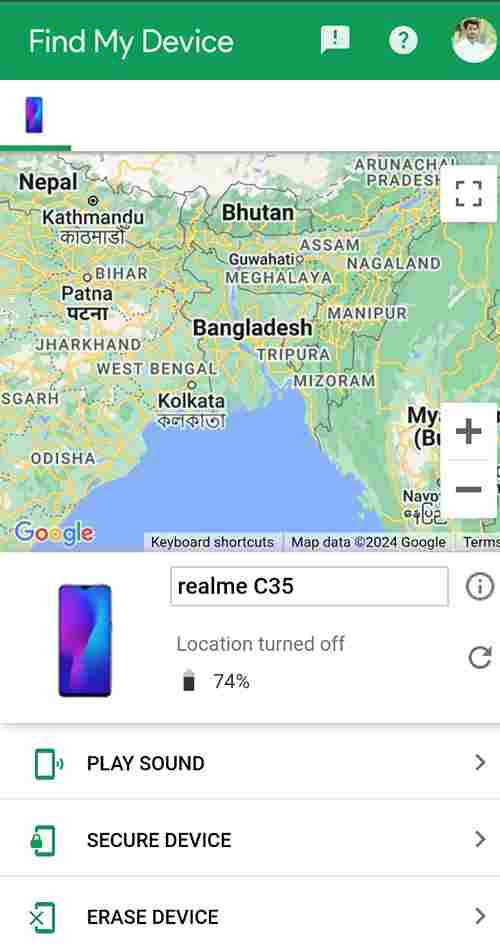
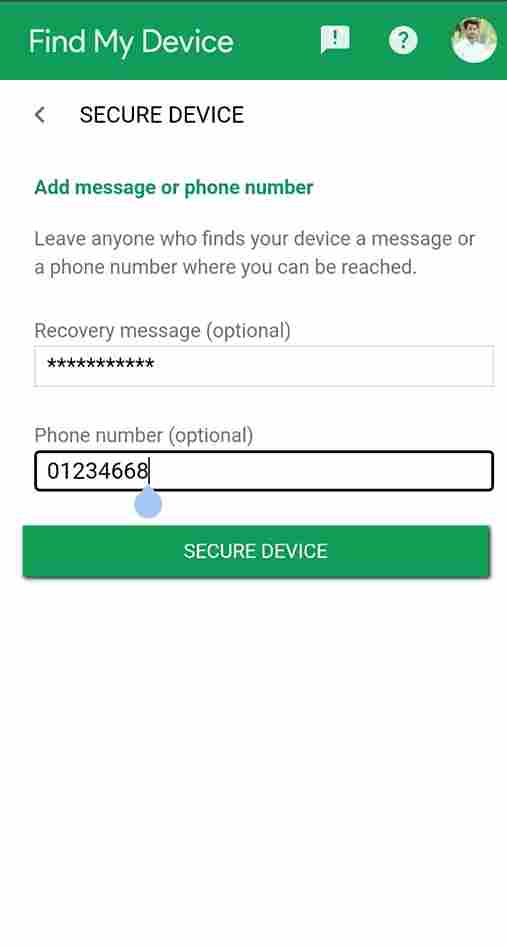
By following these steps and utilizing the Android Device Manager, you can change the lock remotely and Unlock LG Phone forgotten Pattern. It’s important to have your Google Account details ready for this method to be successful.
Unlock the Pattern with Google Account
Unlocking the pattern on your LG phone with your Google Account is another popular and convenient technique. Here’s a step-by-step guide on how to use this method:
- Head to the lock screen page and intentionally enter the wrong password on your device four times consecutively.
- After the fourth attempt, your device will be automatically locked.
- Locate the Delete button at the bottom left corner of your screen. Tap on it, and your device will guide you to a new interface where you need to enter your Google Account credentials.
- Ensure that the credentials you enter match the Google Account linked to your LG phone.
- Click on the appropriate buttons to sign in, and your device will be successfully unlocked, removing the pattern lock.
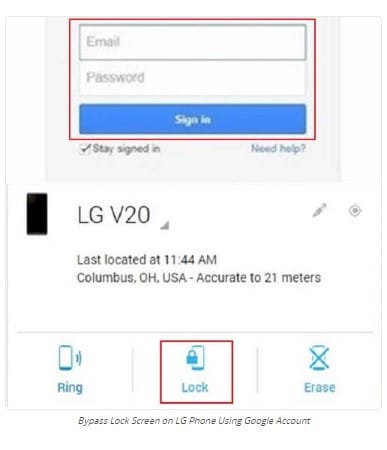
By following these steps and using your Google Account, you can efficiently remove the pattern lock on your LG phone. This method provides a straightforward solution to regain access to your device in case you forget the pattern.
Unlock Forgotten Pattern via ADB
Unlocking forgotten patterns on your LG phone using Android Debug Bridge (ADB) is a cost-free solution that involves entering a few command lines. ADB is a programming tool commonly used by developers for various tasks, including connecting and communicating with Android devices. Here’s a step-by-step guide on how to use ADB to remove the pattern lock:
Before you begin:
- Install Android Debug Bridge (ADB) on your computer system.
- Ensure USB debugging is activated on your LG phone.
Steps:
- Connect the pattern-locked LG phone to your computer using a USB cable.
- Run the ADB programming tool by clicking the corresponding icon on your computer. You may encounter a prompt about USB-debugging permission; click “Agree” to grant permission.
3. Enter the following command lines in the ADB programming tool:
ADB shell
cd /data/data/com.android.providers.settings/databases
sqlite3 settings.db
update system set value=0 where name=’lock_pattern_autolock’;
update system set value=0 where name=’lockscreen.lockedoutpermanently’;
.quit
4. If the command lines fail, type the following command first, and then proceed with the previous steps:
ADB shell rm /data/system/gesture.key
5. Restart your LG phone.
After completing these steps, you should have successfully bypassed the pattern lock on your LG phone. If your phone still requests a password to remove the lock screen, enter a random password, and your device should be unlocked.
Quick Note: Ensure that USB debugging is activated on your LG phone before using this technique, as failure to do so may result in the device not unlocking.
How to Bypass Pattern Lock on LG without Factory Reset
When dealing with a second-hand LG phone running the latest Android version with FRP (Factory Reset Protection) lock, a factory reset might present challenges as it requires entering the details of the Google Account linked to the device. Here are two alternative methods to bypass the pattern lock on your LG phone:
1. Via Smart Lock:
- Smart Lock is a feature available on Android devices running Android 5.0 and later versions. It aims to remove screen locks when the device is in proximity to a trusted device or location.
- Enable Smart Lock by following these steps:
- Go to the Settings menu on your LG phone by tapping the gear icon.
- Navigate to Security and tap on the Smart Lock option.
- Select your preferred screen lock method.
- Choose a trusted device or location where Smart Lock can automatically unlock your LG phone.
- Limitations:
- The LG phone must be connected to the selected trusted device to remove the screen lock.
- Smart Lock must be enabled in advance.
- This technique unlocks the device temporarily, keeping it active for 4 hours. After this time, the device gets locked again.
- Works for LG phones running on Android 5.0 or later.
2. Via Find My Device:
- Find My Device is a feature integrated into Android phones for locating lost devices. It can also be used to bypass screen locks by remotely wiping the device.
- Ensure you have the correct details for the Google Account on your LG phone and that Find My Device is activated.
- Follow these steps to bypass the pattern lock:
- Visit the Find My Device website and log in to your Google Account.
- Select your LG phone from the top-left corner.
- Click on the Erase icon and confirm the action.
- Once completed, you can use the LG phone without screen restrictions.
- Limitations:
- Requires Wi-Fi or a cellular network.
- Requires details of the Google Account signed in on the LG phone.
- May result in data loss.
These alternative methods offer solutions when dealing with FRP lock on a second-hand LG phone, providing options beyond the traditional factory reset.
In conclusion
unlocking a pattern-locked LG phone involves various techniques, each catering to specific situations and user preferences. Whether utilizing built-in features like Smart Lock or Find My Device, resorting to Android Debug Bridge (ADB), or opting for a factory reset, users can choose the method that best aligns with their circumstances.
It’s essential to consider factors such as data loss, activation of USB debugging, and the version of Android running on the LG phone when deciding on the most suitable unlocking method. Moreover, recognizing the limitations of each technique, such as temporary unlocks or the need for specific account details ensures a well-informed approach. Ultimately, the diverse array of methods provides users with flexibility and choice, allowing them to regain access to their LG phones in scenarios ranging from forgotten patterns to dealing with security measures like FRP lock.
