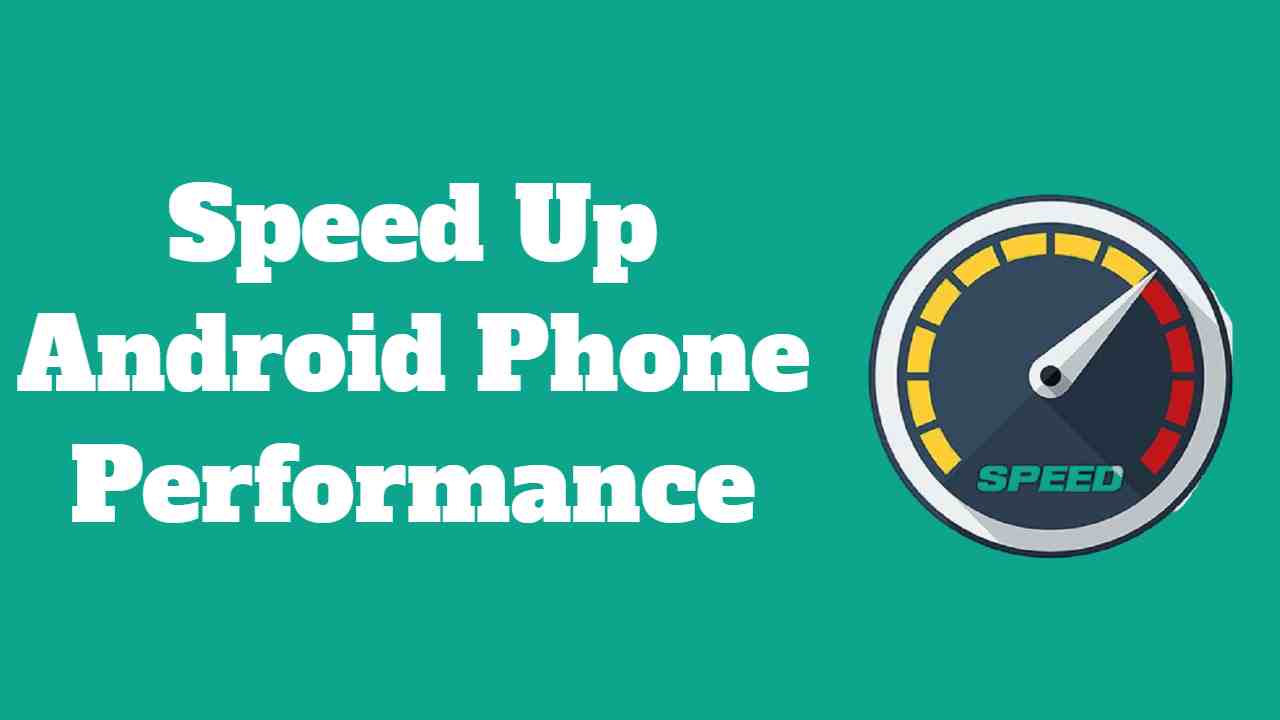Ever wondered why your trusty Android phone isn’t as fast as it used to be after a year or two? It’s a common concern in the Android community! If your phone is slowing down, taking forever to respond, or just feels a bit sluggish, fear not. Our post is here to help you speed up your Android with some easy tricks. We’ll guide you through simple steps like getting rid of apps you don’t need, managing your phone’s memory better, and even giving it a quick restart, which is like a refreshing nap for your device. It’s time to say goodbye to the slowdown blues and hello to a snappier, more responsive Android experience! Check out our post for the lowdown on making your phone feel brand new again.
Unlock the secrets to speed up Android phone and responsiveness! It’s a tale as old as the Android community—after a year or two of faithful service, your once-speedy device starts showing signs of sluggishness. Fear not! If your Android phone seems to be dragging its digital feet, we’ve got your back. Dive into our post to discover a treasure trove of quick and easy tricks designed to breathe new life into your beloved smartphone. From bidding adieu to unnecessary apps and bloatware to mastering the art of RAM management and embracing the rejuvenating power of a simple restart, these expert tips are your ticket to a faster, smoother Android experience. Don’t let lag and delays be the narrative of your device. here you can see that speed up Android phone.
10 Best Method to Speed Up Android Phone

Method 1: Streamline Your Device by Disabling Bloatware & Unused Apps
Is your Android device feeling sluggish? Unnecessary pre-installed apps and bloatware could be the culprit. To speed up Android phone performance without the need for rooting, follow these steps:
- Navigate to Settings on your Android device.
- Select Apps or Application Manager.
- Review the list of installed apps and identify any bloatware or unused applications.
- Disable or uninstall these apps to free up valuable memory and storage space.
By decluttering your device, you’ll enhance its efficiency and potentially experience a significant boost in speed.
Method 2: Enhance Performance by Disabling Unused Widgets
Widgets can be functional and visually appealing, but having too many active ones at once may impact the speed up Android phone. Follow these steps to optimize your widget usage:
- Long-press on your home screen or navigate to the Widgets section.
- Identify and evaluate the widgets currently in use.
- Disable or remove any widgets that are unnecessary or seldom used.
Method 3: Streamline Performance by Disabling Unnecessary Animations & Extras
Is your Android device still not as snappy as you’d like it to be? You might be dealing with unnecessary animations and special effects that, while visually appealing, can potentially hinder your device’s speed. Follow these steps to optimize your device settings and achieve a smoother experience:
- Open the Settings on your device.
- Navigate to the Home Screen or Launcher Settings (depending on your launcher).
- Look for options related to Animations, Transition Effects, or Special Effects.
- Disable or minimize these effects to streamline your device’s performance.
By reducing or turning off unnecessary animations, you free up system resources, allowing your Android device to operate more efficiently. This subtle adjustment can make a noticeable difference in speed and responsiveness, providing a more seamless user experience.
Method 4: Optimize Performance by Closing Unused Apps and Freeing Up RAM
Efficiently managing your device’s RAM is crucial for preventing slowdowns. Here’s a simple method to speed up Android phone performance:
- Access the Recent Apps or Running Apps list on your Android device.
- Swipe away any apps that you are no longer actively using.
By closing unused apps, you free up valuable RAM, allowing your device to allocate resources more efficiently. This can lead to a noticeable improvement in speed and responsiveness.
Method 5: Quick Revitalization with a Device Restart
When your Android device starts feeling sluggish, a quick restart can work wonders:
- Hold down the power button on your device.
- Select the Restart option from the menu.
- Tap OK to confirm.
This straightforward action helps clear the cache, halt unnecessary processes, and rejuvenate your device, promoting smoother performance.
Method 6: Keep Your Device Up-to-Date
Ensuring that your Android device is running the latest software version is crucial for optimal performance. Follow these steps to check for updates:
- Go to Settings on your Android device.
- Navigate to About phone or Software update.
- Check for and install any available system updates.
Regularly updating your device’s software ensures that you benefit from performance improvements, bug fixes, and security enhancements. Stay up-to-date for a faster and more reliable Android experience.
Method 7: Clear App Cache and Data
Over time, cached data can accumulate and slow down your device. Clearing the cache and data of specific apps can free up space and potentially improve performance:
- Go to Settings on your device
- Select Apps or Application Manager.
- Choose the app you want to clear the cache for.
- Tap on Storage and then select Clear Cache. You can also choose to clear data, but be aware that this will reset the app to its default state.
Method 8: Use a Lightweight Launcher.
Launchers influence how your home screen looks and behaves. Some launchers are more resource-intensive than others. Consider using a lightweight launcher to streamline your home screen and improve overall performance. Popular lightweight launchers include Nova Launcher and Lawnchair.
Method 9: Disable or Reduce Animations in Developer Options
If your device supports Developer Options, you can tweak settings to reduce or disable system animations:
- Go to Settings and select About phone.
- Tap on the Build number multiple times to unlock Developer Options.
- In Developer Options, look for the Window animation scale, Transition animation scale, and Animator duration scale.
- Set these options to a lower value or turn them off entirely. Reducing animations can make your device feel more responsive.
Method 10: Monitor Background Processes with Greenify.
Greenify is an app that helps identify and hibernate background processes that may be consuming resources. It can be particularly useful in preventing apps from running unnecessarily in the background, improving overall performance.
Remember to implement these tricks based on your specific needs and preferences, as the impact may vary depending on your device model and Android version.
In conclusion
your Android device doesn’t have to succumb to the sluggishness that often accompanies long-term usage. With these straightforward and effective tricks, you can breathe new life into your smartphone, making it feel snappier and more responsive. From decluttering unnecessary apps to optimizing RAM usage and embracing the simplicity of a quick restart, these solutions are tailored to enhance your Android experience. So, say goodbye to lag and delays – follow our user-friendly tips, and let your device shine with renewed speed and efficiency. Your Android journey is about to get a whole lot smoother.
Frequently Ask Questions.
. 1. Why is my Android phone slowing down over time?
- Over time, the accumulation of cached data, unused apps, and background processes can contribute to a slowdown in performance. Regular maintenance and optimization can help address this issue.
2. Can I remove pre-installed apps to speed up my Android?
- Yes, you can. Navigate to Settings > Apps, and disable or uninstall pre-installed apps and bloatware that you don’t use. This can free up storage space and improve performance.
3. How do disabling animations enhance performance?
- Disabling or reducing animations in your device’s settings can minimize the visual effects that may slow down performance. This simple adjustment can lead to a more responsive user interface.
4. Is it beneficial to restart my Android device regularly?
- Yes, restarting your Android device can clear temporary files, halt unnecessary background processes, and refresh the system, resulting in improved performance. It’s a quick and easy way to maintain optimal speed.
5. What is RAM management, and why is it important?
- RAM (Random Access Memory) management involves efficiently using your device’s memory. Closing unused apps and managing background processes can free up RAM, allowing your device to run smoother and faster.
6. Can I speed up my Android by updating the software?
- Yes, keeping your Android device updated with the latest software releases is essential. Updates often include performance improvements, bug fixes, and security enhancements that contribute to a faster and more reliable experience.
7. How does clearing the app cache help speed up my phone?
- Clearing the app cache removes temporary files stored by applications, which can accumulate over time and affect performance. This process helps ensure that apps run more efficiently.
8. Are lightweight launchers better for performance?
- Yes, lightweight launchers, such as Nova Launcher or Lawnchair, are designed to be less resource-intensive. Using a lightweight launcher can contribute to a faster and more responsive home screen experience.
9. What are Developer Options, and how can they improve performance?
- Developer Options provide advanced settings for your Android device. Tweaking animation scales and other settings within Developer Options can enhance performance by reducing visual effects.
10. How often should I check for software updates?
- Regularly check for software updates through Settings > About phone > System update. It’s a good practice to ensure that your device is running the latest software for optimal performance and security.