Imagine your iPhone screen suddenly going yellow, making the colors less lively. It can be a bit worrying, right? But no need to take stress – we’ve got simple solutions to fix it! In this guide, we’ll explore why it happens and share five easy tricks that really work. Let’s make your iPhone colorful and vibrant again without any fuss!
Why Did My iPhone Screen Turn Yellow?
Before diving into the solutions for the iPhone yellow screen of death, let’s unravel the reasons behind this unexpected color transformation. Understanding the ‘why’ is key to finding the perfect ‘how.’
- The most commonplace culprit behind your iPhone’s golden glow is software bugs. These little glitches can cast a yellow spell on your screen without much warning.
- If your iPhone has been basking in excessive heat, it might protest with a yellow tint. Watch out for this, as crossing the temperature limit could be the culprit.
- Did water make an unwelcome visit to your iPhone? The resulting yellow screen might be a cry for help from liquid damage. Similarly, a cracked screen could indicate hardware distress, pleading for a repair.
- Sometimes, the innocent Display Settings on your iPhone may decide to play color tricks, turning your screen into a mellow yellow canvas. Keep an eye out for these subtle adjustments that might be causing the shift in shades.
Stay tuned as we venture into the realm of solutions, armed with the knowledge of why your iPhone screen has donned this golden attire.
How to Fix iPhone Yellow Screen of Death without Data Loss
If you find yourself grappling with the iPhone 13 yellow screen of death, worry not! We’ve curated some tips to banish the yellow tint from any iPhone without risking data loss.
Method 1: Restart Your iPhone to Refresh
A quick restart can often do the trick when faced with a yellow screen glitch. If your iPhone seems physically fine, it’s likely just a small hiccup that will vanish with a fresh start.
Here’s how to do it:
- Hold down either the Volume Up or Volume Down button together with the Power button.
- Once a slider appears on the screen saying “slide to power off,” swipe it and wait for your iPhone to shut down completely.
- To turn it back on, simply press and hold the Power button until the Apple logo pops up.
With this simple restart, you can bid farewell to the pesky yellow screen glitch and enjoy a refreshed iPhone experience.
Method 2: Give Your iPhone a Power Nudge
If the usual restart doesn’t do the trick, a more assertive approach might be needed. Here’s how to force restart your iPhone:
- Begin by pressing and letting go of the Volume Up button swiftly.
- Without hesitation, press the Volume Down button promptly.
- Now, release the Volume button and press and hold the power button on the right side until the comforting Apple logo graces your screen.
- Your iPhone will take a brief moment to rejuvenate. Wait patiently and observe if the display resumes its proper function.
This assertive power nudge might just be the key to bidding farewell to the persistent yellow screen glitch on your iPhone.
How to Fix iPhone Yellow Screen of Death with 2 Simple Methods (Data Loss Involved)
Method 3: Resetting via iTunes
Sometimes, restoring your iPhone to its default settings can be the solution to the yellow screen of death. Follow these steps to restore your iPhone using iTunes:
- Plug your iPhone into your computer and open iTunes. Identify your device within the iTunes interface.
- Click on the “Summary” tab. Subsequently, opt for “Restore iPhone“
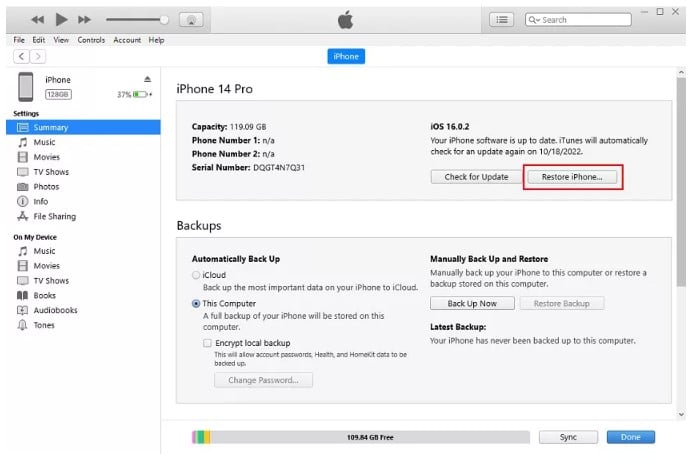
This method involves a reset that might lead to data loss, so proceed with caution. However, it can be a powerful remedy to bid farewell to the persistent yellow screen glitch on your iPhone.
Method 4: Fresh Start with a Settings Reset
If the previous fixes haven’t cast away the yellow screen, a comprehensive reset of all settings might do the trick. This involves resetting passwords, privacy configurations, network preferences, and location settings. Follow these steps to give your iPhone a clean slate:
- Open the Settings app on your iPhone and tap on “General.”
- Scroll down and look for the “Transfer or Reset iPhone” section.
- Select “Reset” and then choose “Reset All Settings.”
- To confirm, you’ll be prompted to enter your password.
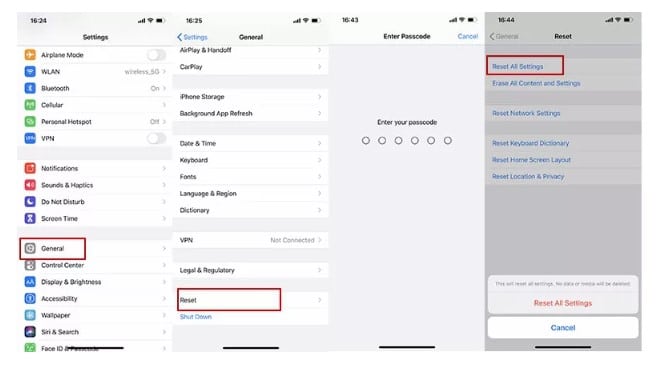
This step wipes the slate clean, resetting various aspects of your iPhone. While it’s a potent solution, bear in mind that it comes with the trade-off of resetting various settings, including passwords. Proceed only if you’re ready for this comprehensive reset to bid farewell to the persistent yellow display.
Extra Tip: Shielding Your iPhone from the Yellow Screen Encore
Having triumphed over the vexing yellow screen, the last thing you want is a repeat performance. Here’s how you can keep the drama at bay:
- Ensure your iPhone enjoys life at moderate temperatures, steering clear of the drama of overheating.
- Shield your iPhone from water escapades. Swiftly dry your device if it happens to take an unexpected liquid plunge.
- Stick to genuine accessories like a steadfast ally. Steer clear of poor-quality accessories that might lead your iPhone into the yellow screen territory.
By embracing these preventive measures, you pave the way for a harmonious iPhone existence, steering clear of the yellow screen encore that once played havoc with your device.
FAQs
1. Why did my iPhone screen turn yellow?
- Your iPhone screen might turn yellow due to various reasons, including software bugs, overheating, water damage, or display settings issues.
2. Can I Fix iPhone Yellow Screen without losing data?
- Yes, you can try simple fixes like restarting your iPhone or resetting its settings. However, more advanced solutions like restoring via iTunes may involve data loss.
3. What if restarting doesn’t fix the yellow screen?
- If a simple restart doesn’t work, you can try force restarting your iPhone or restoring it using iTunes. These methods might provide a more robust solution.
4. Is it safe to reset all settings on my iPhone?
- Resetting all settings can be effective in fixing the yellow screen, but it will also reset various preferences and configurations, including passwords. Proceed with caution and ensure you’re prepared for the consequences.
5. How can I prevent the yellow screen from happening again?
- To prevent the yellow screen issue, you should avoid exposing your iPhone to extreme temperatures or water damage. Additionally, using genuine accessories and keeping your device updated can help maintain its performance and prevent display issues.
Conclusion
Fix iPhone Yellow Screen of death can be frustrating, but with the right knowledge and solutions, you can overcome it. From simple restarts to more advanced resets, there are various methods you can try to fix the issue. Additionally, taking preventive measures like avoiding extreme temperatures and water exposure can help prevent the problem from recurring. By following these tips and techniques, you can keep your iPhone’s display vibrant and colorful, ensuring a smooth and enjoyable user experience.
