Smartphones have made our daily lives much easier. We can see many types of phones in our current market. Most of the people use Android phones. All our information is stored on these phones. But sometimes we get upset because of a problem with this phone. One of the reasons is the FRP lock. Most of the users who use Samsung phones are not aware of this. Due to this, they have to face many problems with these problems. But worry no more; in this article, I will present you how to Bypass Samsung FRP Lock.
Many times, people are worried about this kind of problem and try to solve the problem from a service center. Which sometimes works and sometimes doesn’t. And I’m on and heard they are victims of fraud. But if they try a little, then we will find many articles on this site which will solve all your problems. Earlier, I wrote an article on Samsung Forgotten Password, which mentions how to solve a problem if someone forgets a Samsung password.
Bypass FRP Lock on Samsung Without Any Lock Removal Tool
Introducing an additional approach to circumvent the FRP lock on Samsung devices, this method leverages the Google Keyboard, eschewing the use of external unlocking tools. By exclusively manipulating specific settings and configuration data, this alternative ensures a secure unlocking process without engaging with third-party applications. Follow these steps to seamlessly bypass the FRP lock on your Samsung device, allowing for a streamlined and tool-free solution.
- Initiate an external factory reset on your Samsung device and restart it.
- When prompted for Google credentials, tap the input field and select the @ key to reveal the Settings menu via a long press on the virtual keyboard.
- Choose Google Keyboard Settings, then tap More Options (three dots in the top right corner) > Help & Feedback > Use Google Keyboard.
- Select any text on the screen and tap Websearch in the top right corner.
- Navigate to Settings > About phone > Software information > Build number (tap it seven times to enter Developer mode).
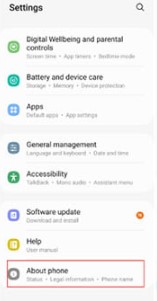
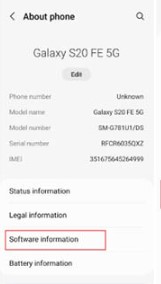
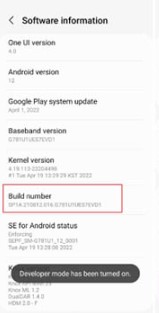
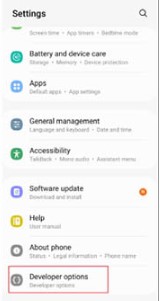
- Return to the previous screen and select Developer options.
- Enable the toggle for OEM Unlocking.
- Restart your Samsung phone, and you will be prompted to add a new Google account instead of the original one.
- Enter a new Google account and password to gain access to your Samsung device.
Bypass FRP Lock on Samsung without PC
By your agreement, giving someone else access to reset and take over your Samsung Android phone is not allowed. This protection is possible because of the default Factory Reset Protection (FRP) that Google adds to Android phones starting from version 5.1 and above. Most Android users appreciate this special feature because it means that others can’t just reset their phones without permission and start using them as their own.
However, dealing with FRP becomes a big challenge if you forget your login details. Similarly, for company-issued phones to their employees, if someone leaves the organization, the company can’t easily reset the phone and use it again without knowing the login details. So, while FRP is great for security, it can be tricky if you forget your password or someone leaves a company.
- Power on your phone, select a language and connect to a Wi-Fi network.
- Click Next, and the Google sign-in prompt will appear after a few seconds.
- Tap the Home button thrice to activate Voice to Text.
- Draw an L outline on your phone to reveal options, then double-tap Text-to-speech settings.
- Press the Home button three times to disable Voice to Text. Navigate to phone settings by tapping the back icon thrice.
- Open the Internet browser tab under the User Manual section at the top of the screen.
- Search for Samsung Galaxy Apps and visit the official Samsung Android apps website.
- Conduct another search for UC Browser and download and install it.
- Complete the download by creating a new Samsung account or using an existing one. Install the UC Browser app.
- Launch the app, download a reliable Samsung FRP bypass apk, and install it.
- On the Retype Password page, tap the three dots at the top right of your phone screen. Choose the browser’s sign-in option.
- Generate a new Google account username and password, then restart your phone.
- Your Samsung device is now accessible without signing in to the original Google account after a factory reset.
Samsung FRP Bypass with Google TalkBack
Bypassing FRP (Factory Reset Protection) on Samsung using Google TalkBack involves utilizing certain accessibility features to gain access to device settings. Here’s a step-by-step guide:
- Power on your Samsung device and complete the initial setup until you reach the Google Account Verification screen.
- Connect your device to a Wi-Fi network during the setup process.
- Once connected to Wi-Fi, on the Google Account Verification screen, turn on the Accessibility feature called Google TalkBack. To do this, draw an L on the screen (swipe down and right or down and left).
- Use two fingers to swipe up or down, and double-tap on the TalkBack Settings.
- In the TalkBack Settings, go to Help & Feedback.
- In the Help & Feedback section, you need to use the voice command feature. You can do this by tapping the microphone icon and saying Open Voice Assistant Settings.
- The voice command should take you to the Phone Settings. If not, look for an option or icon that leads to Settings and open it.
- In Settings, navigate to Accounts or Cloud and Accounts, depending on your device.
- Add a new Google account. This is crucial for bypassing FRP. You should create a new Google account if you don’t have one.
- Finish the setup process with the new Google account. Once completed, restart your device.
- After the device restarts, you can return to Settings > Accounts and remove the temporary Google account if needed.
In summary
Smartphones, particularly Android devices, face challenges with FRP (Factory Reset Protection) lock issues. This security feature, from Android version 5.1 onward, ensures device ownership but can cause problems if login details are forgotten. Various methods, such as using Google Keyboard, bypassing FRP without a computer, and employing Google TalkBack, offer alternatives. However, users must be mindful of ethical considerations and local regulations. These solutions empower users to regain access to their Samsung devices, though effectiveness may vary depending on device models and Android versions.
Frequently Asked Question
1. What is FRP, and why is it on my Samsung phone?
FRP stands for Factory Reset Protection, a security feature by Google on Android phones (version 5.1 and above) to prevent unauthorized use. It requires login details for a factory reset.
2. I forgot my Google account details. Can I still bypass FRP on my Samsung phone?
Yes, various methods, such as Google Keyboard settings or browser-based approaches, can help bypass FRP. However, it’s crucial to follow ethical guidelines and local laws.
3. Can I bypass FRP without a computer on my Samsung device?
Yes, you can bypass FRP without a computer. Methods like using Google Keyboard or Google TalkBack accessibility features offer tool-free alternatives.
4. What’s the risk of using third-party tools for FRP bypass?
Using third-party tools for FRP bypass can carry risks, including potential security vulnerabilities and the possibility of violating terms of service. It’s advisable to explore alternative methods.
5. I work for a company and an employee left with a Samsung company phone. Can it be reset without their login details?
Bypassing FRP on company-owned Samsung phones can be challenging if the login details are unknown. It’s crucial to follow ethical procedures and seek assistance from the IT department.
6. Are there specific methods for different Samsung phone models?
Yes, methods for bypassing FRP may vary based on the Samsung phone model and the Android version it’s running. It’s essential to follow instructions tailored to your specific device.
7. Can I use Google TalkBack for FRP bypass on any Android device?
Google TalkBack can be used for FRP bypass on Samsung devices and some other Android phones. However, its effectiveness may vary depending on the device.
8. Is bypassing FRP on my Samsung phone legal if I forget my login details?
Bypassing FRP for personal use is generally legal, but adhering to ethical practices is essential. However, laws may vary, so knowing local regulations is crucial.
9. Do I risk losing data when bypassing FRP on my Samsung phone?
Bypassing FRP typically involves a factory reset and erasing device data. It’s crucial to back up important data before attempting any FRP bypass method.
10. Can I contact Samsung support for help with FRP issues?
Samsung support may assist with general inquiries, but they might not guide on bypassing FRP due to security and privacy concerns. It’s recommended to explore alternative solutions.
