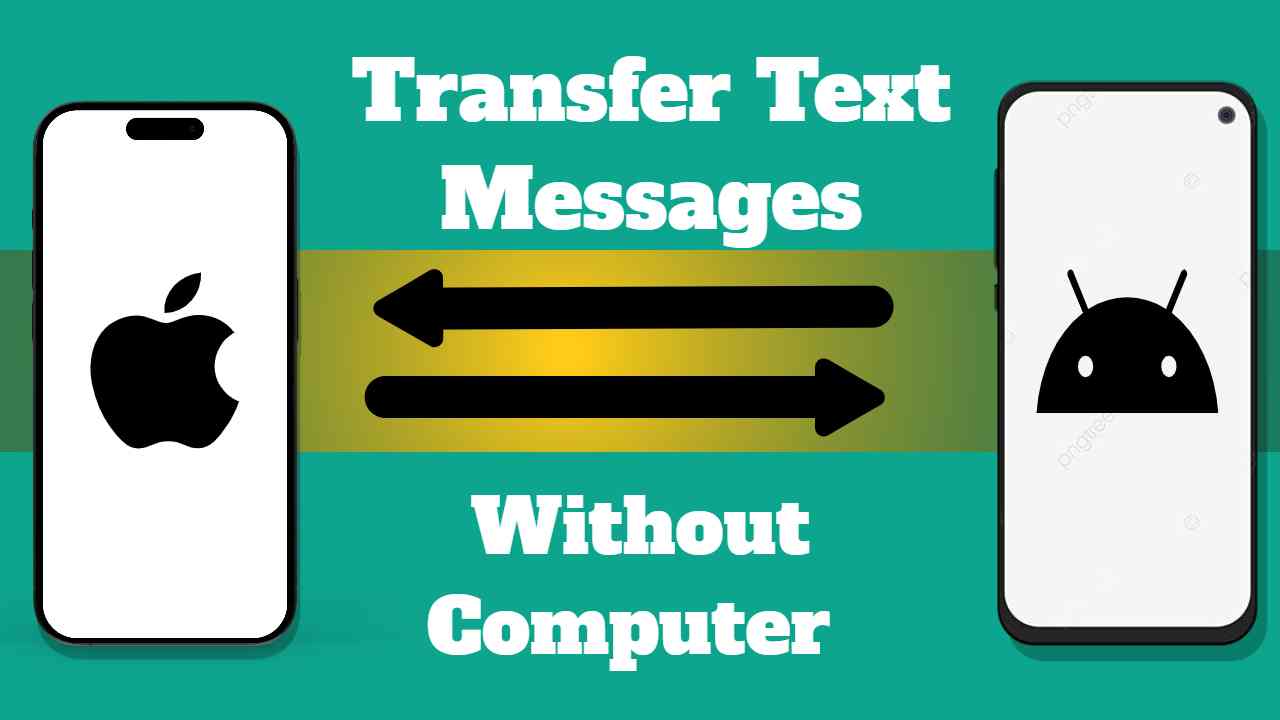Are you ready to make the switch from Android to iOS and eager to seamlessly transfer your messages without the need for a computer? You’re in the right place! The process of transferring data between these distinct operating systems has become more user-friendly thanks to technological advancements. Now, linking your Android to iOS for data exchange is more accessible than ever. In this guide, we’ll delve into the top two expert-recommended methods, offering you a hassle-free way to transfer text messages from your Android device to your new iPhone without reliance on a computer system. Stay tuned as we unfold the steps for a smooth transition of your messages across platforms. 🔄📱✨
Can I Transfer Messages from Android to iPhone without PC?
You can effortlessly transfer your messages from an Android device to an iPhone without the need for a PC. Despite the distinct operating systems of both devices, modern technology offers convenient solutions for seamless data sharing between Android and iOS. Utilize cloud storage services, email platforms, or the handy “Move to iOS” app, specifically designed for this purpose. Additionally, iOS transfer apps provide another user-friendly option to smoothly migrate your text messages from your Android phone to the iPhone, ensuring a hassle-free transition. Let’s explore the steps for each of these methods – read on for a stress-free transfer! 📲✨
Transfer Messages from Android to iPhone without Computer
Transferring messages from Android to iPhone without the need for a computer is a breeze. Here, we’ll walk you through three straightforward techniques to seamlessly achieve this transition. Discover each method along with its corresponding step-by-step guide below:
Method 1: Android to iPhone Message Transfer via Google Drive
Google Drive, a creation of Google LLC, serves as a versatile cloud storage solution for safeguarding essential files across various devices, including smartphones and computers. It not only optimizes device storage but also facilitates seamless data transfer. With Google Drive, moving messages from your Android to your iPhone becomes a hassle-free process that doesn’t require a computer. You won’t need a physical connection between both devices, and simultaneous possession of both is unnecessary. Google Drive simplifies the transfer, ensuring a quick and easy transition. Follow this straightforward guide:
1. Sign in to Google Drive on Your Android Phone
Begin by signing in to your Google Drive account on your Android device. Ensure you have the latest version of Google Drive installed. Launch the app, and sign in with your credentials.
2: Backup Text Messages to Google Drive on Android
- Open the Settings menu by tapping the cogwheel icon on your Android home screen.
- Navigate to System or Google if the System isn’t available.
- Select Backup and toggle the slider next to Backup to Google Drive.
- Scroll down and tap on Back up now.
- Click Mobile Phone Backup, and select SMS Text Messages.
- Confirm by pressing OK.
3: Restore Backed Up Files to iPhone
Now, restore the backed-up messages to your iPhone for a successful transfer:
- Open Settings on your iPhone.
- Navigate to Mail, and click Accounts.
- Select Google, and sign in with your credentials.
- Restore your text messages from Google Drive.
Limitations:
- Involves multiple steps for a successful transfer.
- Requires a reliable data network.
- Data backup and restore have limitations.
This method, although involving several steps, ensures a secure and efficient transfer of text messages from Android to iPhone via Google Drive.
Method 2: Transfer Messages from Android to iPhone via Move to iOS
Move to iOS, an Android app developed by Apple streamlines the process of transferring data between iOS and Android devices. This application supports the seamless transfer of various data types, including photos, calendars, Google Accounts, WhatsApp, and text messages. Note that if your Android device isn’t brand new, you’ll need to wipe all content and settings to access the iOS setup page.
Follow this step-by-step guide to effortlessly transfer messages from your Android phone to your iPhone using Move to iOS:
- Visit the Google Play Store on your Android device, search for Move to iOS, and download the app.
- Run the Move to iOS app and follow the on-screen instructions to configure your device.
- Once done, you’ll be prompted to enter the ten-digit code displayed on your iPhone.
- Configure your iPhone and select Move to iOS from the Apps & Data page.
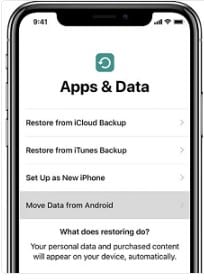
- A ten-digit code will appear on your iPhone. Copy the code.
- Paste the code in the Move to iOS app on your Android device to establish a connection between the two devices.
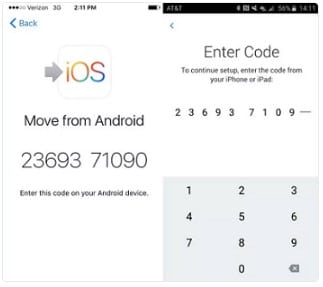
- On your iPhone, a screen labeled Transfer Data will appear. Choose Messages from the list of transferable data and proceed with the migration.
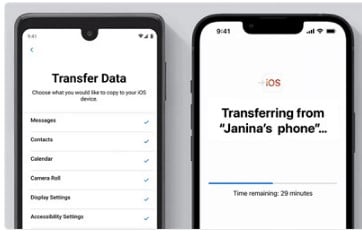
Limitations:
- The process can be time-consuming due to the stepwise guide.
- Proximity of both devices is essential for a successful transfer.
- A reliable WiFi connection is necessary.
- Only Android devices running on Android version 4.0 or later can utilize this technique for transferring messages to iPhones or any other iOS device.
Despite these limitations, Move to iOS provides a user-friendly method for transferring messages from Android to iPhone, ensuring a smooth transition of essential data.
Method 3: Backup and Restore SMS via Gmail
In addition to the methods mentioned earlier, another effective way to seamlessly migrate text messages from Android to iPhone without a computer is through the use of mailing services such as Gmail. Gmail, Google’s email service, is not only a platform for sending and receiving messages but also serves as a convenient tool for exchanging various types of data with your contacts.
Gmail enables the sharing of photos, videos, documents, contacts, and text messages between devices without the need for a physical connection. The process involves backing up SMS on your Android device and subsequently restoring them on your iPhone, all through Gmail.
Here’s a simplified guide to transfer messages from Android to iPhone via Gmail:
- Unlock your Android phone, locate the gear or cogwheel icon for settings, and access the Settings screen.
- Enable IMAP in the settings.
- Launch the Gmail app and sign in with your credentials.
- Download a suitable SMS Backup utility on your Android device.
- Open the backup tool, and follow the prompts to sync your messages to your Google profile.
- Log into your Google Profile with the correct details, and proceed to transfer text messages from Android to iPhone.
Limitations:
- Signing in with Google details is required for this technique.
- The success of this approach depends on the strength and reliability of your data network.
Despite these limitations, using Gmail for SMS backup and restoration provides a straightforward and efficient method for transferring messages between Android and iPhone devices.
FAQs
1. Can I transfer messages from Android to iPhone without using a computer?
- Absolutely! You can seamlessly transfer messages from your Android device to an iPhone without the need for a computer. Utilize cloud storage services, mailing platforms like Gmail, or dedicated apps such as Move to iOS for a hassle-free transfer.
2. What is the easiest method to transfer text messages between Android and iPhone?
- Among the recommended methods, using Move to iOS is considered one of the easiest ways to transfer text messages. It simplifies the process through on-screen instructions and a straightforward setup.
3. Do I need both devices nearby for a successful transfer?
- Yes, for methods like Move to iOS, having both devices nearby is essential. It ensures a secure and efficient transfer of data between your Android and iPhone.
4. Is a reliable data network necessary for these transfer methods?
- Yes, a reliable data network is required, especially for cloud-based methods like Google Drive. Ensure a stable internet connection to facilitate a smooth transfer of text messages.
5. What limitations should I be aware of when transferring messages between devices?
- Limitations may include the need for multiple steps, reliance on a robust data network, and potential restrictions on the amount of data that can be backed up and restored. Consider these factors when choosing a transfer method.
Conclusion
Transferring text messages from Android to iPhone without a computer is now easier than ever, thanks to various user-friendly methods. Whether you opt for Google Drive, Move to iOS or Gmail, each approach offers a convenient way to migrate your messages seamlessly. While each method has its limitations, the step-by-step guides provided ensure a smooth transition. Choose the method that suits your preferences and enjoy your new iPhone without losing essential messages from your Android device. The advancements in technology have truly simplified the process, making the switch between operating systems a stress-free experience. 📱✨