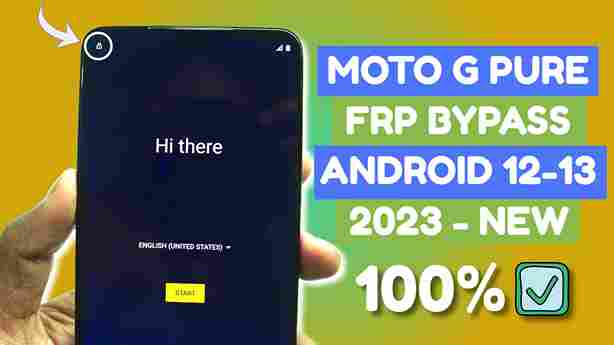Embark on a hassle-free journey to unlock your Motorola device with this enticing FRP bypass guide. Say goodbye to the complexities of computer operations or talkback; this method is exclusively tailored for mobile convenience. Effortlessly liberate your Motorola smartphone making the unlocking process a breeze.
Begin on a journey to liberate your device from Factory Reset Protection with this definitive method. Amidst a plethora of options for unlocking FRP on Android devices, here’s an exclusive solution crafted specifically for Motorola users. Unlock with confidence, as this method promises a seamless and effective removal of Factory Reset Protection.
After resetting the device, if you are facing the Google account verification. then, you must have to enter the correct details of that Google account, Otherwise, you will not be able to use the device. In case you’ve forgotten your Gmail ID and password post-reset, gear up to bypass Google account verification. A friendly reminder: always keep your Google account details in mind or jot them down before diving into a factory reset for a smoother experience.
This guide is only for original owners please do not use this guide to unlock stolen devices.
Unlocking the Google verification lock is made simple with the FRP unlock tool, yet the process can be a bit intricate, necessitating a touch of tech know-how. Today, we’re here to simplify things for those less tech-savvy and without access to a computer. This streamlined method is tailored specifically for the Motorola G Pure running Android 12 & 13, ensuring a straightforward bypass of the Google Lock without compromising ease of use.
Motorola G Pure Bypass Without Computer/Talkback:
In this article, we are going to see how we can bypass the FPR lock on Motorola’s latest security Android 12 and 13. So let’s start.
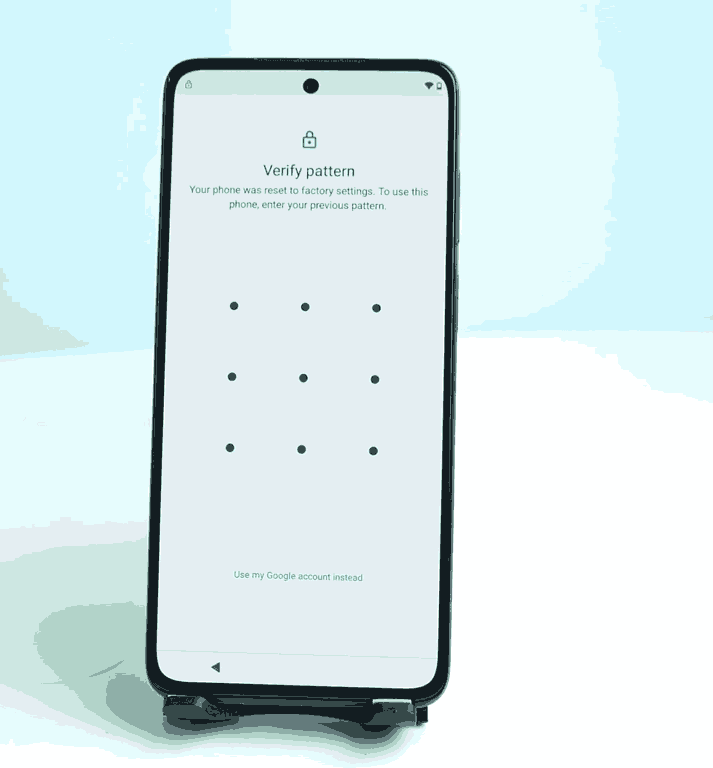
If you face this screen that means your phone is FRP locked. So now back to the emergency call option and there is you have to dial your country’s emergency dial code. Every country has different dial codes.112 is my country code you just dial yours. When you dial this code, you can see that the phone is finding your location and showing a map. If that map is not showing after dialing emergency codes, then you have to make a hard reset and try again.
After a hard reset, if it also not showing the map then try another way to bypass the FRP lock without the map. If your device is back version then the map is not working.When showing this map click on this. once the map is open just click the skip button at the top of the right.
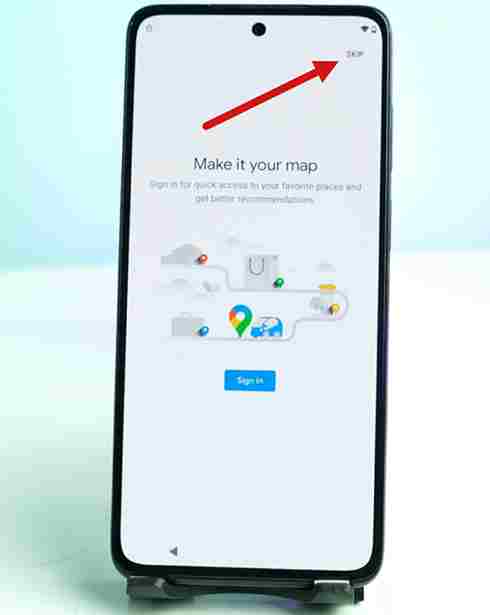
Ok, Next you can see a share option at the bottom.
Click the share option then the default message. It takes you to the massage option. Now create a new message and there you have to send a message to your emergency dial code. The message you have to type www.youtube.com.
Now you can see an option like this.
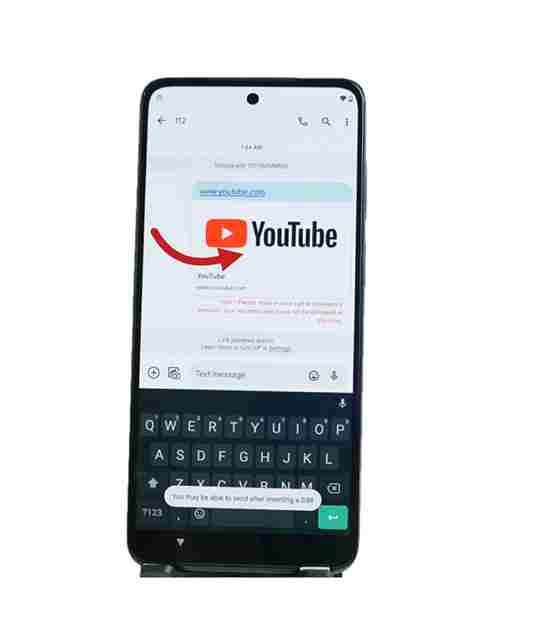
Click this YouTube icon.Next youtube will be open.Then The next work should be done carefully.
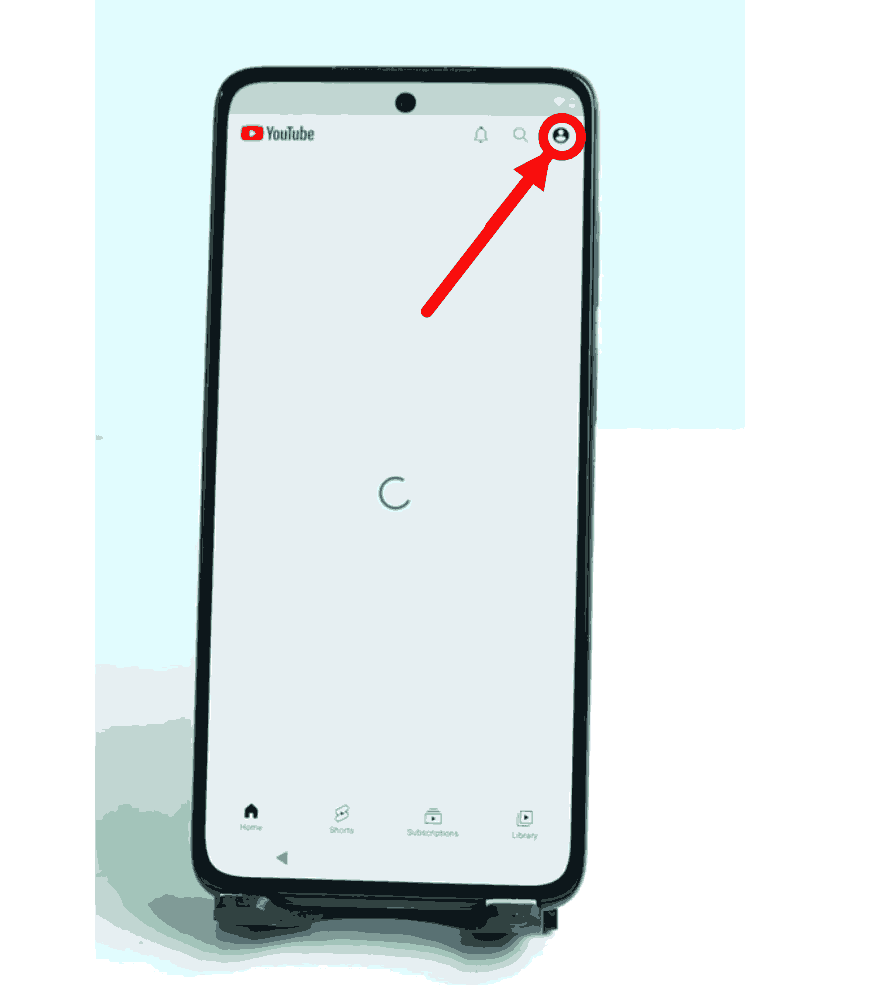
- Click this icon.
- Next: Go to setting.
- Next: The about.
- Next: YouTube terms of service.
It takes you to the Chrome browser. Now search fixfirmware.com and open the first website. There you can see a tool name set lock screen click on this tool. You can see the lock option now you have to set a new patternlike this.
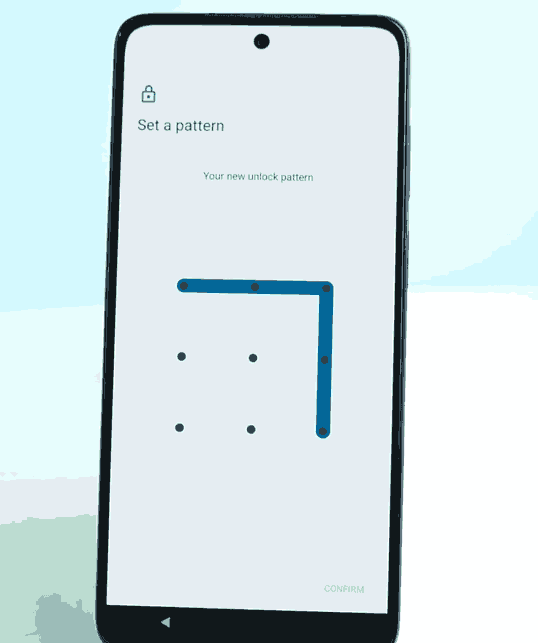
The pattern lock will not be set on the first try you may need to do it at least 10 to 15 times.so you have to do very first. After a quick try, you can see this option
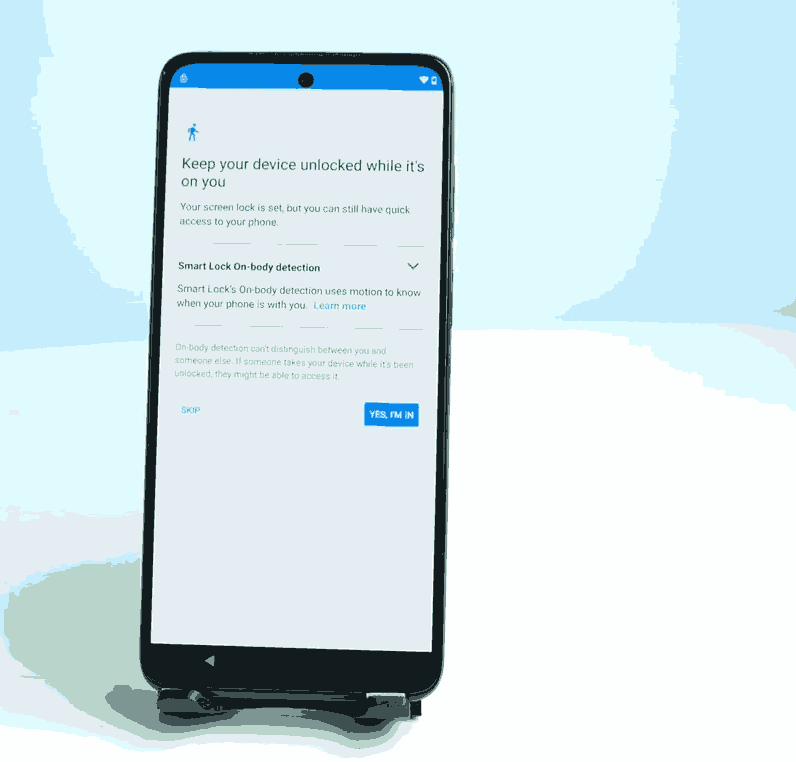
Ok just skip this option now you’re successfully done.Now go back and set up your device.
Okey this process is so easy just cooldown and try . If you are unable to do this then here is my youtube video tutorial .see this video properly and I think you are to able to doing this .Thanks.