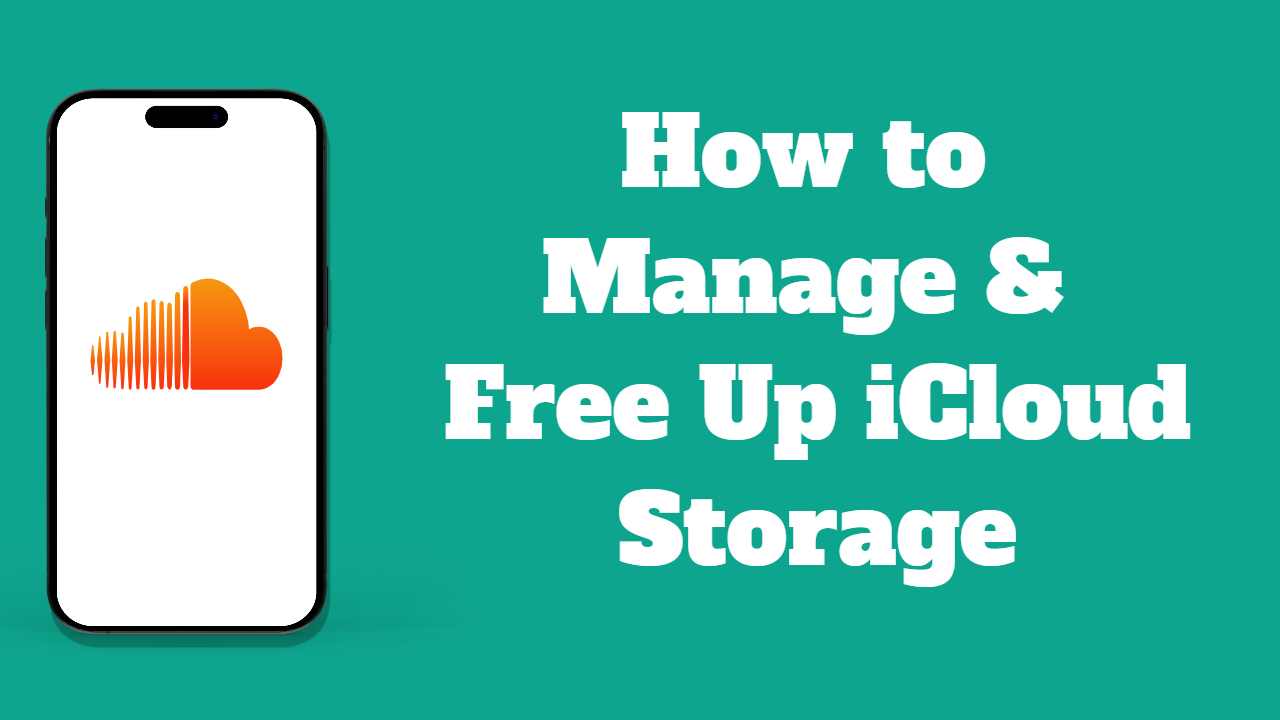Are you constantly battling the dreaded iCloud Storage Full message on your iPhone, feeling like it’s holding your digital life hostage? The frustration of running out of space for your precious photos, apps, and vital files can be overwhelming. Fret not! In this guide, we unveil the art of mastering Manage & Free Up iCloud Storage, catering to everyone from iPhone photographers to busy professionals.
No more sacrifices of cherished memories or the need for a wallet-draining iCloud upgrade! We’re here to empower you with effective tips on Manage & Free Up iCloud Storage without compromising your important data. Let’s embark on this journey to reclaim control over your iCloud storage and make those annoying notifications a thing of the past. Ready to declutter? Let’s dive in! 🗂️✨
What Is iCloud Storage?
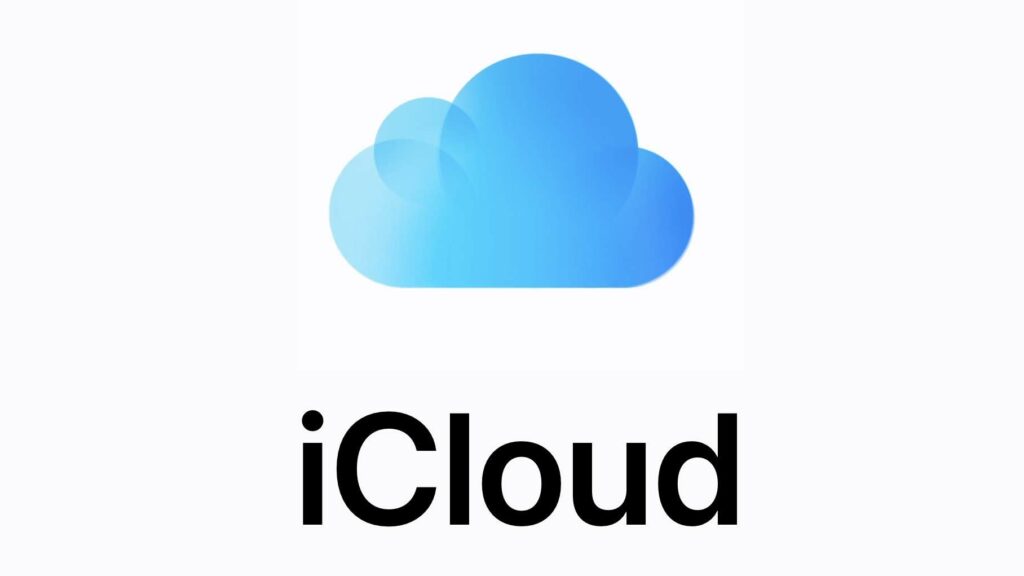
As an Apple enthusiast, you’re likely familiar with the treasure trove of 5GB of free iCloud storage bestowed upon every iOS user. Consider iCloud storage as your virtual haven, a celestial space for all things digital—photos, videos, documents, and more. Picture it as an expansive cloud attic, where your digital belongings find a secure home. What adds to the allure is the seamless accessibility of your digital trove from any Apple device in your arsenal, whether it’s your trusted iPhone, iPad, or Mac. Imagine having a personal locker floating in the digital sky, at your beck and call!
However, much like a physical attic, your iCloud storage can accumulate clutter over time. The inevitable consequence? An influx of notifications reminding you of your dwindling digital space is not the most delightful experience. But fear not! We’re here to unravel the secrets of Manage & Free Up iCloud Storage. Say farewell to those pesky notifications and make room for a plethora of new memories and files. Ready to declutter and rejuvenate your iCloud space? Let’s embark on this journey together! 🚀💻
Unveiling the Mysteries of iCloud Storage: A Step-by-Step Guide! 🧭🌌
How to Manage iCloud Storage? Let’s Dive In! 🚀🔍
Embarking on the quest to master your iCloud storage requires an understanding of its contents. Let’s start by unraveling the enigma of your memory consumption:
See What’s Taking Space in iCloud
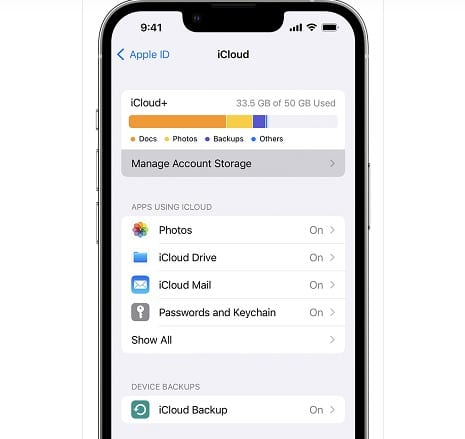
- Unlock your iPhone and navigate to Settings.
- Click on your Apple ID to delve into the heart of your device’s iCloud.
- Tap on iCloud and proceed to the mystical realm of your digital haven.
- Select Manage Storage to reveal the secrets of your iCloud space.
Behold! A comprehensive overview of your iCloud storage unveils itself, showcasing the digital treasures and perhaps a few forgotten artifacts. Now, armed with this knowledge, you’re ready to embark on a journey of decluttering and Manage & Free Up iCloud Storage. Let the iCloud liberation commence! 🌐✨
📊 Check Your Space Treasure Map
- Visit Settings > Apple ID > iCloud > Manage Storage.
- It’s like a map showing where your space friends live!
🌌 Clean Up Your Photo Library
- In iCloud, photos and videos are like stars, taking up room.
- Delete doubles, blurry pics, and stuff you don’t need. Send them on a trip to your computer or an external drive.
📱 Manage App Squad
- Some apps in iCloud act like big bosses, using up space.
- Go to iCloud Storage, find the big bosses, and decide if they need a break. You can stop them from saving stuff in iCloud.
☁️ Manage iCloud Castle
- iCloud makes backups of your device, but they take up space.
- Check your backups and toss out the old ones. Go to iCloud settings to rule this kingdom.
Enjoy your iCloud journey! It’s like organizing your room but in a magical kingdom in the sky! 🌠🛰️
How to Free Up iCloud Storage Space?
Way 1: Clean Your Mailbox to Manage & Free Up iCloud Storage
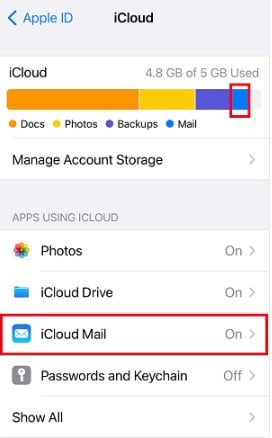
When aiming to declutter iCloud storage, your mailbox is a prime target. The influx of promotional emails and newsletters can quickly accumulate, occupying substantial space. Here’s a step-by-step guide to reclaiming mailbox space:
- Go through your inbox and delete unnecessary promotional emails and newsletters.
- Empty the trash folder to permanently remove deleted emails.
- Identify large attachments, save them on your computer if needed, and delete the associated emails.
This method efficiently cleans up your mailbox, providing a significant boost to your available iCloud storage.
Way 2: Delete Files from iCloud Drive to Manage & Free Up iCloud Storage
Another effective strategy involves decluttering iCloud Drive by removing unnecessary files. Follow these steps to free up valuable space:
- Assess the files in iCloud Drive, identifying those you no longer need.
- Select and delete the identified files from iCloud Drive.
- Open the “Recently Deleted” folder in iCloud Drive and delete files from there.
- For files you want to keep but don’t access frequently, consider offloading them to local device storage.
By deleting unwanted files from iCloud Drive, you can efficiently reduce your overall iCloud storage usage.
Way 3: Restrict Apps to Manage & Free Up iCloud Storage
Sometimes, iCloud Storage may be consumed by apps even when your iPhone has limited media. To address this, restrict apps from using iCloud Storage with these steps:
1. Identify apps using iCloud for data storage in Settings > Apple ID > iCloud > Manage Account Storage.
2. Review the list of apps and disable iCloud backup or storage for those you can do without.
3. Tap on each app and locate the option to turn off iCloud backup or storage.
By restricting apps from utilizing iCloud for backup, you can reclaim substantial storage space, ensuring a more efficient use of your iCloud storage. 🌐📂💡
How to Increase iCloud Storage?
If you find yourself running out of iCloud storage, fret not! Increasing your storage capacity is a straightforward process. Follow these simple steps:
- Open your device’s Settings.
- Tap on your name to access your Apple ID settings.
- Select iCloud and then choose Manage Account Storage.
- Opt for the Upgrade to iCloud+ option.
- Pick the iCloud+ plan that aligns with your storage needs and budget.
By upgrading to iCloud+, you effortlessly expand your storage space, providing ample room for your files, backups, and any other data you wish to store in iCloud. Enjoy the convenience of a seamlessly upgraded iCloud storage plan! 🚀📦💾
Frequently Ask Question
1: What is iCloud storage, and why do I need to manage it?
- iCloud storage is a virtual space provided by Apple to store your digital content, including photos, videos, documents, and more. Managing iCloud storage is essential to avoid running out of space, leading to a cluttered and inefficient digital experience.
2: How can I check what’s taking up space in my iCloud storage?
- Navigate to Settings > Apple ID > iCloud > Manage Storage on your iPhone to see a breakdown of your iCloud storage usage. This provides insights into where most of your space is being used.
3: Why should I clean up my photo library for iCloud storage management?
- Photos and videos often occupy a significant portion of iCloud storage. Cleaning up your photo library by deleting duplicates or unwanted images helps free up space for other essential data.
4: What is the purpose of Manage & Free Up iCloud Storage?
- Some apps use a substantial amount of iCloud storage. By checking and disabling iCloud backup or storage for non-essential apps, you can optimize your iCloud space for more critical data.
5: Why is it necessary to review and manage iCloud backups?
- iCloud automatically creates backups of your device’s data, which can consume a considerable amount of storage. Regularly reviewing and deleting unnecessary backups helps keep your iCloud storage efficient.
Conclusion
Manage & Free Up iCloud Storage is crucial for maintaining a seamless and organized digital experience. Whether it’s cleaning up your mailbox, deleting unnecessary files from iCloud Drive, or restricting apps from using iCloud storage, these strategies empower you to reclaim valuable space. Additionally, upgrading to iCloud+ provides a hassle-free way to expand your storage capacity. With these tips, you can bid farewell to the iCloud Storage Full notifications and enjoy a clutter-free iCloud space for your essential files and memories. 🌐🌟🚀