After the big iOS 17 update, many iPhone users got a surprise they didn’t want: their iPhones got stuck in recovery mode. This meant they couldn’t use their phones normally or get to their important stuff. In this article, we’ll explain why this happened and give you six easy ways to fix it and get your iPhone working again.
Why My iPhone Stuck in Recovery Mode After iOS 17 Update
Sometimes, an iPhone can get stuck in recovery mode after updating to iOS 17 due to a few common reasons. Software glitches or errors that occur during the update process might be the culprit, causing the device to enter recovery mode and stay stuck there. If the update doesn’t complete properly, whether due to interruption or failure, it can trigger the iPhone to enter recovery mode as well. Incompatibility issues with certain software or apps installed on the iPhone may also interfere with the update process, leading to the device getting stuck in recovery mode. Additionally, hardware problems like a faulty charging port or damaged cable can contribute to the iPhone becoming unresponsive and entering recovery mode.
How to Fix iPhone Stuck in Recovery Mode After iOS 17 Update
We’ve compiled five reliable and practical methods to resolve the issue of your iPhone being stuck in recovery mode after updating to iOS 17.
Way 1: Force Restart Your iPhone
If your iPhone is stuck in recovery mode and won’t restore, the first and simplest method to try is force restarting your device. Here’s a step-by-step guide on how to force restart different iPhone models:
For iPhone XR, SE, and later models:
- Press and quickly release the volume-up button located on the side of your iPhone.
- Next, press and quickly release the volume down button.
- Then, press and hold the side button until you see the Apple logo appear on the screen.
- Release the side button when the Apple logo appears.
Method 2: Connect to iTunes and Restore
The second method to address your iPhone stuck in recovery mode after the iOS 17 update involves using iTunes to restore your device. Follow these steps to recover your iPhone:
- Launch iTunes on your computer and connect your iPhone to it using a USB cable.
- If prompted, enter your device passcode or follow the instructions to Trust This Computer.
- Once your device is recognized, locate it in the list on the right-hand side panel of iTunes.
- Click on “Restore [device name]”. If you’re signed into Find My, you may need to sign out before proceeding with the restore.
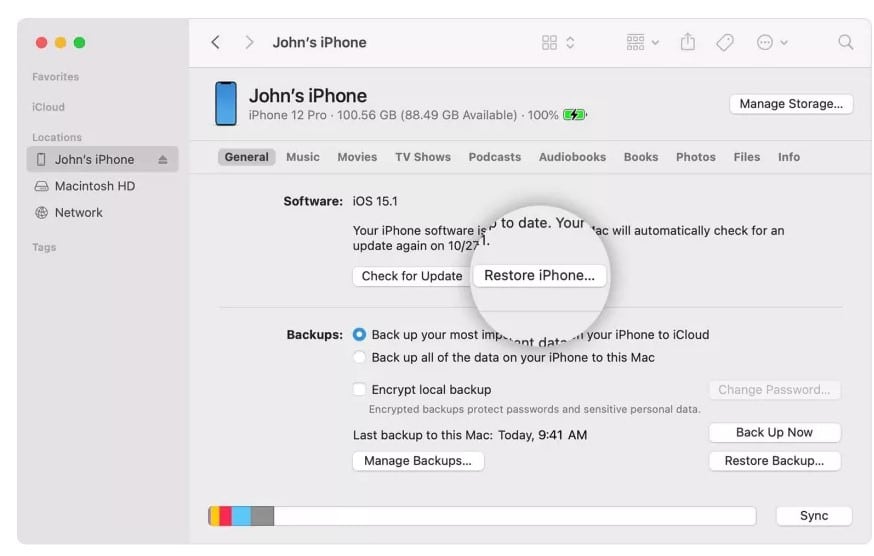
- Confirm the restoration process by clicking “Restore” again.
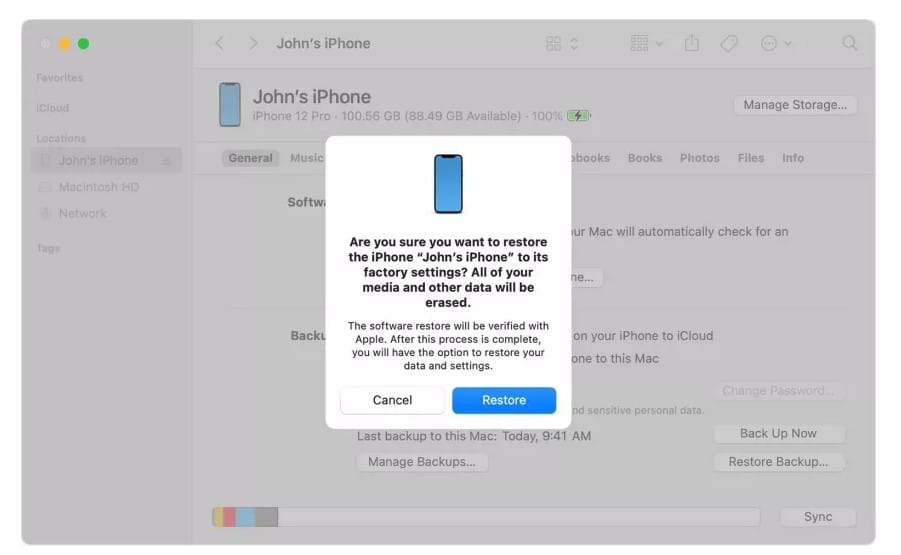
- Your computer will now reset your iPhone and install the latest iOS version available.
- Once the restore operation is complete, your iPhone will restart and be ready for a new setup.
Method 3: Reinstall iOS 17
If your phone remains stuck at the Restore screen even after restarting, you may need to reinstall iOS. You can do this by connecting your iPhone to your computer and following the appropriate steps.
However, it’s crucial to acknowledge that the various methods to recover your iPhone from recovery mode after the iOS 17 update may result in data loss. Since your phone likely contains important data such as memories, legal documents, and banking details, losing this data can be quite distressing. Therefore, it’s essential to proceed with caution and consider backing up your data before attempting any recovery methods.
Method 4: Contact Apple Support
If you’ve tried all the mentioned methods to resolve the issue of your iPhone being stuck in recovery mode without success, the next step is to reach out to Apple Support. You can contact them through the Apple Service Center, an Authorized Apple Service Provider, or by visiting an Apple Store.
If your iPhone is still under Apple’s One Year Limited Warranty, AppleCare+, or AppleCare Protection Plan, you may be eligible for free assistance. Otherwise, you can consult with a technician at the Apple Store and opt for out-of-warranty service if necessary.
FAQs
1. Why did my iPhone get stuck in recovery mode after the iOS 17 update?
- iPhones can get stuck in recovery mode due to software glitches during the update process, incomplete updates, compatibility issues with installed software, or hardware problems like a faulty charging port.
2. What is recovery mode, and why is it a problem if my iPhone gets stuck in it?
- Recovery mode is a troubleshooting state that allows you to restore or update your iPhone’s software. It becomes a problem if your iPhone gets stuck in this mode because it prevents normal usage of the device.
3. Can force restarting my iPhone fix the recovery mode issue?
- Yes, force restarting your iPhone is often the first step in resolving the recovery mode problem. It can help reboot the device and potentially fix any software glitches causing the issue.
4. How can I force restart my iPhone?
- The method varies depending on the iPhone model. For newer models like the iPhone XR and SE, you can press and quickly release the volume up button, then the volume down button, and finally hold the side button until the Apple logo appears.
5. What should I do if force restarting doesn’t work?
- If force restarting doesn’t resolve the issue, you can try connecting your iPhone to iTunes and restoring it. This process may help reinstall the iOS software and fix the problem.
6. Will restoring my iPhone using iTunes erase all my data?
- Yes, restoring your iPhone using iTunes will erase all data on the device. It’s essential to have a backup of your data before proceeding with this method.
7. Is there a way to reinstall iOS without losing data?
- Unfortunately, reinstalling iOS typically involves erasing all data on the device. However, you can use iCloud or iTunes to back up your data before performing the reinstallation.
8. What should I do if none of the methods mentioned work?
- If none of the methods mentioned in the article work, you should contact Apple Support for further assistance. They can provide personalized solutions or advise on the next steps.
9. How can I contact Apple Support?
- You can contact Apple Support through the Apple Service Center, an Authorized Apple Service Provider, or by visiting an Apple Store. They can assist you in both in-warranty and out-of-warranty situations.
10. What should I do to prevent my iPhone from getting stuck in recovery mode in the future?
- To prevent your iPhone from getting stuck in recovery mode, ensure you have a stable internet connection during updates, avoid interrupting the update process, and regularly update your apps to ensure compatibility with the latest iOS version.
Conclusion:
Experiencing your iPhone stuck in recovery mode after updating to iOS 17 can be a frustrating situation. However, with the right troubleshooting steps, you can often resolve the issue and get your device back to normal functioning. From force restarting your iPhone to contacting Apple Support, there are various methods available to address the problem. It’s essential to proceed with caution, especially considering the risk of data loss associated with some of these methods. By following the recommended steps and seeking assistance when needed, you can overcome the recovery mode issue and enjoy using your iPhone again.
