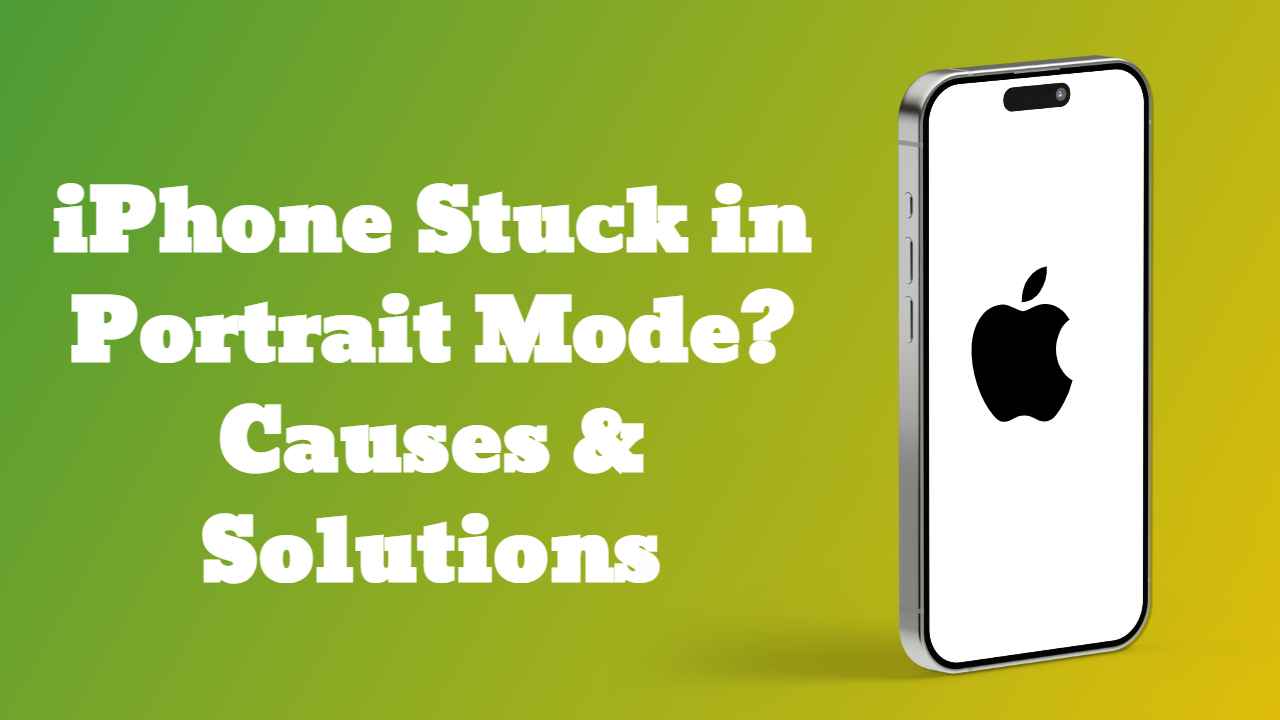When your iPhone gets stuck in portrait mode and won’t switch to landscape mode, it can be quite bothersome. Although this isn’t a common problem with iPhones, it can happen occasionally, leaving you unable to view content in the orientation you prefer. Fortunately, there are several troubleshooting steps you can try to resolve this issue and get your iPhone back to switching seamlessly between portrait and landscape modes. Let’s explore some simple solutions that may help fix your iPhone when it’s stuck in portrait mode
Understanding Why Your iPhone or iPad Gets Stuck in Portrait Mode
Despite the advancements in smartphone technology, some apps may not fully support switching between portrait and landscape modes, leading to your iPhone getting stuck in portrait mode.
There are a few reasons why your iPhone might remain in portrait mode:
- If the rotation lock feature is enabled, it prevents your iPhone from automatically rotating the screen when you turn it sideways. This can keep your device stuck in portrait mode.
- The Display Zoom feature, which allows you to enlarge app icons and text, can also affect the screen orientation. If this feature is enabled, it may prevent your iPhone from switching to landscape mode.
- Like any electronic device, iPhones are susceptible to temporary glitches and bugs. Sometimes, these issues can interfere with the normal operation of your device, including its ability to switch between portrait and landscape modes.
If you find yourself unable to use your iPhone in landscape mode, here are some fixes you can try to resolve the issue of your iPhone being stuck in portrait mode
How to Fix iPhone Stuck in Portrait Mode with Top 4 Solutions
Solution 1: Disable the Orientation Lock
If the orientation lock is enabled on your iPhone, it will prevent the screen from rotating even when you hold your device sideways in landscape mode.
- Launch the control center on your iPhone by swiping up from the bottom of the screen.
- Check if the rotation lock feature is enabled. You’ll see a lock icon with a circular arrow around it if it’s turned on.
- Tap on the rotation lock icon to disable it. You can tell it’s disabled when the lock icon disappears.
- Now, hold your iPhone in landscape mode to see if the screen rotates as expected.
Solution 2: Restart Your iPhone/iPad
If disabling the rotation lock didn’t resolve the issue of your “iPhone stuck in portrait mode,” a glitch might be interfering with the rotation functionality. Restarting your iPhone or iPad can often fix such minor issues in iOS.
Here’s how to restart your iPhone:
- Press and release the Volume Down button.
- Press and hold the Power/Side button until the slider appears on the screen.
- Drag the slider to power off your iPhone.
- Allow your iPhone to shut down completely, then press and hold the Power/Side button again until the Apple logo appears, indicating that it’s restarting.
To restart your iPad, follow these steps:
- Press and hold any of the volume buttons and the top button (or the Side button, depending on the model).
- Drag the power slider to turn off your iPad.
- Wait for about 30 seconds.
- Press and hold the top button (or the Side button) again until the Apple logo appears, indicating that your iPad is restarting.
After restarting your device, check if it now switches between portrait and landscape modes correctly.
Solution 3: Force Restart Your iPhone/iPad
If a regular restart didn’t resolve the issue of your iPhone or iPad being stuck in portrait mode, you can try a force restart. This method can help reconfigure the iOS on your device and is more advanced than a regular restart. The force restart won’t erase any data from your device, and you can use it whenever your iPhone/iPad behaves unexpectedly.
Here’s how to force restart an iPhone:
- Press and quickly release the Volume Up button.
- Press and quickly release the Volume Down button.
- Press and hold the Power/Side button until you see the Apple logo appear on the screen.
- Once the Apple logo appears, release the Power/Side button and allow your iPhone to restart.
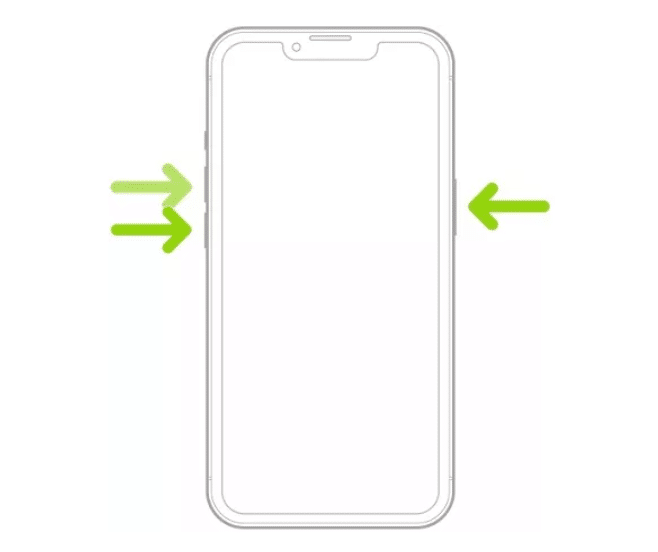
For iPads without a home button, follow these steps:
- Press and quickly release the Volume Up button.
- Press and quickly release the Volume Down button.
- Press and hold the top button (or the Side button, depending on the model) until the power off slider appears on the screen.
- Release the top button (or the Side button) and allow your iPad to restart once the Apple logo appears.
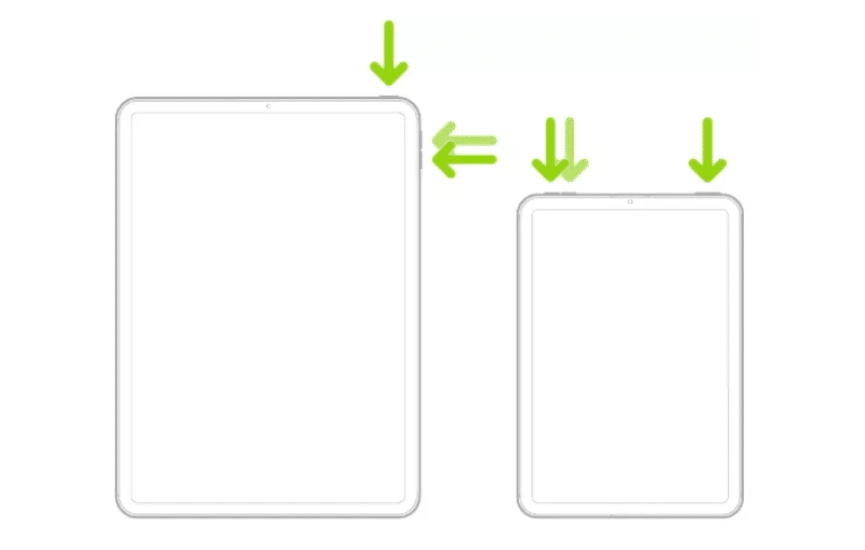
After the force restart, check if your iPhone or iPad now switches between portrait and landscape modes correctly.
Solution 4: Calibrate the Motion Sensor
If the previous solutions haven’t resolved the issue of your iPhone being stuck in portrait mode, you can try calibrating the motion sensor. The motion sensor is responsible for detecting the device’s position and enabling screen rotation accordingly.
Follow these steps to calibrate the motion sensor:
- Place your iPhone on a flat surface, such as a table or desk. Remove any case or cover that may interfere with the motion sensor.
- Open the Compass app on your iPhone.
- Hold your iPhone and move it in a figure-8 motion. Imagine drawing the number “8” in the air with your device.
- After a few repetitions of the figure-8 motion, turn the rotation lock on and then off again.
- Test if the screen now rotates into landscape mode by holding your iPhone sideways.
Calibrating the motion sensor may help resolve the issue of your iPhone being stuck in portrait mode. If the problem persists, you may need to consider contacting Apple Support for further assistance.
FAQs
1. Why is my iPhone stuck in portrait mode?
- Your iPhone may remain in portrait mode due to reasons such as the rotation lock feature being enabled, issues with the Display Zoom feature, or temporary glitches and bugs.
2. How do I disable the orientation lock on my iPhone?
- You can disable the orientation lock by accessing the control center, checking if the rotation lock feature is enabled, and tapping on the rotation lock icon to disable it.
Conclusion
When your iPhone or iPad gets stuck in portrait mode, it can disrupt your user experience and limit your ability to view content in landscape mode. Fortunately, there are several troubleshooting steps you can try to resolve this issue. By following the solutions outlined in this guide, such as disabling the orientation lock, restarting your device, force restarting it if necessary, and calibrating the motion sensor, you can often fix the problem and restore seamless switching between portrait and landscape modes on your iOS device. If the issue persists despite trying these solutions, consider contacting Apple Support for further assistance and troubleshooting.