If your Samsung Galaxy S22 5G is exhibiting signs of sluggish performance, facing screen lock challenges, or you’re preparing it for a new owner, a factory reset can provide a much-needed refresh. Before embarking on the reset journey, it’s crucial to unlink all accounts on the phone, especially the Google account. This step is essential, particularly if you plan to sell, donate, or gift your Galaxy S22 5G, as it helps avoid complications related to Factory Reset Protection (FRP), a security feature requiring the same Google account or PIN code used during setup. Remember, a factory reset erases all data on the phone, so it’s advisable to back up your data beforehand if you wish to retain it.
How to Factory Reset Samsung Galaxy S22 5G 🔄📱
- Hold down the Volume Down + Power button to power off your Samsung Galaxy S22 5G.
- Press and hold the Volume Up + Power button until the Recovery Mode screen appears.
- In Recovery Mode, use the Volume buttons to scroll down and select Wipe data/factory reset. Confirm your choice using the Power key.
- Navigate to the Factory data reset option in the Wipe Data menu using the Volume and Power buttons.
- Confirm your decision to initiate the factory reset. This action will erase all data on your Samsung Galaxy S22 5G.
- Once the factory reset is completed, select Reboot system now using the Power button.
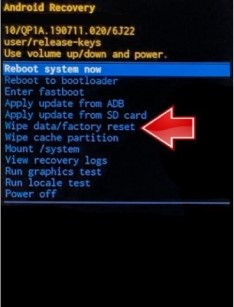
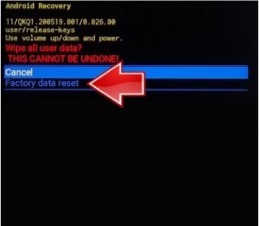
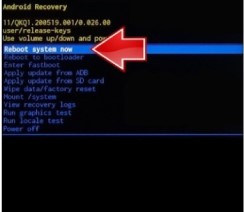
Following these steps will give your Samsung Galaxy S22 5G a renewed start.
Factory Reset Samsung Galaxy S22 5G using Find My Mobile 🔄📱
If the mentioned hardware key combination doesn’t work or if you’ve enabled Samsung’s Find My Mobile service, consider the following steps:
- Visit the Find My Mobile Website: Find My Mobile
- Use the Samsung account linked to your Galaxy S22 5G.
- Choose your Galaxy S22 5G from the left side of the screen.
- Look for an option like Unlock or Wipe data, depending on your device’s status.
- Adhere to the instructions to unlock or wipe data.

Remember, this method requires prior setup and activation of Find My Mobile on your Samsung device. If you encounter difficulties or haven’t enabled this service, contact Samsung’s support or get in touch with us for assistance.
FAQs – Samsung Galaxy S22 5G Reset 🤔🔧:
1. Can I enhance the performance of my Samsung Galaxy S22 5G with a hard reset?
- Absolutely, a hard reset, or factory reset, can optimize performance by restoring the device to its original state.
2. Why should I remove my Google account before resetting my Galaxy S22 5G?
- Removing the Google account is essential to avoid complications related to Factory Reset Protection (FRP), ensuring a seamless reset process.
3. What steps should I take before initiating a factory reset on my Galaxy S22 5G?
- It’s crucial to back up your data before a factory reset, as it erases all content on the phone. Create a backup to safeguard your valuable information.
4. Can I reset my Galaxy S22 5G if I forget my screen lock password or PIN?
- Absolutely, the hard reset process can bypass screen lock issues, providing a way to restore the device to default settings.
5. Is there an alternative method for a factory reset if the hardware key combination doesn’t work?
- Certainly, Samsung’s Find My Mobile service is a great alternative if you’ve registered and enabled it on your device.
6. How do I access Recovery Mode on my Galaxy S22 5G for a hard reset?
- Press and hold the Volume Up + Power button simultaneously until the Recovery Mode screen appears.
7. Is it possible to undo a factory reset on my Galaxy S22 5G once it’s started?
- No, a factory reset is irreversible, underscoring the importance of backing up your data before proceeding.
8. What exactly is Factory Reset Protection (FRP), and why should I be aware of it?
- FRP is a security feature that demands the same Google account or PIN code during device setup, preventing unauthorized access after a reset.
9. Can I perform a factory reset on my Galaxy S22 5G without using a computer or external device?
- The hard reset process can be executed directly on the device using the hardware key combination.
10. What should I do if I encounter difficulties with the hard reset methods outlined in the guide?
- If challenges arise, contact Samsung’s official support or contact us for personalized assistance tailored to your situation.
In Conclusion:
Performing a hard reset on your Samsung Galaxy S22 5G can effectively address various issues, offering a solution for sluggish performance or screen lock problems. The guide, presented with easy-to-follow steps and emojis, ensures a seamless process. Whether using the hardware key combination or Samsung’s Find My Mobile service, these solutions empower users to regain control of their Galaxy S22 5G effectively. 🚀📱
