If your Samsung Galaxy A25 is acting slow, having screen lock troubles, or you want to prepare it for a new owner, doing a factory reset can make it feel brand new. But before you start, it’s a good idea to remove all accounts on the phone. Unlinking the Google account is crucial, especially if you plan to sell, donate, or gift your Galaxy A25. This helps avoid issues with Factory Reset Protection (FRP), a security feature on some devices that want the same Google account or PIN code used during setup. Remember, Hard Reset Samsung Galaxy A25 wipes all data on the phone, so backup your stuff before if you want to keep it.
How to Hard Reset Samsung Galaxy A25 Using Button 🔄📱
- Hold down the Volume Down + Power button to turn off your Samsung Galaxy A25.
- Press and hold the Volume Up + Power button until you see the Recovery Mode on the screen.
- In Recovery Mode, use the Volume buttons to scroll down and choose Wipe data/factory reset. Confirm your choice using the Power key.
- In the Wipe Data menu, select Factory data reset using the same Volume and Power buttons.
- Confirm your decision to factory reset. This will erase all data on your Samsung Galaxy A25.
- Once the factory reset is done, select Reboot system now using the Power button.
- These steps will give your Samsung Galaxy A25 a fresh start.
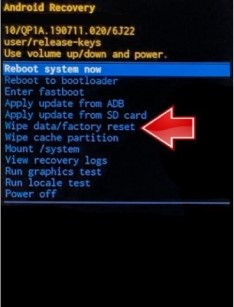
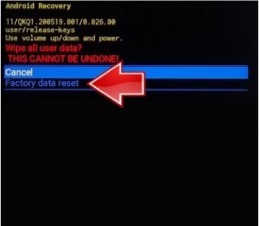
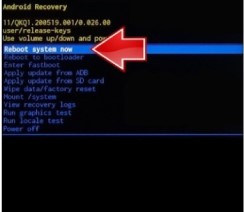
How to Reset Samsung Galaxy A25 Using Find My Device 🔄📱
If these methods don’t work, try using Samsung’s Find My Mobile service. This method assumes you’ve registered and enabled Find My Mobile on your Samsung Galaxy A25. Here’s how:
- Go to the Find My Mobile Website
- Login with Your Samsung Account: Use the Samsung account linked to your Galaxy A25.
- Select Your Device: Choose your Galaxy A25 from the left side of the screen.
- Choose Unlock or Wipe Data: Look for an option like Unlock or Wipe data, depending on your device’s status.
- Follow the On-screen Instructions: Follow the instructions to unlock or wipe data.

Remember, this method works if you’ve set up and enabled Find My Mobile on your Samsung device. If not, or if these methods don’t apply, contact Samsung’s support or get in touch with us. We’re here to help!
Frequently Ask Question 🤔🔧
1. Can I speed up my slow Samsung Galaxy A25 with a hard reset?
- Yes, a hard reset, or factory reset, can help improve performance by returning the device to its original state.
2. Why should I remove my Google account before resetting my Galaxy A25?
- Removing the Google account helps avoid issues related to Factory Reset Protection (FRP), ensuring a smooth reset process.
3. What precautions should I take before doing a factory reset on my Galaxy A25?
- It’s crucial to back up your data, as a factory reset erases all content on the phone. Make a backup to keep your information safe.
4. Can I reset my Galaxy A25 if I forget my screen lock password or PIN?
- Yes, the hard reset process can help bypass screen lock issues and restore the device to default settings.
5. Is there another way to do a factory reset if the hardware key combination doesn’t work?
- Yes, you can use Samsung’s Find My Mobile service if you’ve registered and enabled it on your device.
6. How do I access Recovery Mode on my Galaxy A25 for a hard reset?
- Press and hold the Volume Up + Power button together until Recovery Mode appears on the screen.
7. Can I undo a factory reset on my Galaxy A25 once it’s started?
- No, a factory reset is irreversible, so it’s crucial to back up your data before proceeding.
8. What is Factory Reset Protection (FRP), and why should I know about it?
- FRP is a security feature requiring the same Google account or PIN code during device setup, preventing unauthorized access after a reset.
9. Can I perform a factory reset on my Galaxy A25 without a computer or external device?
- Yes, the hard reset process can be done directly on the device using the hardware key combination.
10. What if I face difficulties with the hard reset methods in the article?
- If you encounter challenges, reach out to Samsung’s official support or contact us for personalized assistance tailored to your situation.
In conclusion
A hard reset on your Samsung Galaxy A25 can solve various issues, such as sluggish performance or screen lock problems. The provided guide, with easy-to-follow steps and emojis, ensures a smooth process. Remember to unlink your Google account and back up your data before initiating a factory reset to avoid any complications. Whether using the hardware key combination or Samsung’s Find My Mobile service, these solutions empower users to regain control of their Galaxy A25 effectively. 🚀📱
