If you seek to unlock your device without needing a PC, the following methods and steps can be employed. It’s crucial to know that its effectiveness may vary on different Samsung A23 devices, particularly those with the latest security patches. If you’ve updated your device to the most recent security patch version, this method may fail to be successful. Nonetheless, you can give it a try by following the steps outlined below, offering a potential solution to remove the FPR lock on your Samsung A23 without utilizing a PC
- First, turn on your Samsung and connect to Wi-Fi. Then, go back and press the Volume Up and Power buttons together to activate TalkBack. Swipe the screen in a backward L shape to enable Google Assistant. Allow it to record audio and choose Use Voice Commands.
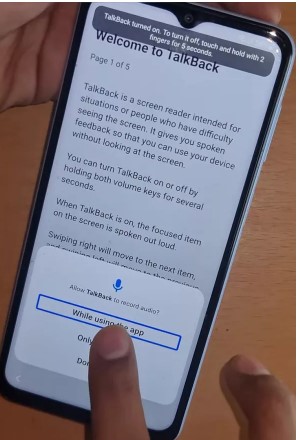
- Say OK Google to activate the assistant and tap on the Image Search feature. Open the gallery and click Allow when prompted. Turn off the TalkBack option by pressing the Volume Up and Power buttons together.
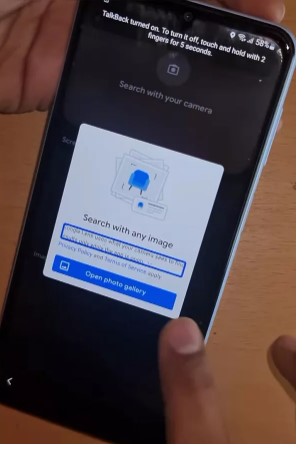
- Tap the three dots button in the top right corner, then select Privacy Policy. From there, click the Google Apps button and tap on Google to open the browser.

- Search for Fixfirmware/apk and open the first link. Scroll down to download both the Notification Bar and Package Disabler Pro files. Download each file separately.Afterward, click on the Files Shortcut option to open the Galaxy store. Install both the Files Shortcut and Xshare apps from the Galaxy store. If prompted, use a different Samsung account to sign in. Open the Xshare app and grant all the necessary permissions when prompted upon clicking receive.


- Return to the Galaxy store and open the Files Shortcut app. Install both packages located in the Download folder.
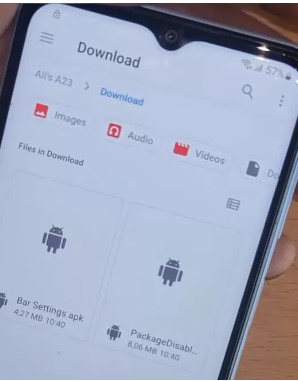
- Return to the Galaxy store to install the iOS 14 launcher. Once installed, open the launcher, click Start, and grant all the requested permissions.
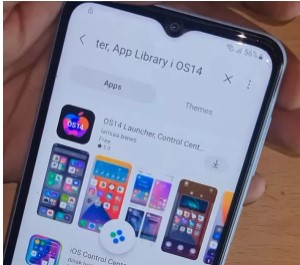
- Navigate to the app list and open Notification Bar. Allow accessibility, and in the Installed Apps section, turn on Notification Bar and enable its shortcut.
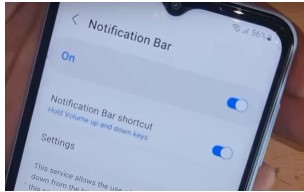
- Swipe down from the top to turn off Wi-Fi. Open Settings and go to Privacy > Permission Manager > Files and Media > Show System. Allow management of all files for the Notification Bar and Package Disabler Pro apps.
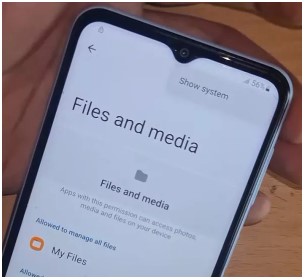
- Open the Package Disabler Pro app and enable it as the administrator. Click on Activate > Agree, then checkmark the Android Setup package. Next, select the Samsung Setup Wizard option and click Clear Data. Tap on Samsung Setup Wizard, and you can now activate your A23 as a normal phone.
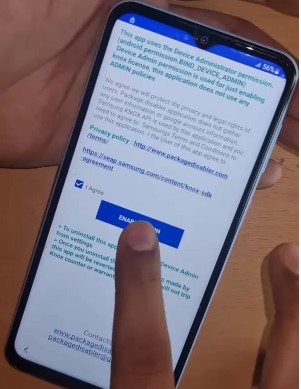
How To Hard Reset the Samsung A23
Performing a hard reset on a Samsung A23 involves a combination of physical buttons. Here are the general steps:
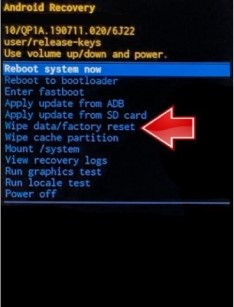
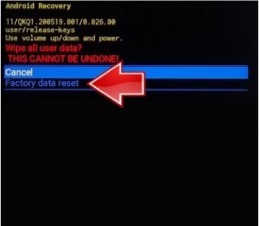
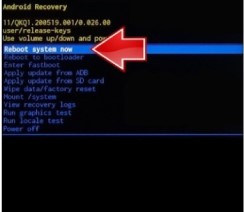
- Press and hold the Power button until the power off menu appears. Select Power off and confirm.
- Press and hold the Volume Up button and the Power button simultaneously. Once the Samsung logo appears, release the Power button while still holding the Volume Up button.
- Use the volume buttons to navigate through the options. Highlight and select Wipe data/factory reset using the Power button.
- Confirm the action by selecting Yes or Confirm.
- After the reset is complete, choose the option to Reboot system now.
Please note that performing a hard reset will erase all data on your device, and it will be restored to its factory settings. Make sure to back up important data before proceeding. The steps might slightly vary depending on the specific model or software version of your Samsung A23. If you’re uncertain, it’s recommended to check your device’s user manual or visit the Samsung support website for precise instructions tailored to your device.
In conclusion
unlocking the Samsung A23 without a PC involves several steps, leveraging features like TalkBack, Google Assistant, and specific apps. The success of this method may vary, particularly for devices with the latest security patches. Users are encouraged to follow the provided steps carefully, considering that outcomes could differ based on individual device configurations.
Additionally, if attempting a hard reset, it’s essential to be aware that this process will erase all data on the device, restoring it to factory settings. Users are advised to back up essential data beforehand and refer to the device’s user manual or Samsung support for precise instructions tailored to their specific model or software version. Always exercise caution and follow guidelines to ensure a smooth and successful unlocking process.
Frequently Ask Questions
Q1: FRP, why must I bypass it on my Samsung A23?
FRP stands for Factory Reset Protection, a security feature by Samsung to prevent unauthorized access to a device after a factory reset. Bypassing FRP might be necessary if you forget your Google account credentials or after a factory reset.
Q2: Will the FRP bypass method work on any Samsung A23 device?
The effectiveness of the FRP bypass method can vary, especially with different security patch versions. It’s recommended to check the specific circumstances of your device before attempting the bypass.
Q3: Can I perform a hard reset without losing data on my Samsung A23?
No, a hard reset (factory reset) will erase all data on your Samsung A23, restoring it to its original factory settings. Make sure to back up your important data before proceeding.
Q4: Are any risks involved in FRP bypass or hard reset?
While these procedures are generally safe, there’s always a risk of data loss, and it’s crucial to follow the instructions carefully. Improper execution might lead to unforeseen issues.
Q5: What precautions should I take before performing a hard reset on my Samsung A23?
Before a hard reset, back up essential data such as contacts, photos, and important files. This helps prevent data loss during the reset process.
Q6: Can I contact Samsung support for assistance with FRP issues or burdensome reset procedures?
Yes, if you encounter difficulties or have specific concerns about your Samsung A23, it’s advisable to contact Samsung’s customer support for guidance tailored to your device.
