The iPhone is designed with strong security measures, making it tough to crack if you forget your password. Getting stuck on the iPhone’s unavailable screen due to multiple wrong password attempts or dealing with a password-protected device you’ve bought can be frustrating. Factory resetting your iPhone is the usual fix, but it usually demands a valid Apple ID and password. So, if you’re wondering how to factory reset an iPhone 11 without the password, we’ve got you covered. In this article, we’ll explore user-friendly solutions, making it easy to reset your iPhone 11 without needing the Apple ID password.
Factory Reset iPhone 11 without Password Via Erase Feature
If you don’t have access to a computer, the following methods are tailor-made for you.
You can factory reset your iPhone 11 without a computer using the Erase feature. However, it’s important to note that you’ll need to recall your Apple ID and password for this method to work. The Erase feature allows you to reset your iPhone 11 directly from the unavailable or security lockout screen with iOS 15.2. The best part is that you don’t require iTunes or a computer to use this tool.
Here’s a simple guide on how to factory reset your iPhone 11 without using a computer:
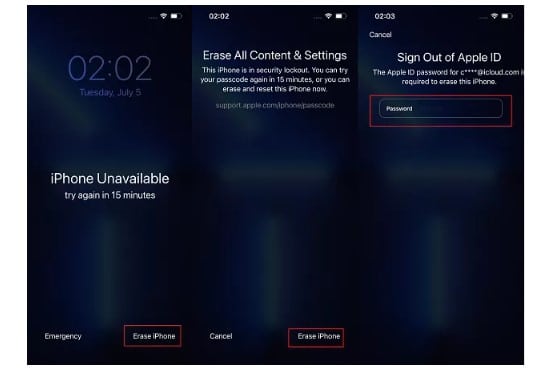
- Enter the incorrect passcode multiple times until you see the “iPhone unavailable” screen.
- Look for the “Erase iPhone” or “Forgot Passcode” option at the bottom-right corner of your screen and tap on it.
- Confirm your decision to erase the current password and proceed by entering your Apple ID and password.
Factory Reset iPhone 11 without Password Via iCloud
iCloud serves as the default cloud storage for iPhones and can be a solution for factory resetting your iPhone 11 when you forget your password. This method is applicable even when your iPhone is locked, as you can access iCloud through any other iPhone or iPad using a browser.
Important note: Ensure that Find My iPhone is enabled for this method to work. Additionally, it’s crucial to remember your Apple ID password to successfully complete the process. reset, provided Find My iPhone is activated and you have access to your Apple ID password.
To factory reset your iPhone 11 using iCloud, follow these steps:
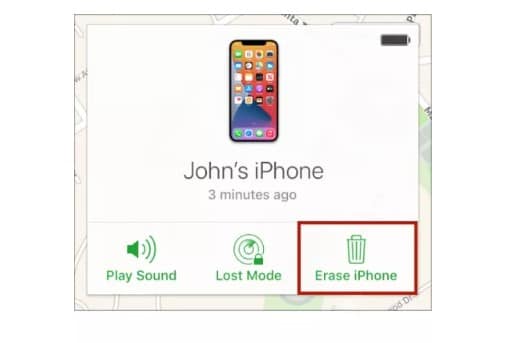
- Open a browser on any other mobile device or computer and navigate to iCloud.com.
- Log in with your Apple ID and password.
- Click on “Find iPhone.” In the top menu bar, select “All Devices.”
- Locate and click on the specific iPhone you wish to factory reset.
- Press the “Erase iPhone” option.
By following these instructions, you can utilize iCloud to remotely erase your iPhone 11 and perform a factory reset
How To Factory Reset iPhone 11 With Computer?
Factory Reset iPhone 11 without Password Via iTunes Or Finder
Indeed, iTunes or Finder can be employed to factory reset the iPhone 11. Follow these steps to perform a factory reset using iTunes:
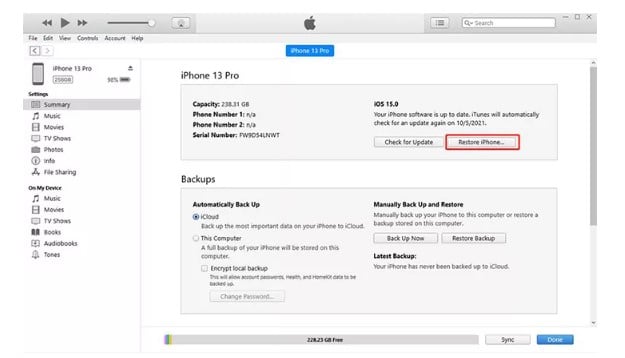
- Connect your iPhone 11 to the computer using an OTG cable and open the iTunes or Finder app.
- Navigate to the Summary or General tab.
- Click on “Restore iPhone” and then confirm by clicking the “Restore” button on the popup.
- Wait for the process to complete, allowing you to access your iPhone without the need for a passcode.
By utilizing iTunes or Finder on a computer, you can efficiently factory reset your iPhone 11. This method is particularly helpful when accessibility to a computer is available and can provide a comprehensive solution to unlock your device.
Factory Reset iPhone 11 without Password Via Find My iPhone
Indeed, Find My iPhone is a valuable built-in feature in iDevices designed to help locate your iPhone when enabled. While primarily useful for locating a lost device, this feature also enables you to factory reset your iPhone 11 using a computer. Whether accessed from another iPad or a computer, the steps remain consistent with what was discussed in the previous part.
Please bear in mind that for this method, it’s crucial to have your Apple ID credentials on hand. By following these steps, you can efficiently use Find My iPhone via a computer to factory reset your iPhone 11, enhancing the device’s security and functionality.
To factory reset your iPhone 11 using the Find My iPhone feature via a computer, follow these steps:
- Visit iCloud.com and sign in with your Apple ID.
- Click on “Find iPhone,” and then select “All Devices” from the top menu bar.
- Choose your iPhone from the list of devices.
- Click on “Erase iPhone.”
By following these simple steps, you can use the Find My iPhone feature on iCloud.com to initiate a factory reset for your iPhone 11
How To Factory Reset iPhone 11 With Buttons?
Certainly, performing a hard reset using the power and volume buttons is a straightforward method to factory reset your iPhone 11 without any additional tools. This process, commonly known as a hard reset, provides a convenient and hassle-free way to reset your iDevices.
For users of different iPhone models, the process of hard resetting or factory resetting varies. Here are the steps for different iPhone versions:
- iPhone X, 8, and later: Press and hold the Volume Up button, then the Volume Down button, and finally the side button simultaneously to initiate the factory reset process.
- iPhone 7/7 Plus: Simultaneously press and hold the Volume Down and the side buttons until the factory reset begins.
- iPhone 6S and older: Press and hold both the side and top buttons simultaneously to initiate the factory reset.
By following these button combinations, users can perform a hard reset on their respective iPhone models and initiate the factory reset process.
FAQs:
1. Can I perform a factory reset on my iPhone 11 without a computer?
- Yes, you can use the Erase feature or iCloud to factory reset your iPhone 11 without a computer. Simply follow the provided steps in the article.
2. Is it possible to reset my iPhone 11 using Find My iPhone without a computer?
- Absolutely. You can use Find My iPhone via iCloud.com on any mobile device or computer to initiate a factory reset.
3. Are there any alternatives to factory reset my iPhone 11 without a password?
- Yes, you can also perform a hard reset using the power and volume buttons. The steps vary based on your iPhone model, as explained in the article.
4. Will factory resetting my iPhone 11 delete all my data?
- Yes, a factory reset erases all data on your iPhone. Ensure you have a backup if you wish to restore your data afterward.
5. Do I need to remember my Apple ID password for all these methods?
- Yes, for security reasons, you must remember your Apple ID password to complete the factory reset process.
Conclusion:
Resetting your iPhone 11 without a password is possible through various methods, providing flexibility based on your preferences and available tools. Whether using the Erase feature, iCloud, iTunes/Finder, or hard reset via buttons, each approach has its merits. Always ensure your Apple ID credentials are handy, and consider backing up your data before initiating a factory reset. Choose the method that aligns with your situation and preferences, making the process of unlocking and resetting your iPhone 11 straightforward and efficient.
