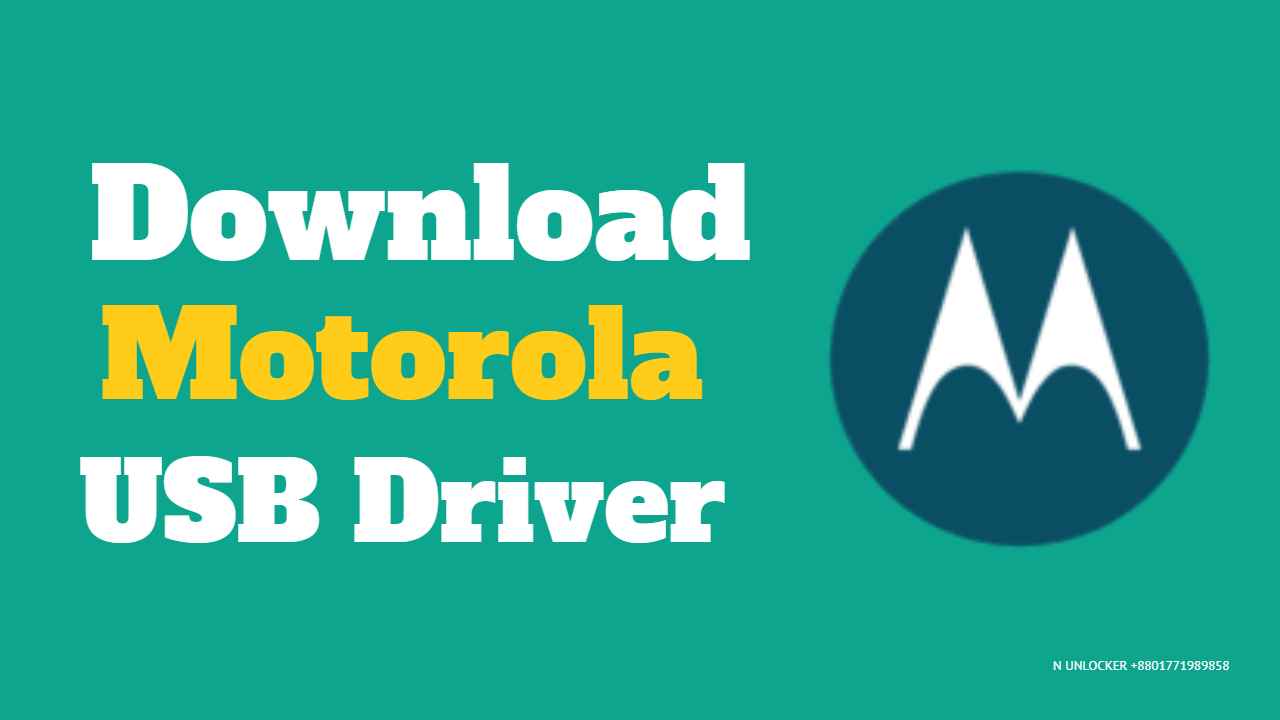Motorola, a reputable smartphone manufacturer, has established a strong presence in the phone market by launching devices on both Android and Windows platforms. Motorola provides a range of USB drivers to facilitate seamless connections between their devices and PCs. These drivers enable users to connect their Motorola devices to a PC effortlessly, eliminating the need for additional software. This article lets you access the latest Motorola USB drivers compatible with various Motorola devices. Whether you are using a Windows platform, these drivers enhance the connectivity and functionality of your Motorola device when connected to a PC.
Motorola’s journey in the smartphone industry has seen ups and downs. Despite initial challenges, the company has rebooted itself and ventured into innovative technologies, including foldable devices and a notable series of Android One budget smartphones. The Moto G series continues to be a popular choice among users for its reliability and features. Users often connect their Motorola devices to PCs for various purposes, such as testing, software updates, or simple file transfers. While wireless connections exist, many users prefer the reliability and simplicity of a wired connection using a USB cable.
Understanding the Role of USB Drivers in Device Connectivity
A successful connection relies on having the correct USB drivers installed on your PC. Without these drivers, your computer may fail to recognize your Motorola device, leading to connectivity issues. If you’re experiencing such problems, you can easily resolve them by downloading and installing the appropriate Motorola USB drivers for your Windows. Understanding the importance of USB drivers and ensuring you have the latest versions will contribute to a smoother and more efficient connection between your Motorola device and PC. So, let’s delve into USB drivers’ significance and download the necessary drivers for your specific platform.
What Is USB Drivers
In simple terms, USB drivers are like translators between your hardware device, such as a smartphone, and your computer’s operating system. Once these drivers are installed on your PC, they enable the operating system to identify and understand the type of device you’ve connected. This recognition prompts the system to display the necessary menus and options for you to interact with the connected device effectively. Importantly, this is common to mobile phones.
Whether it’s your keyboard, mouse, camera, or an external hard disk, any hardware utilizing USB connectivity requires the correct USB drivers to be installed. USB drivers play a crucial role in establishing a successful communication link between your device and the connected setup. Now, let’s explore the advantages that these drivers bring to the table.
Importance of Drivers How to Install
USB drivers offer a myriad of advantages, especially when considering Android smartphones, with a focus on Motorola devices. Here’s a breakdown of these advantages:
- File Transfer: USB drivers enable you to connect your Motorola device to a PC for seamless file transfers. This includes moving files to both the device’s internal memory and the external memory card. There are no limitations on the file type or extension, allowing for the transfer of various data.
- Internet Sharing: Users often connect their devices to PCs to share their smartphone’s internet connection using USB Tethering functionality. This is particularly useful when a PC needs internet access, and the smartphone serves as a mobile hotspot.
- Specialized Modes: USB drivers facilitate the use of specialized modes such as MIDI for interfacing with musical equipment and PTP (Picture Transfer Protocol) for transferring photos through camera software.
- Customization and Tweaks: Tech enthusiasts who enjoy customizing their Android devices benefit significantly from USB drivers. Tools like Android SDK, Fastboot binaries, and USB drivers are essential to perform various tweaks and customizations. With the correct USB drivers, these tools may recognize your device, hindering customization possibilities.
- Bootloader Commands: Even basic commands, such as booting your device into the bootloader (e.g., adb reboot bootloader“), require the installation of appropriate USB drivers. Once installed, users can delve into a world of customization and advanced modifications.
Understanding the importance of USB drivers in these contexts, especially for Motorola devices, sets the stage for a smoother and more versatile user experience. Now, let’s move on to the steps for installing Motorola USB Drivers on your PC.
Download Motorola USB Drivers
Supported Devices: Windows Vista, Windows 7, Windows 8, Windows 10, Windows 11
Driver: Download
Supported devices List of Motorola
| Motorola Moto G6 Motorola Moto G6 Plus Motorola Moto G6 Play Motorola Moto G5S Motorola Moto G5S Plus Motorola Moto G5 Motorola Moto G5 Plus Motorola Moto G4 Play Motorola Moto G4 Motorola Moto G4 Plus Motorola Moto G Turbo Motorola Moto G 2015 Motorola Moto G 2014 Motorola Moto G 2013 Motorola Moto G 4G Motorola Moto G7 Motorola Moto G7 Power Motorola Moto G7 Play Motorola Moto G7 Plus Motorola Moto G Stylus Motorola Moto G Stylus 5G Motorola Moto G Stylus 2021 Motorola Moto G10 Motorola Moto G100 Motorola Moto G30 Motorola Moto G 5G Motorola Moto G 5G Plus Motorola Moto G Power Motorola Moto G Power 2021 Motorola Moto G8 Power Motorola Moto G8 Plus Motorola Moto G9 Plus Motorola Moto G200 5G Motorola Moto G Stylus 2022 Motorola Moto G 2022 Motorola Moto E32 Motorola Moto E32s Motorola Moto G32 Motorola Moto X30 Pro Motorola Moto E22s Motorola Edge 30 Fusion Motorola Moto G72 Motorola Moto G53 Motorola Moto E13 Motorola Moto G73 Motorola Moto G Power 5G Motorola Moto G (2023) Motorola Edge 40 Motorola Razr 40 Ultra Motorola Moto G54 Motorola Edge (2023) Motorola Photon Q | Motorola Moto E5 Motorola Moto E5 Plus Motorola Moto E5 Play Motorola Moto E4 Motorola Moto E4 Plus Motorola Moto E3 Power Motorola Moto E3 Motorola Moto E Motorola Moto E 2015 Motorola Moto E6 Motorola Moto E 2020 Motorola Moto E 2016 Motorola Moto E30 Motorola Moto E40 Motorola Moto E20 Motorola Moto 1S Motorola One Motorola One Power Motorola One Action Motorola One Pro Motorola One Vision Motorola One 5G Ace Motorola One 5G Motorola One Fusion Motorola One Hyper Motorola One Fusion+ Motorola One Zoom Motorola Moto G60 Motorola G Pure Motorola Moto G Power 2022 Motorola Moto G31 Motorola Moto G41 Motorola Moto G71 5G Motorola Moto G52 Motorola Moto G Stylus 5G 2022 Motorola Moto G82 Motorola Moto G42 Motorola Moto Razr 2022 Motorola Moto Tab G62 Motorola Edge 30 Neo Motorola Moto E22 Motorola Razr 2022 Motorola Moto X40 Motorola Moto G13 Motorola Defy 2 Motorola Moto Watch 70 Motorola Moto G Stylus (2023) Motorola Moto G Stylus 5G Motorola Moto G14 Motorola Edge 40 Neo Motorola Moto G34 Motorola Moto G54 Power Motorola Moto G84 Motorola Photon Q | Motorola Moto Z2 Force Motorola Moto G84 Motorola Moto G84 Motorola Moto Z2 Play Motorola Moto Z Play Motorola Moto Z Motorola Moto Z3 Motorola Moto Z3 Play Motorola Moto Z4 Motorola Moto Z4 Play Motorola Moto Z4 Force Motorola Moto X 2014 Motorola Moto X Play Motorola Moto X4 Motorola Moto X Pure Motorola Moto X Force Motorola Moto M Motorola Moto C Motorola Moto C Plus Motorola Moto Maxx Motorola P50 Motorola P30 Play Motorola P30 Note Motorola P30 Motorola Edge 20 Pro Motorola Edge Motorola Edge Plus Motorola Nio Motorola Photon Q Motorola Moto Tab G70 Motorola Edge X30 Motorola Edge S30 Motorola Tab G20 Motorola Moto G51 5G Motorola Edge 30 Pro Motorola Moto G22 Motorola Edge 30 Motorola Moto G71s Motorola Moto G62 5G Motorola Moto S30 Pro Motorola Edge 2022 Motorola Edge 30 Ultra Motorola Moto E22i Motorola Moto G Play 2023 Motorola ThinkPhone Motorola Moto G23 Motorola Edge 40 Pro Motorola Moto Watch 200 Motorola Edge+ (2023) Motorola Razr 40 |
Installation Steps for Windows
- Begin by downloading the Motorola Mobile Drivers for your PC. Ensure you have the latest and most compatible drivers.
- After downloading, extract the contents of the downloaded ZIP file. Inside, you’ll discover two files—one for 32-bit systems and the other for 64-bit systems.
- Choose the setup file corresponding to your PC’s CPU architecture (32-bit or 64-bit). Launch the chosen file to initiate the installation process.
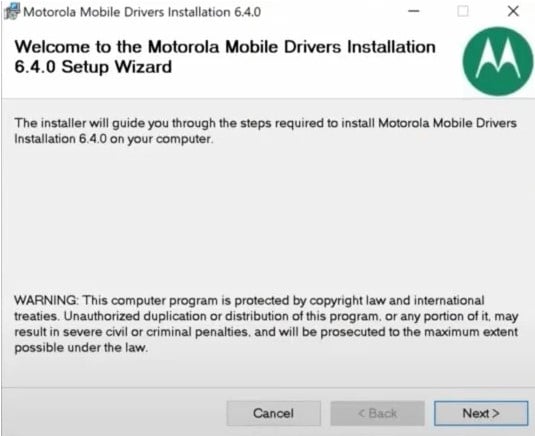
- As the setup screen appears, click the Next button to proceed with the installation.
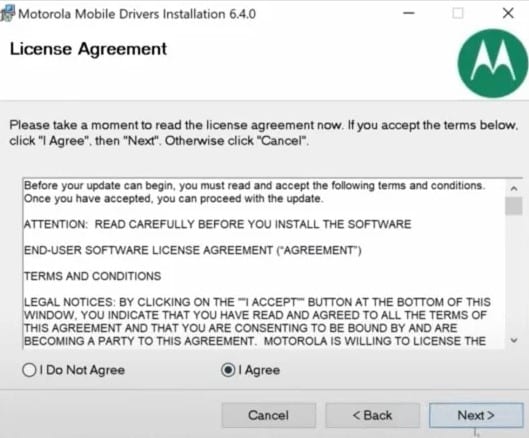
- Please review and accept the Terms and Conditions by selecting the I Agree button. Click Next to continue.
- The installation process will commence and will conclude within a minute or two. Allow the setup to run its course.
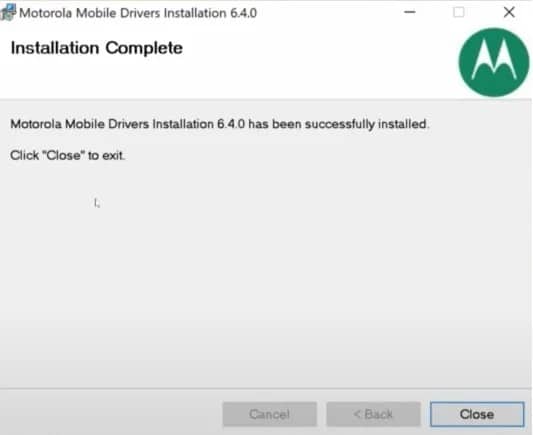
- Once the installation is completed, close the setup by clicking the Close button.
In conclusion
installing Motorola Mobile Drivers on your PC is a straightforward process that enhances the communication between your computer and Motorola device. You can quickly ensure a seamless connection by following the simple steps of downloading the drivers, extracting the files, and launching the setup according to your CPU architecture. Accepting the Terms and Conditions and allowing the installation process to complete will empower your PC to recognize and interact with your Motorola device effectively. The entire procedure takes just a few minutes, and once done, you are ready to connect and manage your Motorola device effortlessly. Whether you choose the direct installation method or the Motorola Device Manager, these steps provide a reliable way to establish a smooth connection between your PC and Motorola device.
Frequently Ask Question
- What are USB drivers, and why do I need them for my Motorola device?
USB drivers are software programs that allow communication between your Motorola device and your computer’s operating system. They are essential for file transfer, device recognition, and various functionalities.
- Where can I download Motorola USB drivers for my device?
You can download the latest Motorola USB drivers from the official Motorola website or other trusted sources.
- How do I determine whether my computer is 32-bit or 64-bit for the USB driver installation?
Check your computer’s system information or properties to identify whether it is a 32-bit- or 64-bit. Download and launch the corresponding USB driver setup accordingly.
- Can I install Motorola USB drivers on a Mac computer?
Motorola USB drivers are primarily designed for Windows. For Mac users, it’s recommended to download and install USB drivers separately, following the instructions provided by Motorola.
- What is the Motorola Device Manager, and how does it differ from direct USB driver installation?
The Motorola Device Manager is software that helps manage and update Motorola devices on a computer. Direct USB driver installation involves manually downloading and installing the drivers without additional management tools.
- How do I check if Motorola USB drivers are correctly installed on my PC?
Open the Device Manager on your computer and look for your connected Motorola device under Portable Devices or Other Devices. A properly installed driver should be recognized without issues.
- Can I use USB drivers for purposes other than file transfer, such as customization and tweaks?
USB drivers are crucial for advanced tasks like customization, tweaks, and bootloader commands. They enable your computer to recognize and interact with your Motorola device for various purposes.
- Do I need to restart my computer after installing Motorola USB drivers?
Depending on your system requirements, you may need to restart your computer after installing USB drivers. Follow the on-screen instructions or check the installation guide for specific details.
- Can I use Motorola USB drivers with other Android devices?
While Motorola USB drivers are designed for Motorola devices, some generic drivers may work with other Android devices. However, it’s recommended to use drivers specific to each device for optimal compatibility.
- What should I do if my computer doesn’t recognize my Motorola device after the USB driver installation?
Check the USB cable, restart your computer and the device, and ensure USB debugging is enabled on your Motorola device. If issues persist, reinstall the USB drivers or seek assistance from Motorola support.