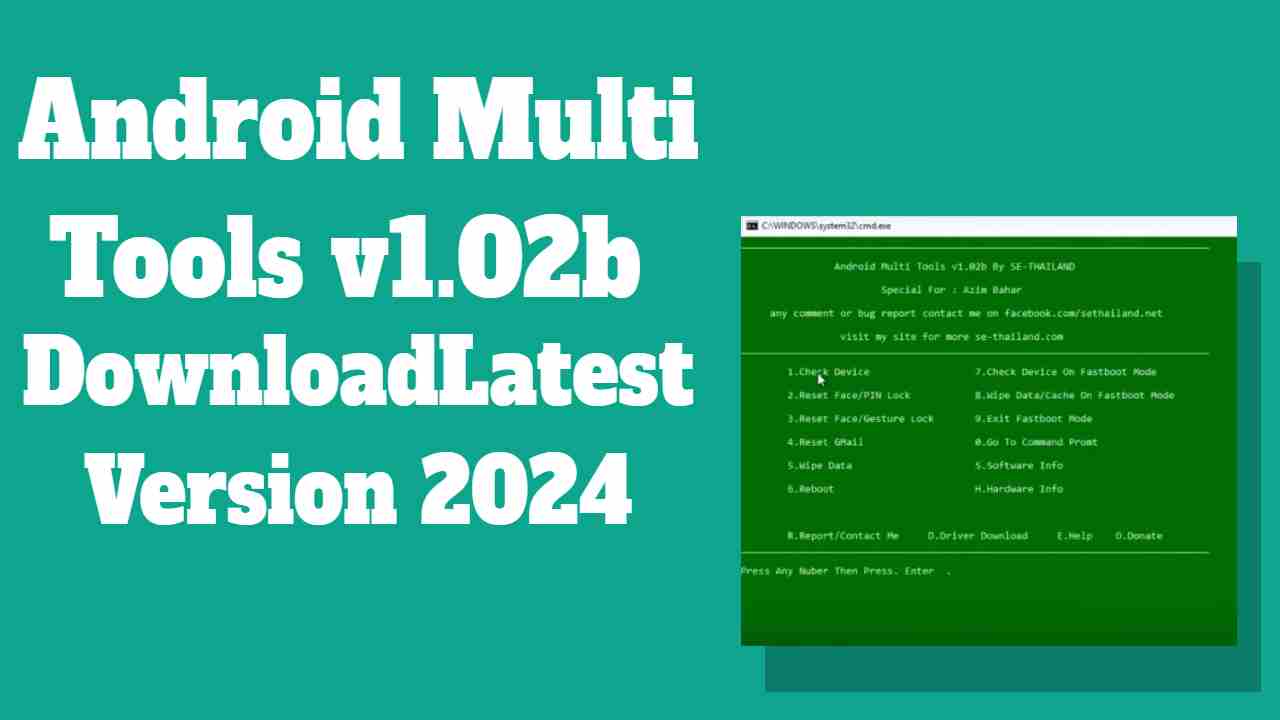Introducing Android Multi Tools v1.2b, a user-friendly and free tool designed to streamline the process of unlocking pattern passwords, PIN locks, factory resets, FRP bypass, and wiping data cache on all Android devices. This tool simplifies these tasks through the seamless integration of ADB and Fastboot modes.
In the realm of modern Android smartphones, Pattern Lock (Screen Lock) serves as an integral data protection feature, safeguarding devices against unauthorized access. However, in our constant pursuit of security, it’s not uncommon to forget the password or PIN.
Android Multi Tools v1.2b, crafted for Windows 11, 10, 8, and 7 computers, steps in to assist users in unlocking pattern passwords, performing factory resets, bypassing FRP, and clearing data cache effortlessly through ADB and Fastboot modes. download the latest version of multi-tools from the link below to solve your Android device-related challenges with ease. Embrace simplicity and regain control of your device. Simplify. Solve. Secure. 🌟
Download Android Multi Tools V1.2b and Driver Latest Version
Explore the latest version of Android Multi Tools v1.2b and ensure seamless connectivity with your Android device. Additionally, we offer the download link for ADB & Fastboot Drivers to enhance your Android experience.
| File Name | Android Multi Tools V1.02b |
| Size | 10 Mb |
| Licence | Free |
| Compatible | Windows XP, Vista, Win 7, Win 8, Win 10 (All versions) |
Android Multi Tools V1.02b: Download
Before diving into the features of Android Multi Tools, it’s essential to install the Android USB driver on your PC. This step lays the foundation for smooth communication between the tool and your device.
| File Name | Android_ADB_driver.zip |
| Size | 8Mb |
Android_ADB_driver.zip: Download
How to Unlock Pattern Lock using Android Multi Tools?
- Start by downloading Android Multi Tools v1.2b to your PC.
- Use 7zip or WinRAR to extract the downloaded tool.
- Open the extracted folder and run AndroidMultiools v1.02b.exe as Administrator.
- USB Debugging or Fastboot/Bootloader Mode:
- Enable USB debugging on your device.
- Alternatively, connect your device in Fastboot or Bootloader mode.
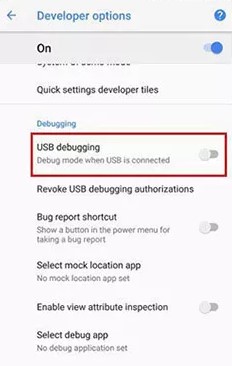
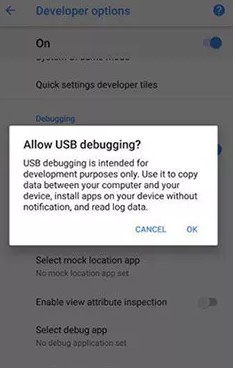
- Connect your device to your PC
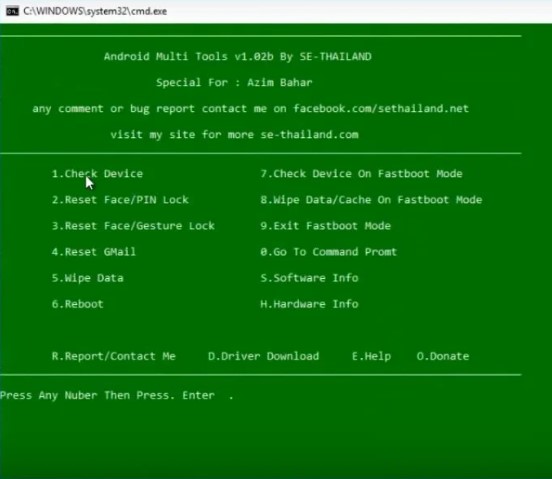
- Choose the first option and press enter to verify if your device is connected.
- From the list, choose the desired option.
- If you want to remove the screen lock in Fastboot mode, select option 8 and press enter. (Note: This will erase user data from your device.)
- If you want to remove the pin lock, select option 2 and press enter.
Follow the on-screen instructions carefully to initiate the pattern lock removal process on your smartphone using Android Multi Tools. It’s crucial to maintain a stable USB connection throughout the procedure. Any disruption during the process may lead to potential data loss on your device
let’s discuss the pros and cons of Android Multi Tools:
Pros:
- Swift and easy complete factory reset for your Android device.
- Unlock your Android phone if you’ve forgotten the pattern lock or PIN.
- Overcome Factory Reset Protection (FRP) on modern Android devices.
- Compatible with a wide range of Android brands and models.
- Simple and user-friendly interface, making it accessible even for non-tech-savvy users.
Cons:
- Lacks advanced features like custom recovery options.
- There’s a risk of data loss when performing actions like factory reset or screen lock bypass.
- Compatibility issues may arise depending on the specific model of the Android smartphone.
- While it has a simple interface, some individuals might still find it challenging to follow each step.
- No official support for Android Multi Tools, which means there’s no customer support system for troubleshooting.
In summary
Android Multi Tools emerges as a practical solution for addressing common challenges encountered by Android users. The tool’s pros, such as quick factory reset capabilities, pattern/PIN unlocking, and FRP bypass, make it a handy resource for troubleshooting.
Its compatibility with a diverse array of Android brands and models, coupled with a user-friendly interface, enhances accessibility for users with varying technical expertise.
However, it’s crucial to consider the cons: limited advanced features, the inherent risk of data loss during certain operations, potential compatibility issues depending on the device model, and the simplicity versus difficulty trade-off in its interface.
Moreover, the absence of official support for Android Multi Tools underscores the importance of users approaching its usage with caution and understanding the potential challenges that may arise.
Ultimately, Android Multi Tools serves as a valuable tool within its scope, offering practical solutions for specific scenarios. Users should weigh its benefits against its limitations, ensuring a careful and informed approach to device management. 🚀