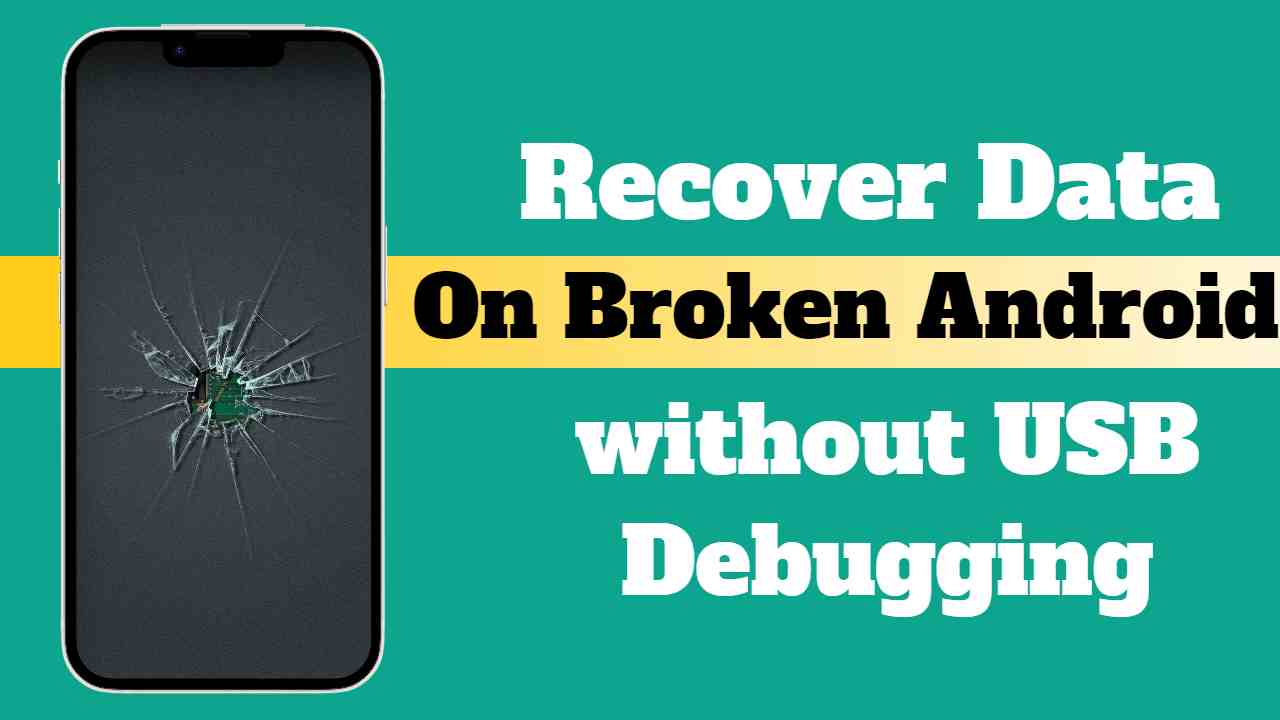In the face of a broken Android device, the prospect of losing crucial data is not inevitable. With careful and accessible methods, you can effortlessly reclaim vital data files from your damaged Android phone without undue stress, all from the convenience of your home. This tutorial guide is tailored to empower users in the art of data recovery from a broken-screen Android device, all without the reliance on USB debugging. Through a series of well-crafted techniques, this guide ensures a seamless retrieval process, prioritizing both effectiveness and data quality. So, read on to discover how to navigate this seemingly challenging situation and regain control over your valuable data.
What Is USB Debugging?
USB debugging is a feature in Android devices that allows the device to communicate with a computer via a USB connection. When USB debugging is enabled, the Android operating system permits the transfer of data between the device and a computer for purposes of debugging, testing, and other development-related tasks. This feature is particularly useful for developers and advanced users who need to access the device’s internal system and debug applications. USB debugging facilitates a direct connection between the Android device and a computer, enabling the transfer of commands, data, and other information for more in-depth interaction with the device’s software and applications. While USB debugging is primarily utilized in development scenarios, it plays a crucial role in activities like data recovery and system troubleshooting.
Is it Possible to Recover Android Data without USB Debugging?
It is indeed possible to recover Android data without relying on USB debugging. With the assistance of professional data recovery solutions or by leveraging previous backups, you can successfully retrieve your valuable information even from a broken Android device. Whether you have backed up your data through a memory card or any backup tool, these options provide efficient pathways to recover your data without incurring any costs. The three highlighted methods in this tutorial guide present free, fast, and stress-free alternatives to USB debugging, ensuring that regardless of the state of your device, you can regain access to your crucial data. Through these approaches, data recovery becomes an accessible and straightforward process, offering flexibility to users in different scenarios.
How to Data Recovery From a Broken-screen Android with SD Card
Indeed, utilizing a secondary storage medium like an SD Card is another effective method to recover data from a broken-screen Android device without USB debugging. Here’s a straightforward guide to assist you in this process:

- Insert the SD Card into a functional Android phone, whether it’s a new one or a device you have already repaired. Power on the device.
- Once the Android phone is active, navigate to the menu and select My Files to access the file management section.
- Look for and click on the SD Card icon within the file manager to explore all the data stored on the card. Identify the specific data you wish to recover and select Copy.
- Choose an internal storage folder on the device to store the copied data. After selecting the destination, click on Paste or Copy Here to initiate the data transfer.
Following these simple steps, the selected data will seamlessly migrate to the designated destination path on the functional Android device, allowing you to data recovery from a broken-screen Android without the need for USB debugging. This method is both practical and efficient, leveraging the accessibility of an SD Card to facilitate a smooth data retrieval process.
Data Recovery From a Broken-screen Android via Google Drive
Google Drive provides a secure and cost-free option for data recovery on a broken Android phone without the need for USB debugging. This method is not only safe but also user-friendly, making it accessible to individuals with varying technical expertise. Follow these simple steps to recover data without USB debugging using Google Drive:

- Open Google Drive on an internet-enabled computer system or mobile device, and log in with your Google account details.
- Locate the files you wish to recover from your Google Drive account and click on the relevant file.
- Tap on the corresponding icon to initiate the data recovery process on your computer or mobile device. Depending on your data network and the size of the data, the recovery should be completed in no time.
By following these straightforward steps, you can efficiently retrieve your data from Google Drive without the need for USB debugging. This method offers a convenient and reliable alternative for data recovery from a broken-screen Android, emphasizing simplicity and accessibility for users facing the challenge of a broken Android device.
Important
you’ve highlighted crucial preconditions for successfully recovering data from a broken Android device via Google Drive. To utilize this method effectively, it is essential that:
Data Backup to Google Drive: You have previously backed up the data on your Android device to Google Drive. This typically involves setting up and configuring regular backups to ensure that your data is stored securely on Google’s servers.
Frequent Data Synchronization: Regular synchronization of your data to Google Drive is crucial. This ensures that the most recent and up-to-date version of your data is available for recovery. Synchronization often occurs automatically if you have configured your device to back up and sync data regularly.
By meeting these preconditions, users can leverage Google Drive as a reliable and convenient platform for data recovery, especially when facing challenges like a broken Android device. It emphasizes the importance of proactive data management practices, ensuring that users have a safety net in place for potential data loss scenarios.
How to Enable USB Debugging on Android with Broken Screen?
Enabling USB debugging on an Android phone with a broken screen may seem challenging, but with the following step-by-step guide, the process becomes straightforward:
Enable USB Debugging with OTG Cable:
- Connect the damaged Android device and a mouse using an OTG Adapter. Ensure that the OTG Adapter and the mouse are both in working condition.
- Click the mouse to unlock the damaged Android phone. Navigate to the phone’s settings using the mouse.
- Within the settings, activate USB debugging. This can typically be found in the Developer Options section.
- Once USB debugging is enabled, connect the Android device to your computer system using a USB cable. The computer will recognize your phone as an external memory device.
By following these steps, you can effectively enable USB debugging on a broken-screen Android phone, allowing for a direct connection to a computer and facilitating various tasks such as data recovery and debugging. The use of an OTG Cable and a mouse serves as a practical solution for users facing the challenge of a non-responsive or broken screen.
In conclusion
The potential loss of data due to a broken Android device does not have to be a permanent predicament. This comprehensive guide outlines various methods for data recovery without the need for USB debugging, providing users with accessible and effective solutions. Whether utilizing secondary storage like an SD Card, tapping into the cloud-based convenience of Google Drive, or employing techniques such as enabling USB debugging with an OTG cable, users have a range of options to suit their preferences and circumstances. The guide emphasizes the simplicity, efficiency, and cost-effectiveness of these methods, ensuring that regardless of the state of the device, users can successfully regain access to their crucial data. From understanding the role of USB debugging to exploring alternative recovery avenues, this guide empowers users to navigate the challenges posed by a broken Android screen and reclaim control over their valuable information.
In the ever-evolving landscape of technology, where data plays a pivotal role in our daily lives, these recovery methods offer practical solutions that cater to both tech-savvy users and those less familiar with intricate technical processes. By following the step-by-step instructions provided, users can embark on a seamless journey toward data recovery, turning what might seem like a daunting situation into a manageable and successful process.