If you find yourself locked out of your Samsung smartphone and wish to bypass the lock screen, you no longer need to visit a Samsung repair store. This article provides simple and effective methods for bypassing the Samsung lock screen or recovering a forgotten password or PIN—all from the comfort of your home.
Gone are the days when accessing a locked device required technical expertise. Now, even beginners can confidently choose from a variety of reliable methods to bypass the Samsung lock screen without losing any data. In the following lines, we present a curated list of proven and user-friendly solutions to swiftly and securely unlock any Samsung mobile device.
Bypass Samsung Screen Lock Without losing any data
For the most comprehensive solution to removing your Samsung screen lock, Dr.Fone stands out as the perfect choice. With its powerful feature, Dr.Fone – Screen Unlock (Android), users can bypass any Samsung screen lock within seconds, providing access in just a few minutes—all while ensuring your data is retained.
Here are the steps to bypass the Samsung lock screen
- Download and install Dr.Fone on your PC/Mac: Download
- Open the software and select “Screen Unlock” from the home interface to begin the process.
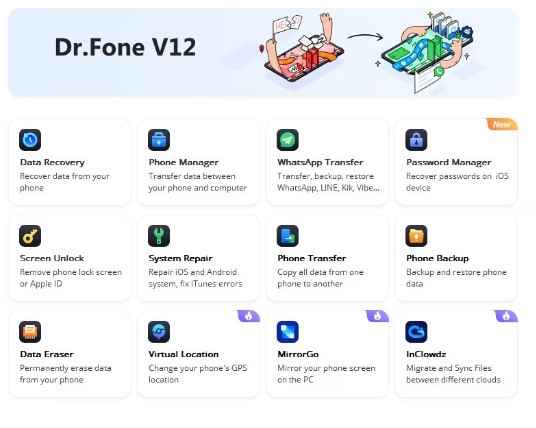
- Connect your Samsung mobile with your computer. Then, choose “Unlock Android Screen” as shown on the below screen.

- Choose your phone’s brand, name, and model from the provided options.
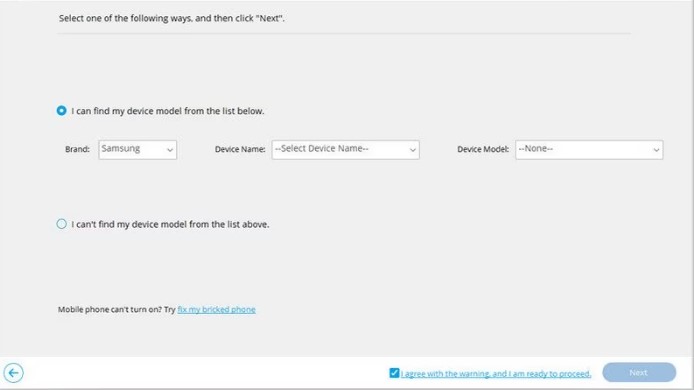
- Choose the right brand, device name, and model. After your device is correctly identified, click “Next.”

- Follow the on-screen instructions to enter your device into the Download Mode.
The program will automatically download the recovery package tailored to your Samsung model. Simply click on “Remove Now” to initiate the process. It will take some time to remove the screen lock completely. Then, you can access your device and use it freely.
Bypass Samsung Lock Screen with ADB
The ADB (Android Debug Bridge) command is a versatile tool that allows you to bypass the Samsung screen lock swiftly. While applicable to all Android phones, it’s crucial to have ADB enabled on your device before applying this method.
- 1st Download and install ADB tools. Here are the ADB Minimal and Fastboot Tools and ADB and Fastboot Drivers’ links.
- Next, connect your smartphone to your computer using a lightning cable and open the command prompt.
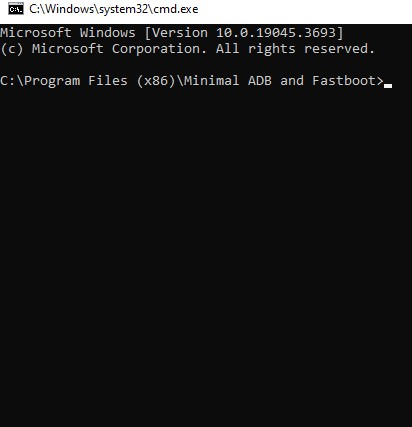
- Now, input the following command: adb shell rm /data/system/gesture.key.
- This command will eliminate the lock without any data loss. If it doesn’t succeed, attempt the following command to remove the current screen lock. ( adb shell rm /data/system/password.key)
Keep in mind that ADB may not be compatible with all Samsung devices. Our research indicates that this method is suitable for older devices, but for newer Samsung models, it’s recommended to explore other smart workarounds discussed in the list.
