While some users are exploring the exciting features of iOS 17, others are grappling with various bugs that come with the update. It’s a common occurrence for iOS updates to bring along new bugs. In this article, we’ll highlight some common iOS 17 bugs, including the latest ones found in iOS 17.3, and provide simple solutions to address these issues effectively. Let’s dive into the best solution for iOS 17 Bug!
The Latest Known iOS 17 Bugs and Glitches
Numerous iOS 17 users have encountered similar bugs, indicating that the root cause likely stems from Apple’s end. Apple continually releases updates like iOS 17.3 to address these bugs and glitches within iOS 17. Additionally, Apple has introduced the new iOS 17 system for iPhone 15 models. Therefore, updating to iOS 17.0.1 or iOS 17.0.2 may resolve the bugs listed below. Here are some of the most prevalent iOS 17 bugs and glitches reported by users worldwide. Provided solution following these steps, you can find the best solution for iOS 17 Bug.
1. iPhone Stuck in Recovery Mode after iOS 17 Update
Encountering an iPhone stuck in Recovery Mode is a common issue, often occurring after updating to iOS 17. This situation arises when the updating process is interrupted or encounters a failure.
2. iPhone Battery Drain
Despite the anticipation of battery-friendly updates with iOS upgrades, many users find their iPhones draining the battery faster than usual after updating to iOS 17. This issue persists even when the device is not actively in use, requiring frequent recharging throughout the day. One potential solution is to downgrade to a previous iOS version until a more stable version of iOS 17 is available.
- Restart Your iPhone
- Disable Background App Refresh
- Adjust Screen Brightness
3. iPhone Overheating
With the iOS 17 update, some users notice their devices becoming excessively hot, indicating potential compatibility issues between the software and hardware components. Overheating can be detrimental to the device’s electrical components, particularly the battery.
- Restart Your iPhone
- Disable Background App Refresh
- Adjust Screen Brightness
4. Music App Crashing
For avid Apple Music users who have updated to iOS 17, encountering frustrating bugs within the Music app is not uncommon. Issues such as playback errors, app crashes, freezing, or sync problems can disrupt the music listening experience. If you’re experiencing these problems, there are solutions available to address them effectively.
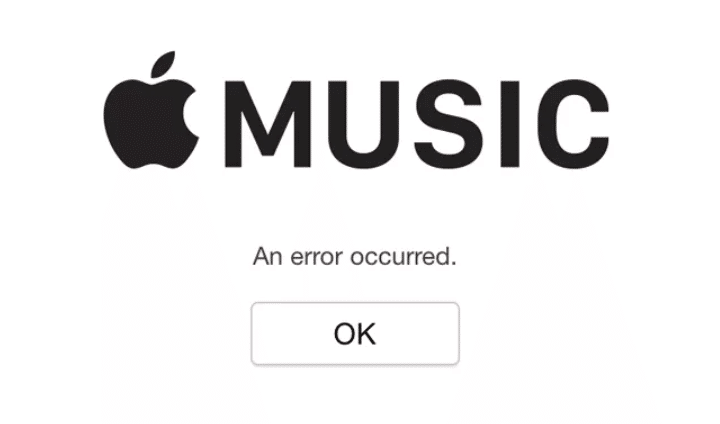
5. Widgets Not Working on the Home Screen
Users have reported issues with widgets failing to function properly on the Home Screen in iOS 17. Various widgets, including Wallet, Apple Music, Mail, Fitness, and Weather, may not display data or update as expected. One potential workaround is to open the associated app, which may prompt the widget to populate with the relevant information. However, the data may disappear again later, requiring the app to be reopened for the widget to refresh.
6. Keyboard Covers Text Field
Some users have encountered an issue where the on-screen keyboard obstructs the text field, making it difficult to see the content being typed. This problem occurs across multiple applications and can hinder accurate text input. Force quitting the affected app and reopening it may help refresh the interface and resolve any temporary glitches causing the keyboard overlap.
7. Live Wallpapers Not Working
Certain users have reported difficulties with Live Wallpapers not functioning properly on their iOS 17 devices. Live Wallpapers, which offer dynamic animations or responsive elements, may fail to animate or work as expected. Using Live Photos captured with iPhone 11 Pro or later as wallpapers can provide similar dynamic effects as Live Wallpapers and may serve as an alternative solution.
8.WiFi Not Working after iOS 17 Beta 3 Update
Following the installation of the iOS 17 Beta 3 update, some users have experienced WiFi functionality issues. It is unclear whether this issue is isolated to specific users or if it affects a broader range of devices. Further investigation is required to determine the cause and scope of this problem.
9. Carrier Signal Bar Not Showing in Home Screen Status Bar
Users have reported an issue where the carrier signal bar, indicating cellular network signal strength, is not visible in the status bar on the Home Screen. This may impact the user’s ability to assess signal strength and access cellular services reliably. Rebooting the device can help refresh the system and restore the visibility of the carrier signal bar.
10. Bluetooth Not Working
Users encountering Bluetooth connectivity problems in iOS 17 Beta may experience difficulty pairing with devices, random disconnections, or failure to recognize devices. Troubleshooting steps may include restarting the device or checking for software updates to address these issues.
11. Signal Icon Bouncing
A user on Reddit reported an issue where the Signal icon on their iPhone 13, updated to iOS 17 public beta, continuously bounced as if searching for a signal despite having signal reception. This anomaly may indicate a software glitch affecting the device’s signal detection and display. Further investigation and potential software updates may be needed to resolve this issue.
12. Lock and Home Screen Wallpaper Disappear
A user on iOS 17 Bugs Reddit reported encountering a bug in the iOS 17 public beta where the lock and home screen wallpaper disappeared. Additionally, the Lock screen clock reverted to its default layout and color, and widgets vanished. As a potential workaround, the user suggested changing the iPhone’s region to a different one and then reverting it. This temporary solution may help restore the missing wallpapers and widget functionality until a permanent fix is released
13. iCloud Backup Not Working in iOS 17 Beta 4/5
Users encountering issues with iCloud backup in iOS 17 developer beta 4 and 5 reported that their backups failed to complete, with the message indicating the last backup could not be finalized. Additionally, discrepancies in backup sizes were noted, with the size of the next backup significantly larger than expected. Despite this increase, app storage usage remained unchanged, leading to uncertainty regarding the source of the variance.
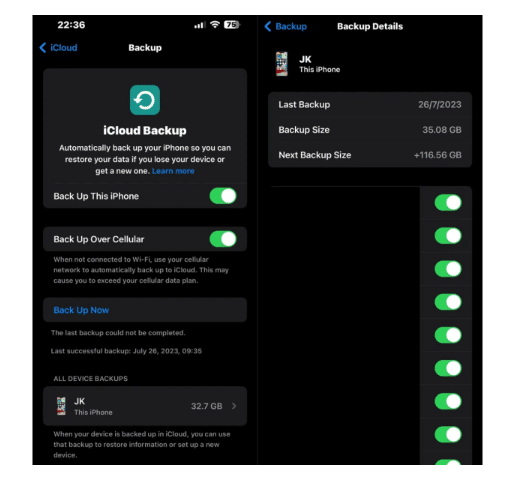
14. Face ID Not Working in iOS 17
After updating to iOS 17, several users, notably those with iPhone 11 models, encountered issues with Face ID functionality. If you’re experiencing this problem, here are seven basic troubleshooting steps to resolve the Face ID not working after the iOS 17 update issue:
- Check Supported Devices.
- Do not cover the TrueDepth Camera.
- Reset Face ID.
- Reset All Settings on the iPhone.
- Soft/Force Restart iPhone.
- Update to the Latest iOS 17 Version.
Please keep in mind that iOS 17 Beta software is currently undergoing testing and may encounter bugs and compatibility issues. It’s crucial to offer feedback to Apple during this phase. Be mindful that beta versions might not offer the same level of stability and functionality as the final release.
15. FaceTime Not Working in iOS 17 Beta
Several users have reported issues with FaceTime functionality after updating to iOS 17 Beta. Symptoms include dropped calls, poor video quality, and inability to connect to FaceTime servers. These issues can disrupt communication and cause frustration for users relying on FaceTime for calls and video conferences.
If you encounter FaceTime issues in iOS 17 Beta, consider the following troubleshooting steps:
- Check Internet Connection: Ensure you have a stable internet connection, preferably Wi-Fi, as FaceTime requires a reliable network for optimal performance.
- Restart FaceTime: Close the FaceTime app and reopen it to refresh the connection. Sometimes, this simple step can resolve minor glitches.
- Restart Device: If FaceTime continues to malfunction, try restarting your device. This can clear temporary system issues that may be affecting FaceTime.
- Update iOS: Check for any available updates for iOS 17 Beta. Apple frequently releases patches and updates to address bugs and improve stability.
- Reset Network Settings: Resetting network settings can resolve connectivity issues that may be affecting FaceTime. Navigate to Settings > General > Reset > Reset Network Settings.
- Contact Apple Support: If the problem persists, reach out to Apple Support for further assistance. They can provide tailored solutions or escalate the issue if necessary.
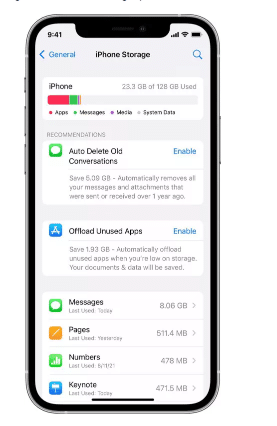
By following these steps, you can troubleshoot and resolve FaceTime issues in iOS 17 Beta, ensuring a seamless communication experience.
16. iOS 17 Download Stuck
Downloading iOS updates can sometimes be frustrating, especially during periods of high demand or when encountering bugs and glitches. Here are some solutions to resolve this issue:
- Ensure Stable Internet Connection: Make sure your device is connected to a stable internet connection with sufficient speed to download the large iOS 17 update file.
- Check Available Storage: Insufficient storage space on your device can also cause the iOS 17 download to become stuck. Navigate to Settings > General > Device Storage to check if there’s enough space available for the update.
By following these steps, you can troubleshoot and resolve the issue of the iOS 17 download getting stuck, ensuring a smooth update process for your device.
17. Stuck on Slide to Upgrade Screen
Encountering the Slide to Upgrade screen on your iPhone during an iOS update can sometimes lead to it becoming stuck. If you find yourself in this situation, you can try the following steps to resolve the issue:
- Force Restart Your iPhone: If you’re unable to perform a normal restart, attempt a force restart on your iPhone. The method for force restarting varies depending on the iPhone model you have. You can search online for the specific steps applicable to your iPhone model.
- Restore with iTunes Backup: If force restarting doesn’t resolve the issue, you can try restoring your iPhone using a previously created iTunes backup. After restoring the device, attempt the iOS update process again to see if it completes successfully.
By following these steps, you may be able to address the problem of being stuck on the Slide to Upgrade screen and proceed with the iOS update process smoothly.
18. iOS 17 Update Not Appearing in Settings
If you’re eagerly awaiting the iOS 17 update but find that it’s not appearing in your device’s settings, try the following steps to resolve the issue
- Enable Beta Updates: Go to Settings >> General >> Software Updates, and toggle on the option for receiving beta updates. After enabling this option, return to the Software Updates section to check if the iOS 17 beta update is now available.
- Access Beta Software Program: If the update still doesn’t appear, visit the Apple Beta Software Program website and sign in with your Apple ID.
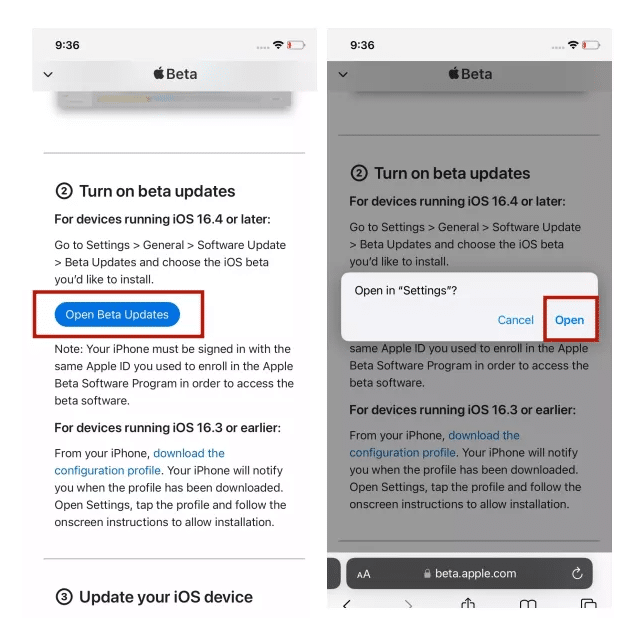
- Opt for Beta Updates: Navigate to the “Open Beta Updates” button and select the “Open” option. This action will automatically redirect you to the Beta Updates section in Settings
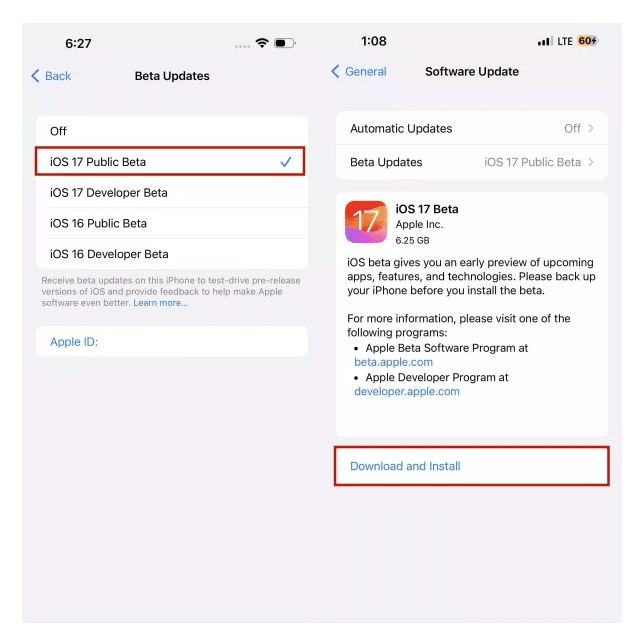
- Choose iOS 17 Public Beta: Once in the Beta Updates section, locate and select the iOS 17 Public Beta option. You will then be prompted to download and install the iOS 17 beta profile.
- Download and Install: Tap on “Download and Install” to initiate the installation process. Your iPhone will automatically restart with the iOS 17 beta version installed.
By following these steps, you should be able to download and install the iOS 17 update on your iPhone. Keep in mind that beta versions may contain bugs and glitches, so proceed with caution while exploring the new features and improvements.
In Summary
The rollout of iOS 17 has brought both excitement and frustration to users, with a host of bugs and glitches accompanying the new features. From issues like iPhones stuck in Recovery Mode to battery drain, overheating, and malfunctioning apps, users have encountered various challenges. However, Apple continues to release updates like iOS 17.3 to address these issues, indicating ongoing efforts to improve stability and functionality.
Despite the bugs, users can take solace in the fact that there are simple solutions available for many of these problems. From basic troubleshooting steps like restarting the device to more advanced techniques such as restoring with iTunes backup or adjusting settings, there are ways to tackle these issues effectively. Additionally, for those participating in the iOS 17 Beta program, it’s important to remember that beta software is still in the testing phase and may contain bugs and compatibility issues. Providing feedback to Apple and being patient while updates are released can help mitigate these issues over time.
Overall, while encountering bugs and glitches can be frustrating, it’s essential to approach them with patience and a willingness to troubleshoot. With continued updates and user feedback, the iOS 17 experience is expected to improve, delivering a smoother and more reliable operating system for iPhone users.
