When considering the purchase of a second-hand Samsung device, it’s crucial to be aware of potential issues, with the Factory Reset Protection (FRP) lock being one of them. If, unfortunately, you’ve already acquired a device that is FRP locked, meaning it was factory reset but is still linked to the previous owner’s Google account, you may encounter challenges in accessing the device.
In such a scenario, you have a couple of options:
- Reach out to the previous owner or the seller and request the original Google account credentials (username and password) used to set up the device. This is the most straightforward and recommended method.
- If obtaining the original Google account information is not possible, you can explore using a dedicated Samsung FRP bypass tool. These tools are designed to help users bypass the Google verification lock on Samsung devices.
- Ensure that you choose a reputable and trustworthy FRP bypass tool, as using unreliable tools may pose security risks or lead to undesirable consequences.
- Follow the instructions provided by the chosen tool carefully. Typically, the process involves connecting the device to a computer, initiating the bypass procedure, and allowing the tool to perform the necessary steps to unlock the device.
- It’s crucial to note that bypassing FRP may be subject to legal restrictions in some regions, and it’s essential to use such tools responsibly and in compliance with applicable laws
The best Samsung FRP Tool for Android Is 4uKey
4uKey for Android was created by Tenorshare, a reputable third-party company specializing in smartphone solutions. Tenorshare is known for its commitment to providing effective and user-friendly tools.
- The program excels in removing the Samsung Google FRP lock entirely, offering a seamless solution for users facing FRP (Factory Reset Protection) challenges on their Samsung devices.
- Compatible with a wide range of Samsung mobile models, including the latest ones such as Samsung Galaxy S23, S22, S21, S20, S10+, and J7, spanning Android versions 6 to 13. This versatility ensures broad device coverage.
- 4uKey for Android caters to users on both Windows PC and Mac platforms, providing flexibility for individuals using different operating systems.
- Beyond Samsung FRP lock bypass, the tool is equipped to remove screen locks, including passwords, PINs, patterns, fingerprints, and face recognition. This feature ensures users have a comprehensive solution for regaining control of their devices.
- Upon successfully bypassing Samsung FRP, users regain complete control of their smartphones without limitations. This includes access to device settings, applications, and data, offering a hassle-free experience post-FRP removal.
- 4uKey for Android is designed with a user-friendly interface, making the FRP bypass process straightforward. Users can navigate through the steps with ease, even if they are not tech-savvy.
- It’s important to use the tool responsibly and legally. Bypassing FRP may have legal implications, and users should be aware of and adhere to local laws and regulations.
Here is the step by Steps to Remove Google Lock (FRP) on Samsung with 4uKey for Android
- Begin by downloading the 4uKey for Android software on your computer. Follow the installation instructions provided.
- Open the installed 4uKey for Android program on your computer.
- Restart your FRP-locked Samsung device. Allow it to reach the Welcome screen.
- Use a USB cable to connect your FRP-locked Samsung mobile to the computer. Ensure that USB debugging is enabled on the device.
- Locate and click on the “Remove Google Lock (FRP)” option on the main interface of 4uKey for Android.
Click here to Download
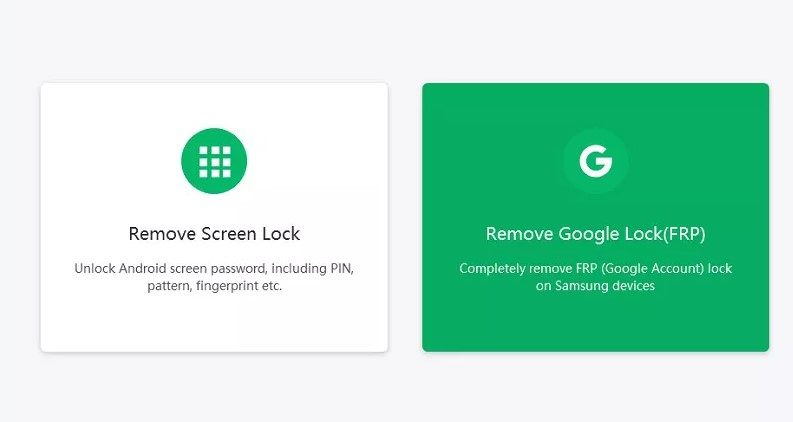
- Navigate to the next page and gracefully opt for the Android 11/12/13 option. Seamlessly initiate the process by clicking on ‘Start,’ propelling your journey forward.
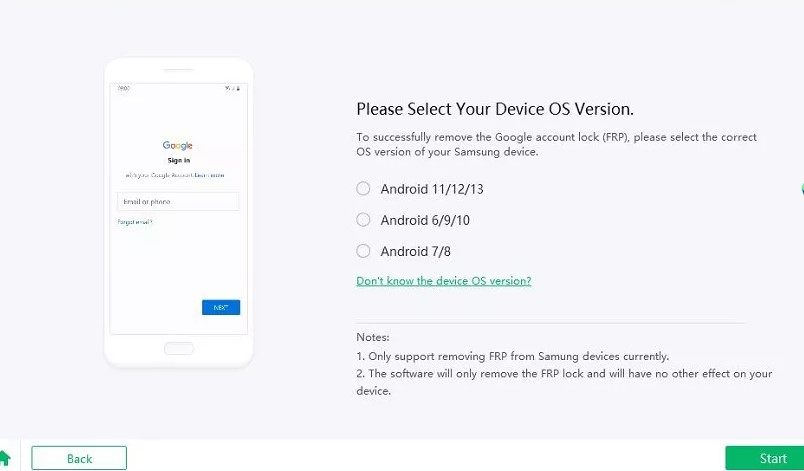
Note: If your Samsung device is operating on an Android version earlier than Android 11, carefully choose the appropriate option that aligns with your device on the subsequent page.”
- Next, confirm your device info and click Start.
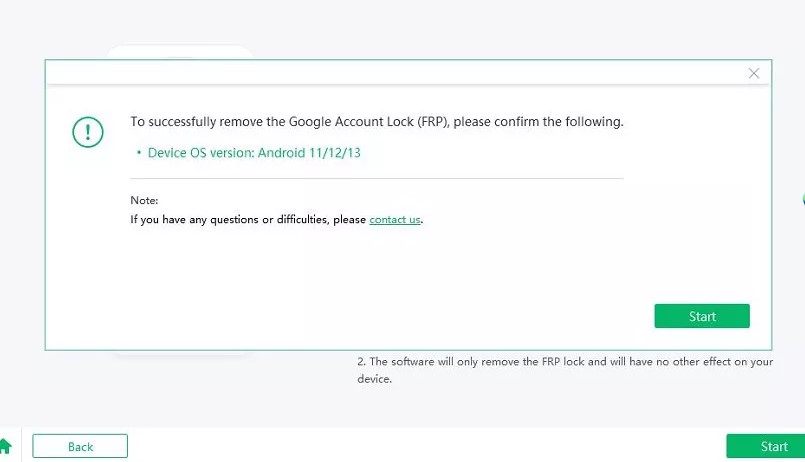
- Subsequently, lift your Samsung phone and locate the ‘Emergency call’ option. Give it a tap to unveil a dial pad, then enter #0#. Once you’ve gained entry into the concealed diagnostic menu on your FRP-locked Samsung device, proceed by clicking ‘Next’ on your computer screen. (Do not disconnect your device during the process.)
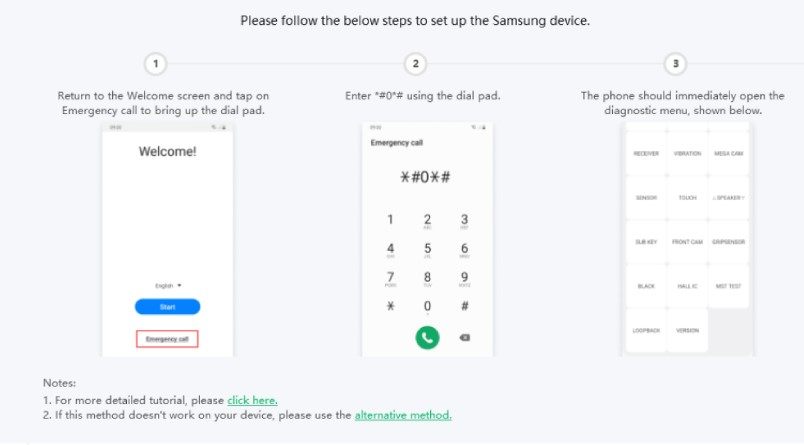
- Instantly, as 4uKey for Android takes charge, it commences the process of removing the Google FRP lock from your device.
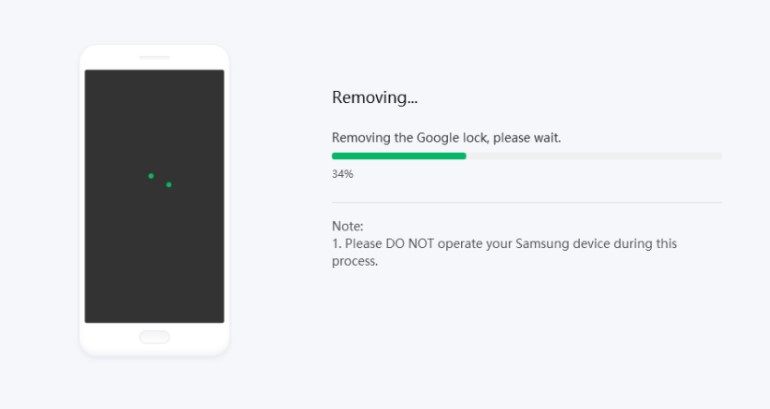
- The entire procedure may require a few minutes, depending on your actions. Once the Samsung FRP tool completes its operation, your phone will undergo an automatic restart, now free from the Google account restrictions.
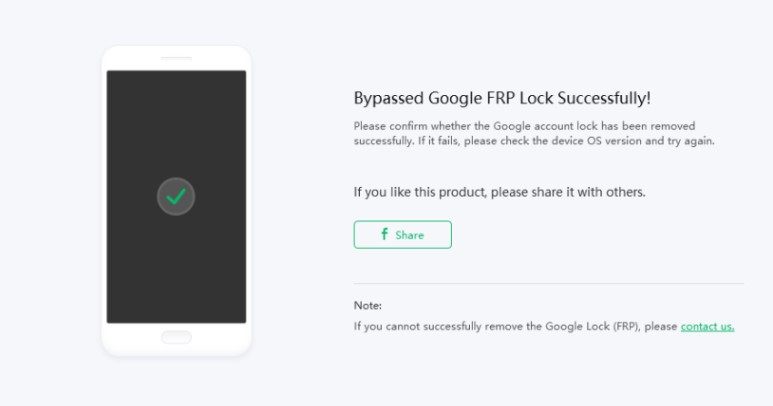
Using 4uKey for Android to remove the Google FRP lock on a Samsung device involves initiating the process by entering a code via the device’s emergency call option. Once inside the hidden diagnostic menu, the software takes over, and the entire procedure, though relatively quick, may take a few minutes. Upon completion, the device automatically restarts, now without the Google account restrictions.
