We all use WhatsApp in our daily lives and share our daily messages here. When we talk to our loved ones we can share a lot of things here but sometimes due to some reason or intentionally someone unsent a message we become very curious to see that message and it is normal to happen. When we unsent the messages that we have not seen, everyone is supposed to be curious. Now talking about how we can See Deleted Messages on WhatsApp
There are many ways to view unsent WhatsApp messages, some of which are paid tools that require us to spend money to use them, but here I will show you some ways through which you can view them without wasting any money.
Can You See Deleted Messages on WhatsApp by Sender?
It’s a common belief that once a message is deleted from WhatsApp, it’s gone forever. However, recent studies suggest that deleted messages may still be retrievable from backups. If someone gains access to these backup files, reading deleted messages becomes a possibility. While accessing and reading WhatsApp chat backups is a technical process, there are third-party apps and backup tricks that can aid in viewing deleted messages.
In this article, we’ll explore three reliable methods for Android devices and four tried-and-tested approaches for iPhones, allowing users to see deleted messages on WhatsApp by the sender. These techniques offer insights into deleted conversations, shedding light on messages that were thought to be permanently erased.
How to See Deleted WhatsApp Messages on iPhone?
Seeing deleted WhatsApp messages on an iPhone is similar to Android; however, iPhone users can also restore their WhatsApp backup via iTunes and iCloud. So, here are the 4 ways how to see WhatsApp deleted messages by the sender on an
Method 1: Via Notification
The fastest and simplest way to catch a glimpse of a deleted WhatsApp message on an iPhone is through the notifications panel. However, there are certain limitations to this method:
- You can only see a part of the message, not the entire content.
- As soon as you open the notification, the message disappears.
- To view the entire message content, press and hold the notification, but this only works for one message at a time.
While this method provides a quick peek at deleted messages, it comes with some constraints. For a more comprehensive approach, we introduce a second method.
Method 2: Via Chat Backup
Another straightforward method to see deleted WhatsApp messages on an iPhone involves utilizing chat backup. This approach is effective if your WhatsApp data is regularly backed up on iCloud or iTunes. When you restore your WhatsApp conversation from these backups, the entire chat history, including the deleted messages, becomes visible on your device.
Here’s a step-by-step guide:
- Navigate to Settings > Chats > Chat Backup within your WhatsApp and identify the relevant backup.
- Uninstall WhatsApp from your iPhone and reinstall it from the Apple Store.
- Upon reinstalling, when prompted to retrieve your WhatsApp data, select Restore Backup.
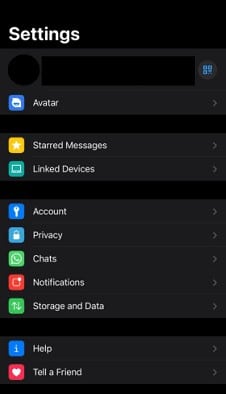
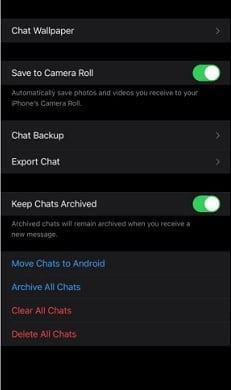
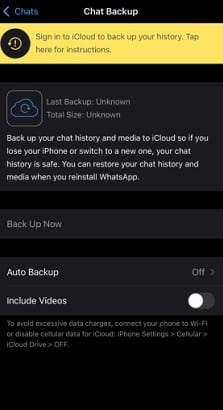
By following these steps, all your chat history, including the previously deleted WhatsApp messages, will be restored to your WhatsApp application on the iPhone.
Method 3: Via iCloud Drive
Another effective method to recover deleted WhatsApp messages on an iPhone is through iCloud Drive. This approach mirrors the chat backup method, requiring iCloud Drive to be enabled, and your Apple ID logged in to access iCloud.
Here are the steps to follow:
- Navigate to Settings > Chats > Chat Backup within your WhatsApp and identify the relevant backup.
- Uninstall WhatsApp from your iPhone and reinstall it from the Apple Store.
- Enter your phone number, and once WhatsApp confirms it, click Restore from iCloud Backup.
- Sign in to your Apple ID and choose the necessary backup to restore your WhatsApp conversations.
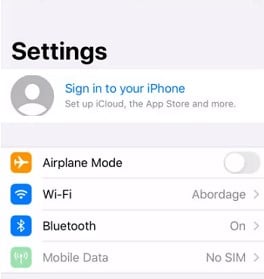

By following these steps, your WhatsApp chats, including any deleted messages, will be successfully restored from iCloud Drive to your iPhone.
Method 4: Via iTunes
An additional straightforward method to view deleted WhatsApp messages by the sender involves using iTunes backups. However, this method is effective only if you regularly back up your iPhone using iTunes.
Here’s a step-by-step guide:
- Connect your iPhone to your PC and launch iTunes.
- Click on File > Devices > Restore from Backup.
- A list of backups, organized by date, will appear. Choose the backup containing the conversations you want to restore.
- Confirm the process by entering your Apple ID and password when prompted.
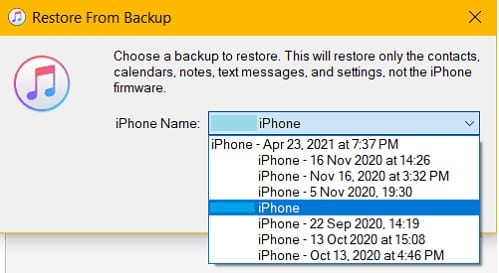
By following these steps, your WhatsApp conversations, including any deleted messages, will be restored from the selected iTunes backup to your iPhone. This method is particularly useful for users who routinely back up their iPhone data using iTunes.
How to See Deleted WhatsApp Messages on Android?
If you prefer not to install an additional app to retrieve deleted WhatsApp messages on your Android device, you can use the notification history feature that comes built-in with many Android devices. This feature is particularly useful for checking cleared notifications, including the content of messages.
Here’s how to enable the notification history:
- Navigate to your device’s Settings.
- Go to Apps & Notifications.
- Select Notifications or a similar option depending on your device.
- Look for Notification History and toggle it on.
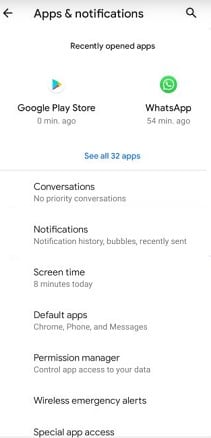
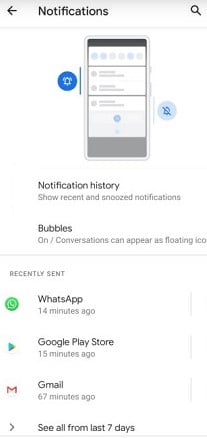
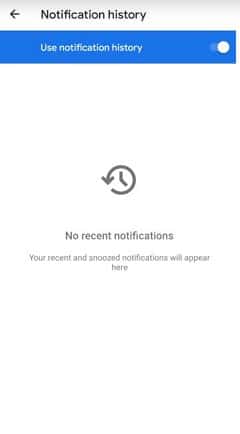
Once the Notifications History is enabled, you can review the names of apps that sent notifications, the content of those notifications, and the corresponding date and time. This method provides a convenient way to access deleted messages without the need for additional applications.
The second method to see WhatsApp deleted messages by the sender involves utilizing the WhatsApp chat backup on Google Cloud Storage. Here’s a step-by-step guide on how to execute this method:
- Open WhatsApp and go to Settings > Chats > Chat Backup to identify the required backup.
- Take note of the date and time of the backup you want to restore.
- Uninstall WhatsApp from your device.
- Reinstall WhatsApp from Google PlayStore.
- Upon reinstalling, when WhatsApp prompts you to retrieve your data, select Restore Backup.
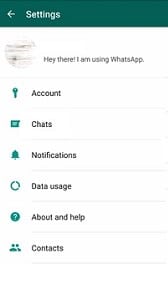
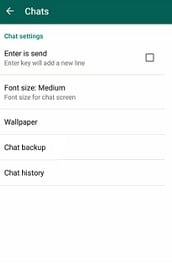
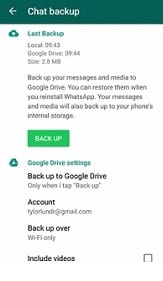
This action will restore all your chats, including the deleted messages, from the chosen backup, allowing you to view the previously deleted WhatsApp messages by the sender. This method leverages the backup and restore functionality within WhatsApp to retrieve the desired content.
Frequently Ask Question
1. Can I recover deleted WhatsApp messages on iPhone without a backup?
- Unfortunately, once a message is deleted from WhatsApp on an iPhone, it cannot be recovered without a backup. Utilizing backups via iCloud, iTunes, or other methods is essential for retrieving deleted messages.
2. Is it possible to see deleted messages on Android without using additional apps?
- Yes, Android users can use the built-in notification history feature to view deleted messages without installing additional apps. This feature allows you to check cleared notifications, including message content.
3. Do all iPhone notification methods show the entire content of deleted messages?
- No, iPhone notification methods, such as the Notification Panel and Chat Backup, may only show a part of the deleted message. Pressing and holding the notification may reveal more content, but it has limitations.
4. Can I retrieve deleted WhatsApp messages if I don’t regularly back up my iPhone with iTunes?
- If you haven’t backed up your iPhone with iTunes, the option to restore deleted messages from iTunes backups may not be available. Regularly backing up your device is crucial for this method to work.
5. Is there any way to view deleted messages on WhatsApp without spending money on paid tools?
- Yes, the provided methods for both Android and iPhone users do not involve any paid tools. Utilizing built-in features like notification history and WhatsApp’s backup and restore functionality allows users to view deleted messages without additional costs.
In conclusion
The ability to see deleted messages on WhatsApp by the sender is not an elusive feat, thanks to various methods available for both Android and iPhone users. This article has highlighted practical approaches that don’t require spending money on paid tools.
For iPhone users, leveraging the Notification Panel, Chat Backup, iCloud Drive, and iTunes Backup provides a spectrum of options to recover deleted messages, each with its advantages. Android users, on the other hand, can benefit from the built-in Notification History or utilize WhatsApp’s chat backup on Google Cloud Storage.
While the process may involve technicalities, the step-by-step guides provided empower users to retrieve deleted WhatsApp messages successfully. These methods offer a glimpse into the world of conversations that were once thought to be permanently erased, providing insights into what might have been unsaid or deleted. As technology evolves, staying informed about these recovery methods ensures that users can navigate the intricacies of digital communication with confidence.
