Discovering that your iPhone’s front or back camera refuses to cooperate can be exasperating. The anticipation of capturing a moment only to be met with a stubborn black screen can be disheartening. We empathize with the frustration this may cause. Fear not, for this guide is here to illuminate the path to a resolution. We’ll unravel the common reasons behind the front camera not working on your iPhone and unveil seven practical solutions to breathe life back into your photography endeavors. So, fear not, for by the conclusion, you’ll have navigated the challenge, and your iPhone’s camera will once again be ready to capture the world around you.
Why Is Front Not Working on My iPhone?
Understanding why your front or back camera is refusing to cooperate on your iPhone is crucial for finding an effective solution. Here are some common reasons behind this issue:
- Software issues: The most frequent culprit behind a malfunctioning front or back camera on an iPhone is software-related problems. These glitches may hinder the proper functioning of the camera.
- App permissions: If you have recently denied camera access to certain apps, it could be a contributing factor. App permissions play a crucial role in ensuring the seamless operation of your iPhone’s camera.
- Hardware damage: Physical damage to your iPhone can directly impact the functionality of both the front and back cameras. Any impairment to the device’s hardware may lead to camera-related issues.
- Background apps: Sometimes, third-party apps running in the background may interfere with the proper functioning of your iPhone’s camera. These apps can cause conflicts and disruptions.
- Storage limitations: Insufficient storage on your iPhone might also be a reason for camera malfunctions. Adequate storage space is essential for the camera app to function smoothly.
Now that we’ve identified potential causes let’s explore effective ways to address these issues and restore your iPhone‘s camera to its optimal performance.
How to Fix Front/Back Camera Not Working on iPhone
Dealing with a non-responsive front or back camera on your iPhone can be frustrating, but worry not! Here are 7 practical and effective methods to address and resolve this issue, allowing you to regain control of your iPhone’s camera functionality:
Method 1: Check Camera App Permissions
Reviewing app permissions is crucial, especially if third-party apps may interfere with the camera. Navigate to Settings > Privacy & Security > Camera. Identify and manage app access by toggling off unwanted apps.
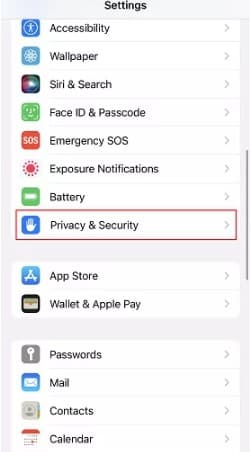
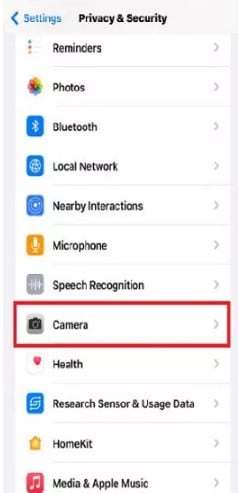
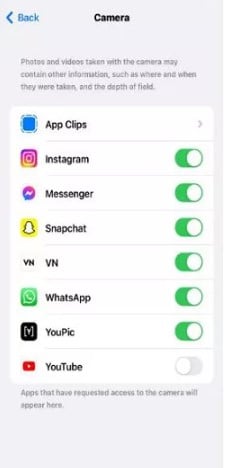
By following these steps, you increase the likelihood of resolving the front/back camera not working on your iPhone.
Method 2: Close Background Apps
Running too many apps simultaneously can lead to glitches. Use the App Switcher by swiping up from the bottom of the screen, then swipe up on any open apps to close them. Reattempt opening the Camera app.
Method 3: Restart or Force Restart iPhone
Address minor glitches by restarting your iPhone. For a regular restart, press and hold the side/power button and one volume button, slide to power off, then turn it back on. If issues persist, force restart by quickly pressing and releasing the volume up and down buttons, then holding the side/power button until the Apple logo appears.
Method 4: Remove the Screen Protector or Phone Case
A seemingly basic solution involves checking for obstructions. Screen protectors or phone cases might block the camera lens. Carefully remove any screen protectors and test the camera without the phone case to ensure no interference.
Method 5: Check for Physical Damage
Examine the camera lens for cracks, scratches, or debris. Even minor damage can impact functionality. Clean the lens with a microfiber cloth and, if necessary, Get in touch with us for assistance.
Method 6: Reset All Settings
Resetting all settings can eliminate non-personal configurations causing issues. Navigate to Settings > General > Transfer or Reset iPhone > Reset. Choose “Reset All Settings” (password may be required), allowing your iPhone to restart with default settings.
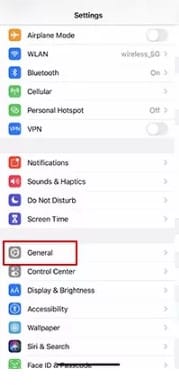
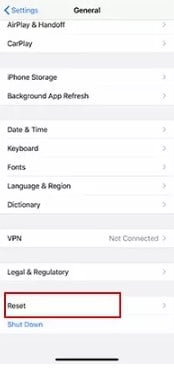
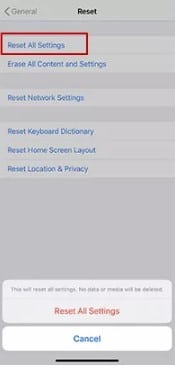
Method 7: Reset iPhone Camera
Resetting the iPhone camera settings may resolve configuration-related problems. Go to Settings > Camera > Preserve Settings, and toggle off all options. For a complete reset, use the “Reset All Settings” option mentioned earlier.
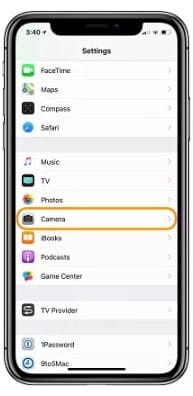

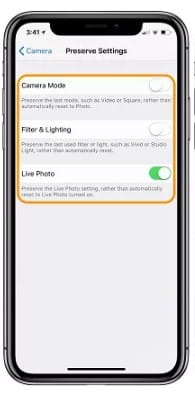
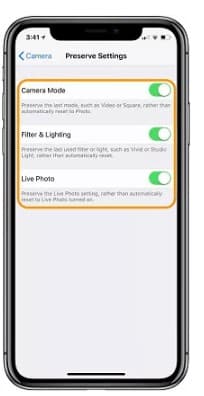
By following these steps, you increase the likelihood of resolving the front/back camera not working on your iPhone. If the issue persists, Get in touch with us for assistance.
FAQs:
1. Why is my iPhone camera not working?
- There could be several reasons, including software glitches, app permissions, hardware damage, background apps, or storage limitations. The guide provides effective solutions to address these issues.
2. How can I check app permissions for the camera?
- Navigate to Settings > Privacy & Security > Camera. Here, you can manage app access by toggling off unwanted apps.
3. Does closing background apps help in fixing the camera issue?
- Yes, closing background apps can resolve glitches. Use the App Switcher to swipe up on open apps, then retry opening the Camera app.
4. What should I do if my camera lens is physically damaged?
- Physical damage may require professional assistance. However, you can clean the lens with a microfiber cloth and seek further help if needed.
5. Is resetting all settings safe for my iPhone?
- Yes, resetting all settings won’t delete your personal data. It restores non-personal configurations to default. Go to Settings > General > Transfer or Reset iPhone > Reset.
6. How do I force restart my iPhone?
- Quickly press and release the volume up button, do the same with the volume down button, then press and hold the side/power button until the Apple logo appears. Release the button to restart.
7. Can a screen protector or phone case cause camera issues?
- Yes, screen protectors or phone cases might obstruct the camera lens. Remove them carefully and test the camera without the case to rule out interference.
8. What if my iPhone camera issue persists after trying these methods?
- If the problem persists, consider seeking professional assistance or contacting Apple Support for further guidance.
9. Will resetting iPhone camera settings affect my photos and videos?
- Resetting camera settings won’t delete your photos or videos. It restores camera configurations to default settings.
10. How often should I clean my iPhone camera lens?
- Periodic cleaning with a microfiber cloth is advisable, especially if you notice smudges or dirt. Avoid using harsh materials that could scratch the lens.
In Conclusion
Resolving front or back camera issues on your iPhone involves understanding potential causes and implementing effective solutions. By checking app permissions, closing background apps, and addressing software or hardware concerns, you can restore your iPhone’s camera functionality. The provided methods offer a comprehensive guide to troubleshooting and resolving camera-related problems, ensuring you can capture moments with ease. If challenges persist, professional assistance is recommended for a thorough diagnosis and repair.
