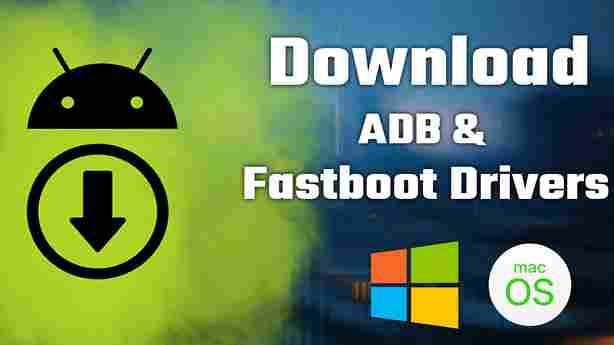ADB (Android Debug Bridge) and Fastboot are command-line tools that come as part of the Android SDK (Software Development Kit). These tools are essential for Android developers and power users who want to interact with Android devices from a computer. ADB is used for debugging and managing Android devices, while Fastboot is primarily used for low-level operations such as unlocking the bootloader and flashing firmware.
When we refer to “ADB & Fastboot Drivers,” we are generally talking about the drivers that enable your computer to communicate with your Android device over a USB connection. These drivers play a crucial role in establishing a bridge between your computer and your Android device, allowing ADB and Fastboot commands to be executed.
ADB (Android Debug Bridge):
Purpose:
- ADB is a versatile command-line tool that allows you to communicate with an Android device. It’s commonly used for app debugging, installing apps, transferring files, and accessing the device’s shell.
Key Features:
- App Installation and Removal: ADB enables the installation and removal of apps on an Android device.
- File Transfer: It allows the transfer of files between a computer and an Android device.
- Logcat Access: ADB can access the logcat logs, providing information about the device’s system and applications.
Fastboot:
Purpose:
- Fastboot is a separate tool that works with the device bootloader. It is used for tasks such as unlocking the bootloader, flashing custom recoveries, and updating firmware partitions
Key Features:
- Bootloader Operations: Fastboot allows users to unlock or relock the bootloader of an Android device.
- Flashing Custom Recoveries: It is used to flash custom recovery images onto the device, enabling advanced functions like creating backups and installing custom ROMs.
- Partition Flashing: Fastboot can be used to flash specific partitions on an Android device.
ADB & Fastboot Drivers:
Purpose:
- The drivers facilitate communication between your computer and your Android device. They ensure that when you connect your device via USB, your computer recognizes and can interact with it through ADB and Fastboot commands.
Key Functions:
- Device Recognition: ADB and Fastboot drivers enable your computer to recognize your Android device when connected via USB.
- USB Debugging: For ADB to work, USB debugging must be enabled on your Android device. The drivers support this secure connection for debugging purposes.
- Connection Stability: The drivers contribute to the stability of the connection between your computer and your Android device.
In summary, ADB and Fastboot are powerful tools for interacting with Android devices at different levels, and the drivers are necessary components for establishing a seamless connection between your computer and your Android device for these tools to work effectively.
Download ADB and Fastboot Driver
Downloading ADB and Fastboot drivers is the essential first step for Android enthusiasts and developers looking to interact with their devices from a computer. ADB (Android Debug Bridge) facilitates debugging and app management, while Fastboot is used for low-level operations like unlocking the bootloader. Once downloaded, these drivers open the door to a world of advanced customization, app debugging, and system-level modifications.
ADB and Fastboot Driver: Download
How to work ADB and fastboot drivers:
Working with ADB (Android Debug Bridge) and Fastboot drivers involves setting up these tools on your computer and using them to interact with your Android device. Here are the general steps:
Install ADB & Fastboot Drivers:
For Windows:
- Download the ADB & Fastboot Drivers
- Extract the downloaded ZIP file to a location on your computer, such as C:\platform-tools.
- Enable USB Debugging on Your Android Device:
- On your Android device, go to “Settings” > “About phone” > Tap on “Build number” seven times to enable Developer Options.
- In “Developer Options,” enable “USB Debugging.”
- Use a USB cable to connect your Android device to your computer.
- When you connect your device to the computer for the first time, Windows may try to install drivers. If it fails, you might need to manually install the ADB drivers.
- Go to the location where you extracted the platform tools (C:\platform-tools), right-click on “adb.exe,” and select “Run as administrator.” This may prompt the installation of drivers.
For macOS and Linux:
- Download the ADB & Fastboot Drivers.
- Extract the downloaded ZIP file to a location on your computer.
- Open a Terminal window.
- Use the (cd) command to navigate to the directory where you extracted the platform tools.
Use ADB & Fastboot Commands:
ADB Commands:
- Check Device Connection: adb devices (This command lists the devices attached. Make sure your device is listed.)
- Install an App: adb install app.apk (Replace app.apk with the path to the APK file you want to install.)
- Uninstall an App: adb uninstall package_name (Replace package_name with the package name of the app you want to uninstall.)
Fastboot Commands:
- Check Fastboot Connection: fastboot devices (This command unlocks the bootloader, note: unlocking the bootloader may wipe your device).
- Unlock the Bootloader: fastboot oem unlock (This command unlocks the bootloader, note: unlocking the bootloader may wipe your device).
- Flash Custom Recovery: fastboot flash recovery recovery.img (Replace recovery.img with the path to your custom recovery image.)